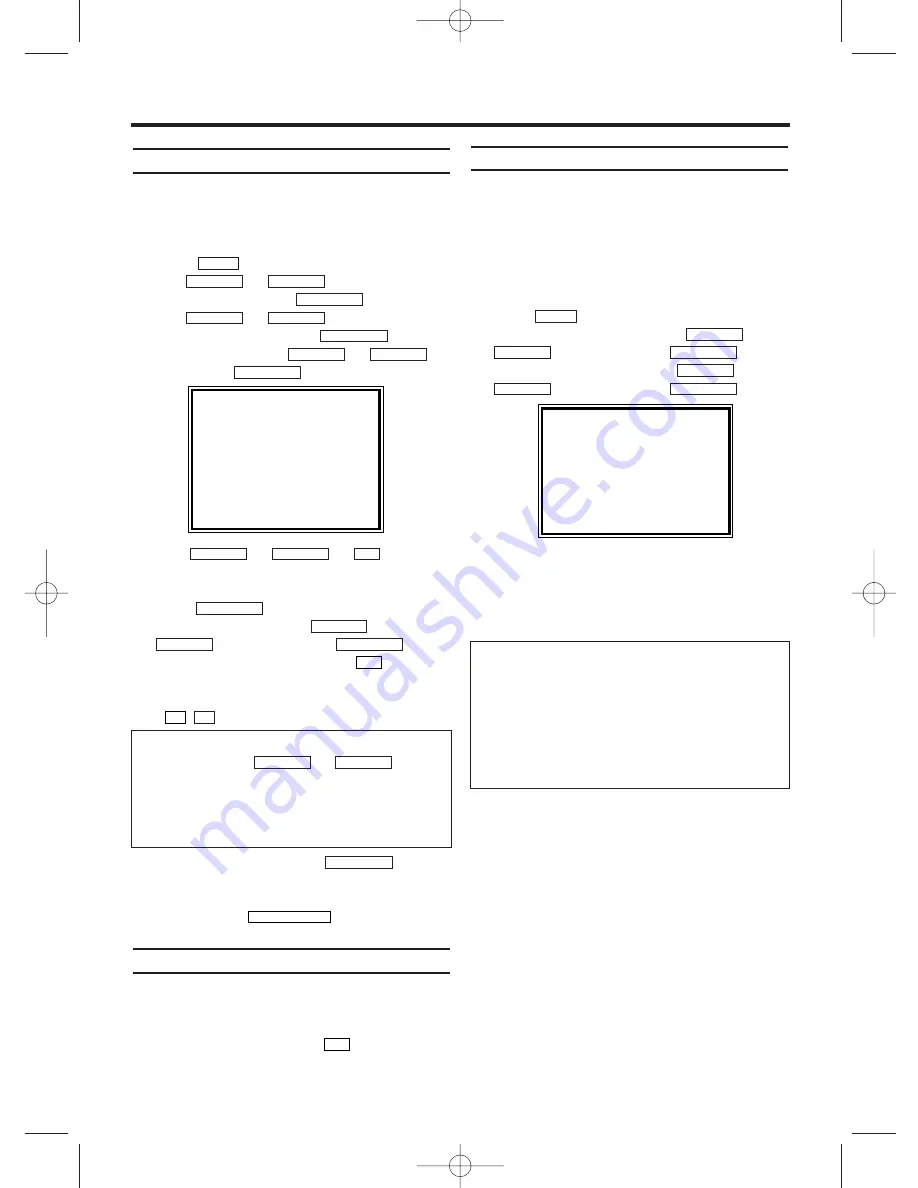
Manual TV channel search
In some cases it can occur that all TV channels
are not found and saved during the first installa-
tion. In this case, the missing or coded TV chan-
nels must be searched for and stored manually.
1.
1.
Press
. The main menu will appear.
2.
2.
Use or to
select
'TUNER
SET UP'. Then press
.
3.
3.
Use or to
select
'MANU-
AL TUNING'. Then press
.
4.
4.
Select 'PROG.' with
or
.
Then press .
5.
5.
With or or
, select
the desired programme number that you want
to use for the TV channel, e.g. 'P01'. Then
press .
6.
6.
Select 'CHANNEL' with
or
, and confirm with
. Then
enter the desired channel with
.
If you set 'SKIP' on for a channel, this channel
will be ignored when going through the channels
with .
7.
7.
Save the TV channel with
.
8.
8.
To search for other TV channels, start again
at step 4.
9.
9.
To end, press
.
Using the satellite receiver
You can receive channels from the satellite
receiver via the scart socket EXT1/AV1.
To do this, select the channel number 'AV1' by
pressing 0,0,1, with the keys
on the remote
control.You will have to select the channel you
want to receive on the satellite receiver itself.
Automatic Tuning
During installation, all available TV channels are
searched for and saved. If the channel assign-
ments of your cable or satellite TV provider
change or if you are re-installing the TV-Video
Combi, e.g. after moving house, you can start
this procedure again. This will replace all the TV
channels already saved with the new ones.
1.
1.
Press
. The main menu will appear.
2.
2.
Select 'TUNER SET UP' with
or
and confirm with
.
3.
3.
Select 'AUTO TUNING' with
or
and confirm with
.
4.
4.
The automatic TV channel search starts. This
allows the TV-Video Combi to save all available TV
channels. This procedure may take several minutes.
5.
5.
When the TV channel search is complete, 'COM-
PLETED' will briefly appear on the TV screen.
FWD
1
-
B
STOP
C
-
L
PLAY
B
-
K
FWD
1
-
B
STOP
C
-
L
PLAY
B
-
K
MENU
0..9
STATUS/EXIT
FWD
1
-
B
P–
P+
0..9
FWD
1
-
B
STOP
C
-
L
PLAY
B
-
K
FWD
1
-
B
0..9
STOP
C
-
L
PLAY
B
-
K
FWD
1
-
B
STOP
C
-
L
PLAY
B
-
K
FWD
1
-
B
STOP
C
-
L
PLAY
B
-
K
FWD
1
-
B
STOP
C
-
L
PLAY
B
-
K
MENU
7
EN
MANUAL TUNING
→
PROG.
P55
CHANNEL
055
DECODER
[OFF]
SKIP
[OFF]
SELECT
K L
CHOOSE
B
END=EXIT
I don’t know the channels for my TV stations
In this case, press
or
in
'CHANNEL' to start the automatic channel search.
A changing channel number will appear on the TV
screen. Continue the automatic search until you
have found the desired TV channel.
STOP
C
-
L
PLAY
B
-
K
PLEASE WAIT
START
FINISH
❚ ❚ ❚ ❚ ❚ ❚ ❚ ❚ ❚ ❚ ❚
❚ ❚ ❚ ❚ ❚ ❚ ❚ ❚ ❚ ❚ ❚ ❚
[14PV235 / 21PV385]
Sorting of TV channels from P01 to P06 will
be performed automatically as follows.
P01: BBC1
P02: BBC2
P03: ITV
P04: CH4
P05: CH5
P06: SKY NEWS
T6460EZ(EN)_UK.qx3 04.1.28 1:19 PM Page 7
















