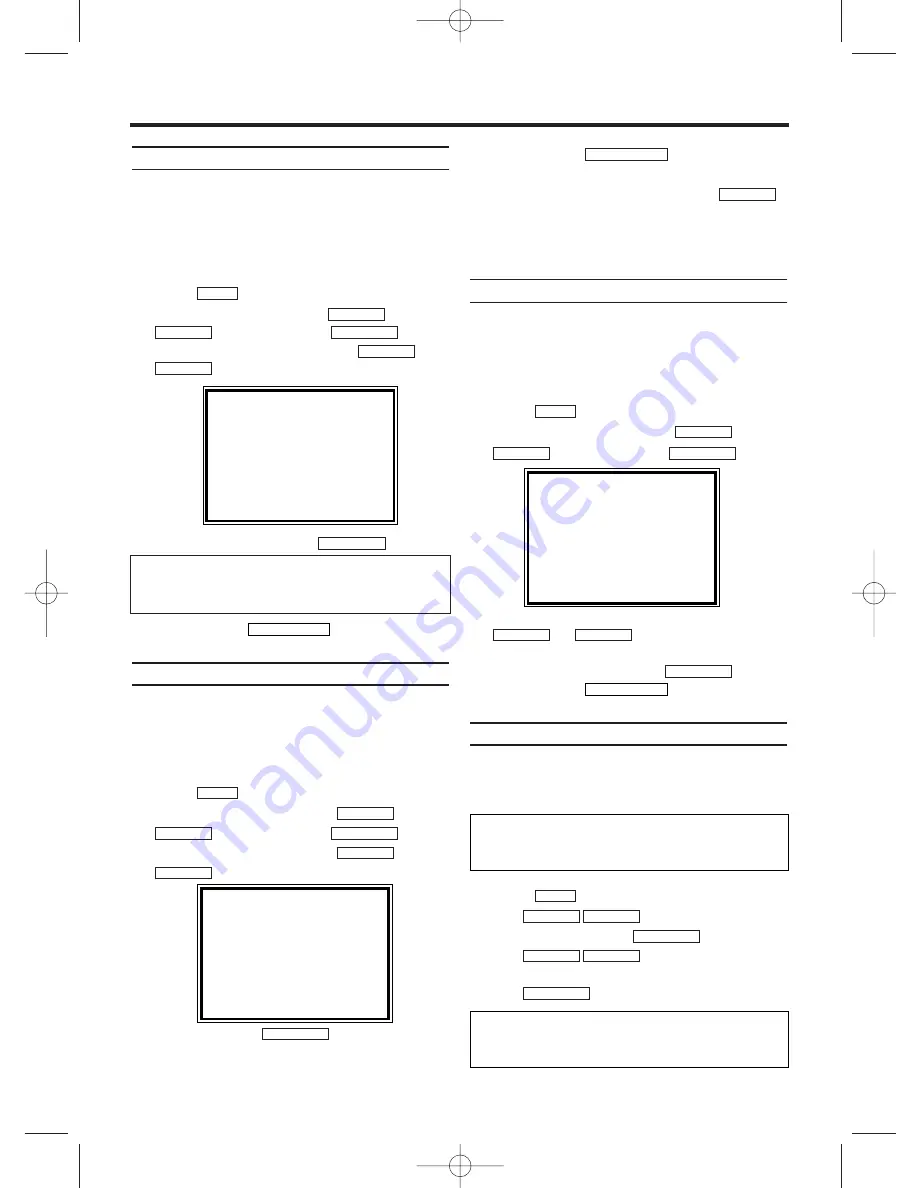
Switching the status display off or on
Along with the on screen menu, the status display
also displays information on the current operating
status (counter, playback, recording, TV channel,
etc.) on the TV screen. You can switch off the infor-
mation about the operating status so that the status
display is not recorded when copying videocassettes.
1.
1.
Press
. The main menu will appear.
2.
2.
Select 'VCR SET UP' with
or
and confirm with
.
3.
3.
Select 'STATUS DISPLAY' with
or
.
4.
4.
Select 'ON' or 'OFF' with
.
5.
5.
To end, press
.
Continuous playback
This function can be used to play a cassette
over and over again. When the end of the cas-
sette is reached, it will rewind and start from the
beginning again. This function is activated or
deactivated as follows.
1.
1.
Press
. The main menu will appear.
2.
2.
Select 'VCR SET UP' using
and confirm with
.
3.
3.
Select 'REPEAT PLAY' with
.
4.
4.
Select 'ON' with
.
If you select 'OFF', continuous playback will be
switched off.
5.
5.
To end, press
.
6.
6.
Insert a cassette.
7.
7.
Start the continuous playback with
.
Your TV-Video Combi will automatically rewind and
start playing the tape from the begining when it rec-
ognizes a non-recorded part longer 10 seconds.
Blue Background on or off
If you want the TV screen to be solid blue when a
weak signal is received, set BLUE BACKGROUND
to 'ON'. The screen will be blue and the sound will
be muted. Or, if you want to receive the weak sig-
nal, set BLUE BACKGROUND to 'OFF'.
1.
1.
Press
. The main menu will appear.
2.
2.
Select 'VCR SET UP' using
or
and confirm with
.
3.
3.
Select 'BLUE BACKGROUND' using
or .
4.
4.
Select 'OFF' (no blue background) or 'ON'
(blue background on) with
.
5.
5.
To end, press
.
Parental control (Child lock)
This function protects your TV-Video Combi from
unwanted use. All button functions on the front of
the machine are blocked.
1.
1.
Press
. The main menu will appear.
2.
2.
Use
to select 'GENERAL
SET UP'. Then press
.
3.
3.
Use
to select 'CHILD
LOCK'.
4.
4.
Use
to select 'ON'.
FWD
1
-
B
STOP
C
-
L
PLAY
B
-
K
FWD
1
-
B
STOP
C
-
L
PLAY
B
-
K
MENU
STATUS/EXIT
FWD
1
-
B
STOP
C
-
L
PLAY
B
-
K
FWD
1
-
B
STOP
C
-
L
PLAY
B
-
K
MENU
PLAY
B
-
K
STATUS/EXIT
FWD
1
-
B
STOP
C
-
L
PLAY
B
-
K
FWD
1
-
B
STOP
C
-
L
PLAY
B
-
K
MENU
STATUS/EXIT
FWD
1
-
B
STOP
C
-
L
PLAY
B
-
K
FWD
1
-
B
STOP
C
-
L
PLAY
B
-
K
MENU
14
8. Other functions
SELECT
K L
CHOOSE
B
REPEAT PLAY
[ON]
→
STATUS DISPLAY
[ON]
BLUE BACKGROUND[ON]
END=EXIT
Which settings can I choose?
'ON': Shows the status display for a few seconds.
'OFF': Switches off the status display.
SELECT
K L
CHOOSE
B
REPEAT PLAY
[ON]
STATUS DISPLAY
[ON]
→
BLUE BACKGROUND [ON]
END=EXIT
SELECT
K L
CHOOSE
B
→
REPEAT PLAY
[ON]
STATUS DISPLAY
[ON]
BLUE BACKGROUND[ON]
END=EXIT
Programmed recordings will be started (in spite
of the parental control) and cannot be interrupt-
ed.
'If a button at the front of the machine is pressed
while parental control is active, ’CHILD LOCK
ACTIVE’ will appear on the screen for a few seconds.
EN
T6460EZ(EN)_UK.qx3 04.1.28 1:19 PM Page 14
















