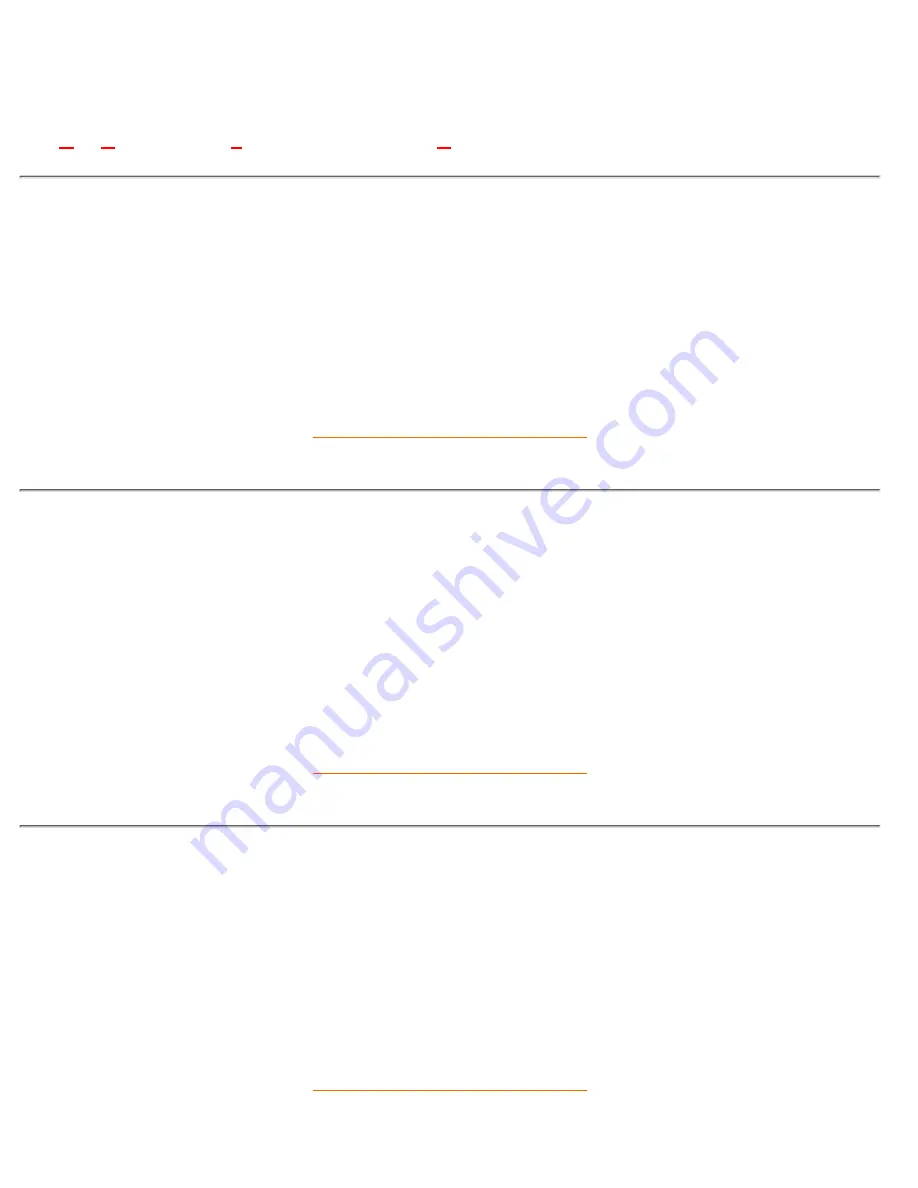
Glossary
A B
C
D
E
F G H I J K
L
M N O P Q R S T U
V
W X Y Z
C
Color temperature
A way of describing the color of a radiating source in terms of the temperature (in degrees Kelvin) of a black
body radiating with the same dominant frequency as the source.
Most Philips monitors offer the possibility of setting the color temperature to any desired value.
RETURN TO TOP OF THE PAGE
E
Energy Star Computers Programme
An energy conservation programme launched by the US Environmental Protection Agency (EPA) with the
primary aim of promoting the manufacture and marketing of energy-efficient office automation equipment.
Companies joining this programme must be willing to commit themselves to manufacturing one or more
products capable of going into a low -power state (< 30 W) either after a period of inactivity or after a
predetermined time selected by the user.
RETURN TO TOP OF THE PAGE
L
LCD Liquid Crystal Display
An alphanumeric display using the unique properties of liquid crystal to form characters. The latest flat-panel
displays comprise a matrix of hundreds or thousands of individual LCD cells that generate text and colorful
graphics on a screen. They consume little power though they do require external lighting to make them
legible to the user.
RETURN TO TOP OF THE PAGE
Glossary
file:///D|/Philips LCD/english/150S/GLOSSARY/GLOSSARY.HTM (1 of 2) [1/20/2001 3:12:14 PM]
















































