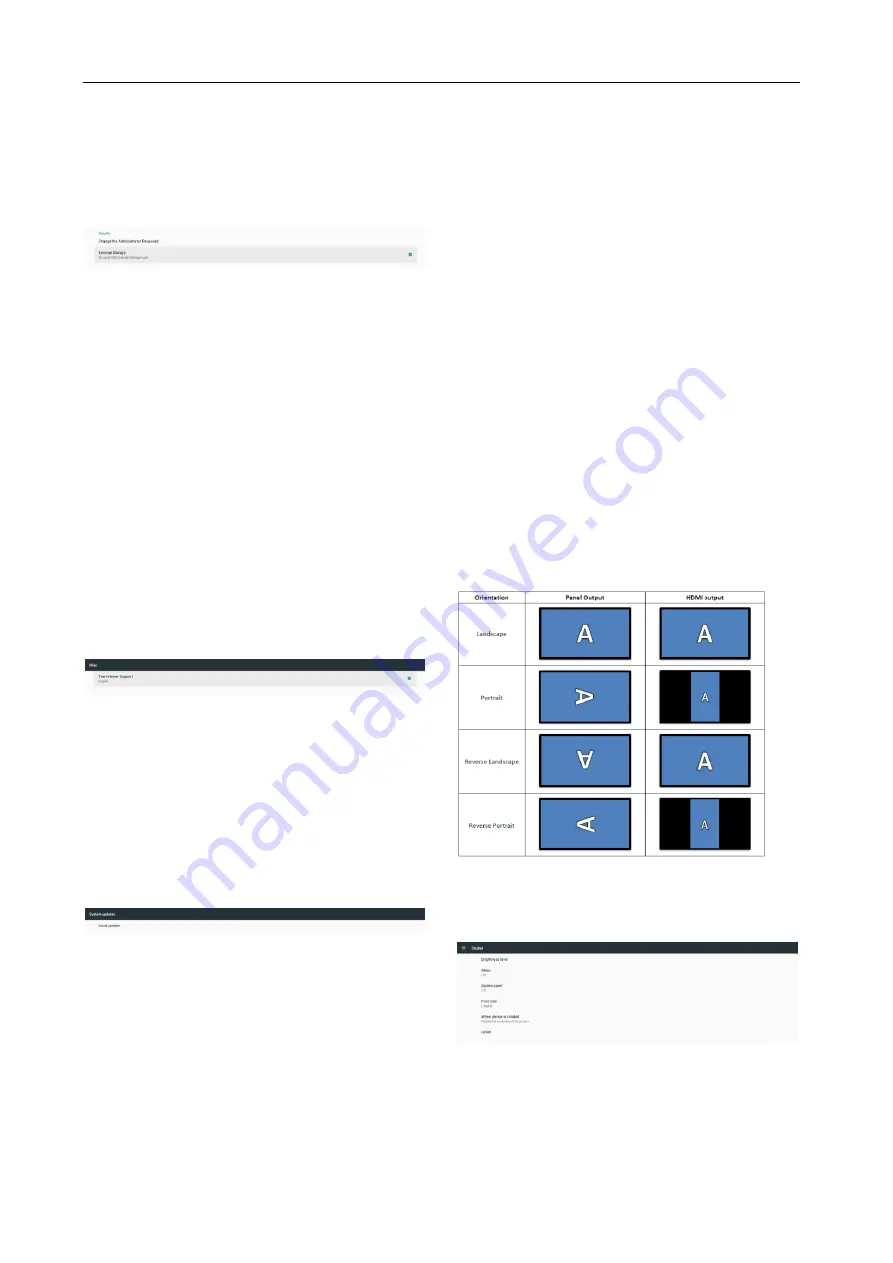
23
External Storage
Click the checkbox to lock or unlock external storage
(SD card and USB storage). Default is unlocked.
(1)
Unclicked (Disable): SD card/USB External
Storage Unlock.
(2)
Clicked (Enable): SD card/USB External
Storage Lock.
Note:
When you disable external storage lock for
enable state, please unplug and plugin external
storage again (for both SD card and USB storage).
After that, system can detect external storage again.
5.3.4.5 Misc.
TeamViewer Support
Click the checkbox to enable or disable TeamViewer
support. Default is enabled. TeamViewer will send a
virtual HOME key to open Admin mode.
5.3.4.6
System updates
Local update
System will auto search “update.zip” in root folder of
USB disk and SD card. If system found “update.zip” in
external storage, pop-up a selectable list for user
select which file user wants to use for update.
After select the file in list, system will reboot and do
system update.
Please note that:
1.
Keep system power alive during system
update, do not remove power adapter.
2.
Currently system only support full
Android update.
3.
The update file should be named
“update.zip” only.
4.
The “update.zip” file should be only
put in root folder of external storage.
5.3.5 Display
There are following features in Display.
(1)
Brightness level
The adjust bar will be show on top of the screen. Drag
adjust bar to set brightness.
(2)
Sleep
Set up the time system go into sleep. Option “off”
means that system will not go into sleep, screen will
always on. Default is “off”.
(3)
Screen saver
User can choose one of screen saver mode: Colors,
Photo Frame and Photo Table.
(4)
When device is rotated
There are two options for rotation settings:
(a)
Rotate the contents of the screen
(b)
Stay in current orientation
See the table below:
(5)
HDMI
HDMI will automatically output when use connect
external monitor with HDMI output port.






































