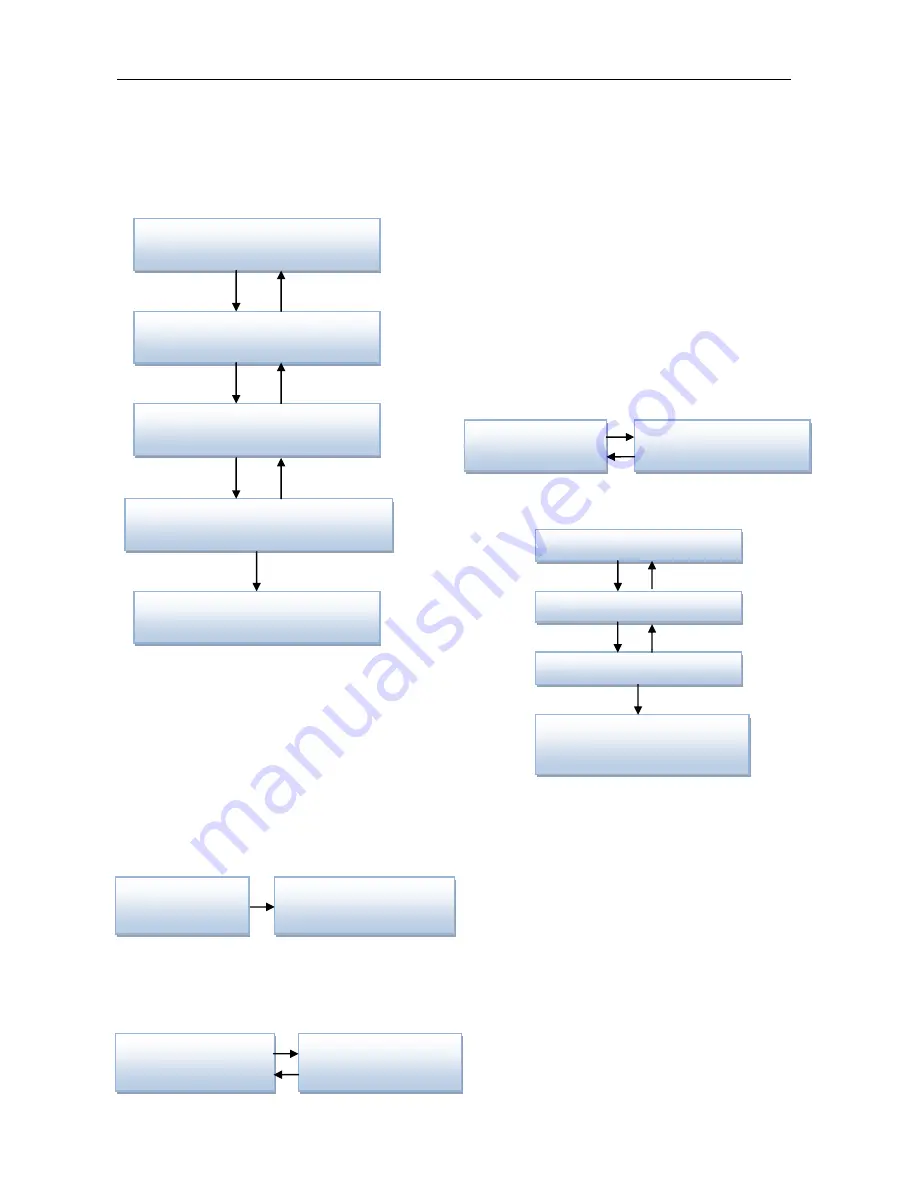
10BDL3051T
6
3. Operation
3.1 Setup wizard
3.1.1 Setup wizard flow:
Android Setup Wizard
PS:
(1)The default of Navigation bar is “enable”. You
can see it through all setup wizard flow.
(2)Only the 1st time you enter Android mode will go
to setup wizard.
(3)Do Factory reset in Android mode, it will run
setup wizard again.
Switch forward/backward among pages
(1) Welcome
Start: Network Settings
(2) Network Settings
Back Page: Welcome
Next Page: Wireless / Ethernet
Skip Page: Signage Display Settings
(2-1)
Sub Page
Wi-Fi
Back Page: Network Settings
Next Page: Signage Display Settings
Ethernet
Back Page: Network Settings
Next Page: Signage Display Settings
(3) Signage Display Settings
Back Page: Network Settings
Next Page: Import from SD / Import from USB /
Manual Setup
Skip Page: Clone Media Files into internal
(3-1)
Manual Setup
Back Page: Signage Display Settings
(4) Clone Media Files into internal
Back Page: Signage Display Settings
Next Page: Setup Complete
Skip Page: Setup Complete
(5) Setup Complete
Finish: go to boot on source.
3.1.2 Welcome
Select the language and click “Start” to start
settings.
The default of the Navigation bar is “enable”. So
you can see it in the bottom.
Welcome
(
Select Language
)
Network Setting
(
Select Wireless or Ethernet
)
Signage Display Settings
(
Select Import Type
)
Setup Complete
Clone Media Files into internal
(
Select Clone Type
)
General Information
SmartCMS
Clone Media Files into internal
(
Select Clone Type
)
Signage Display Settings
(
Select Import Type
)
Clone Media Files into internal
(
Select Clone Type
)
Remote Control
Welcome
(
Select Language
)
Network Setting
(
Select Wireless or
Ethernet
)
Signage Display Settings
(
Select Import Type
)
Network Settings
(
Select Wireless or Ethernet
)





























