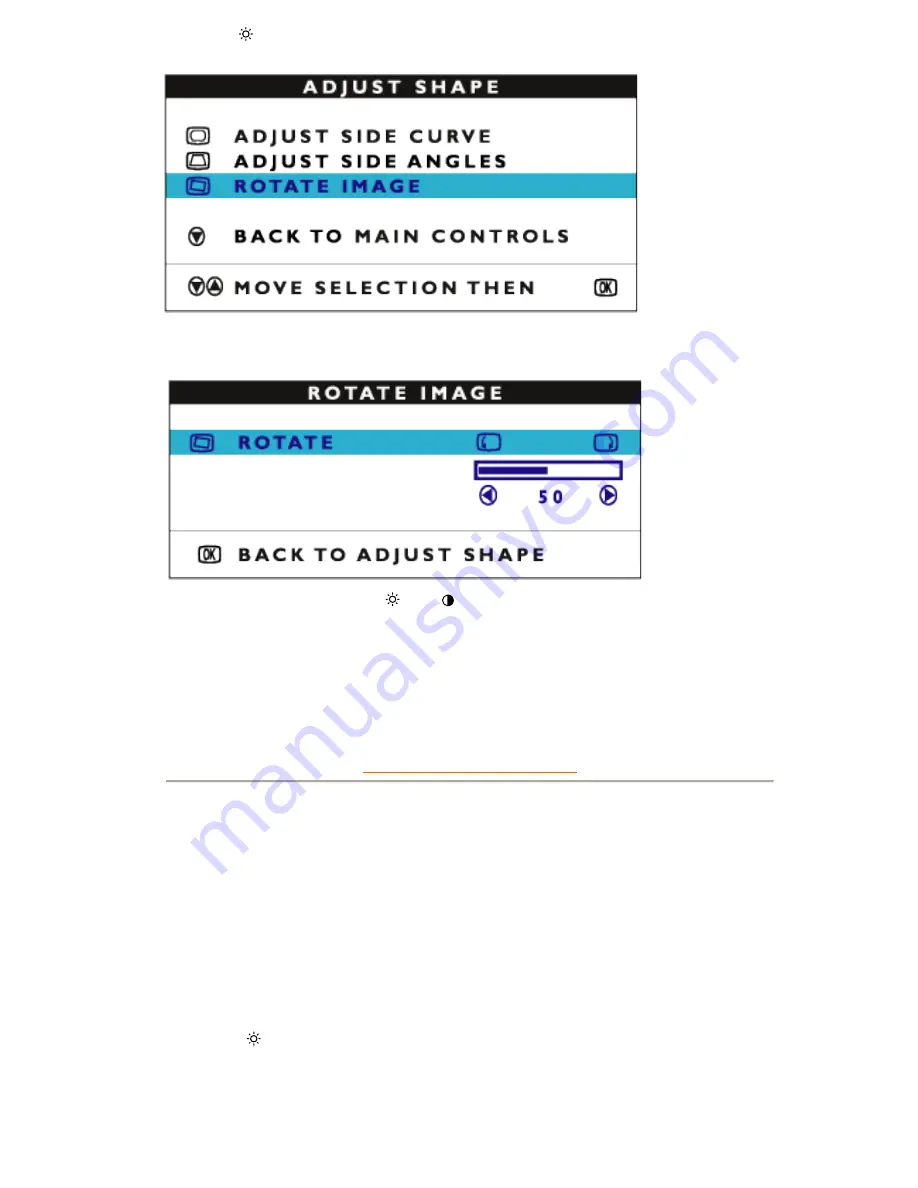
4) Press the
(+)
button until ROTATE IMAGE is highlighted.
5) Press the MENU button. The ROTATE IMAGE window appears press the MENU. ROTATE
should be highlighted.
6) To adjust the rotation, press the
(+)
or
(-)
button.
7) When the rotation is adjusted, press the MENU button to confirm. Press MENU to return to the
ADJUST SHAPE window. BACK TO MAIN CONTROLS should be highlighted.
8) Press the MENU button to return to MAIN CONTROLS.
RETURN TO TOP OF THE PAGE
ADJUST COLOR
Your monitor has three preset options you can choose from. The first option is for GENERAL
USE, which is fine for most applications. The second option is for IMAGE MANAGEMENT, which
includes projects such as desktop publishing, viewing a DVD from your DVD player or pictures
on the World Wide Web, and playing video games. The third option is for PHOTO RETOUCH,
which is for working with pictures you have imported into your computer and want to alter. When
you select one of these options, the monitor automatically adjusts itself to that option. There is
also a fourth option, USER PRESET, which allows you to adjust the colors on your screen to a
setting you desire.
1) Press the MENU button on the monitor. The MAIN CONTROLS window appears.
2) Press the
(+)
button until ADJUST COLOR is highlighted.
Содержание 107T70
Страница 1: ...electronic user s manual file D EDFU crt_17_6 edoc english 107S manual html2005 05 23 U È 04 31 21 ...
Страница 12: ...Front View Rear View RETURN TO TOP OF THE PAGE ...
Страница 17: ...On Screen Display file D EDFU crt_17_6 edoc english OSD_3 OSDDESC HTM 3 of 4 2005 05 19 W È 10 16 24 ...





















