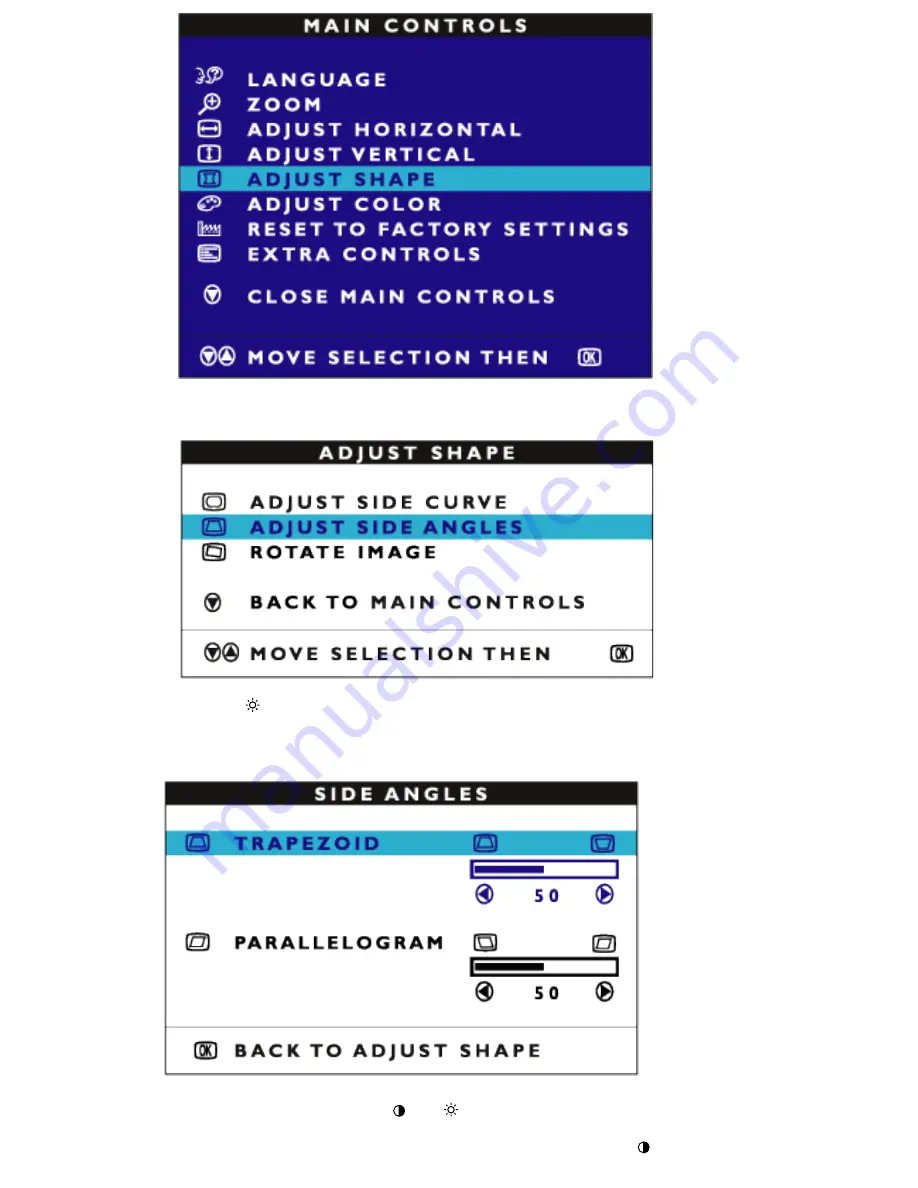
3) Press the MENU button. The ADJUST SHAPE window appears. ADJUST SIDE CURVE
should be highlighted.
4) Press the
(+)
button to highlight ADJUST SIDE ANGLES.
5) Press the MENU button. The SIDE ANGLES window appears. TRAPEZOID should be
highlighted, press MENU to confirm.
6) To adjust the trapezoid, press the
(-)
or
(+)
button.
7) When the trapezoid is adjusted, press the MENU button to confirm. Then (-) to highlight
PARALLELOGRAM, press MENU to confirm.
Содержание 107T70
Страница 1: ...electronic user s manual file D EDFU crt_17_6 edoc english 107S manual html2005 05 23 U È 04 31 21 ...
Страница 12: ...Front View Rear View RETURN TO TOP OF THE PAGE ...
Страница 17: ...On Screen Display file D EDFU crt_17_6 edoc english OSD_3 OSDDESC HTM 3 of 4 2005 05 19 W È 10 16 24 ...























