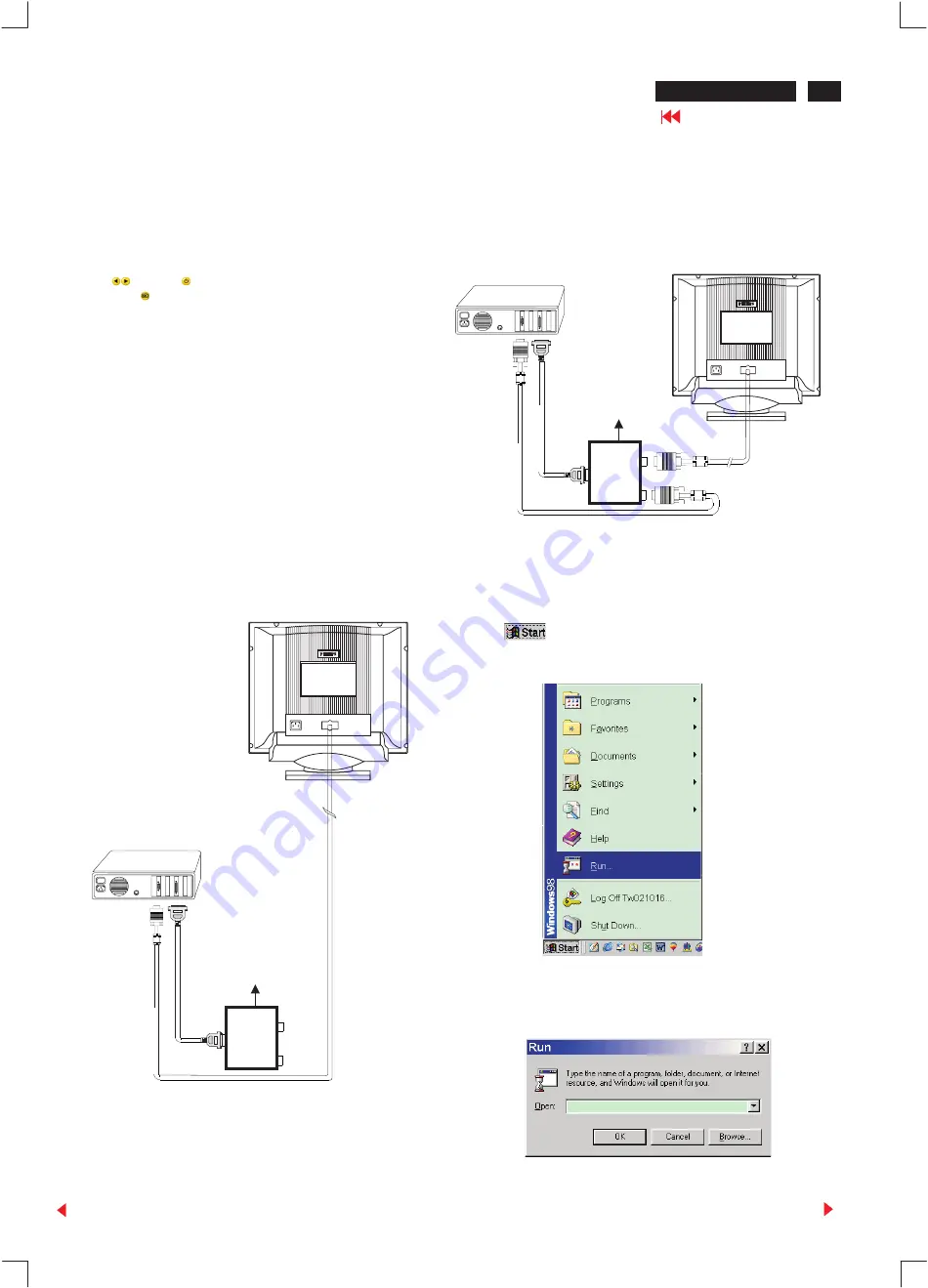
19
DDC Instructions
4. Configuration and procedure
Following descirptions are the connection and procedure for Software
DDC, the main EEPROM can be re-programmed along with Software
DDC by enabling “factory memory data write” function on the DDC
program (EDID301.EXE).
5. DDC re-programming instructions
Start on DDC program
Start Microsoft Windows.
1. Insert the disk containing EDID301.EXE program into floppy disk
drive.
2. Click
, choose Run at start menu of Windows 95/98.
4. At the submenu, type the letter of your computer's floppy disk drive
followed by :EDID301 (for example, A:\EDID301, as shown in Fig. 5).
Fig. 5
Initialize alignment box
In order to avoid that monitor entering power saving mode due to
sync will cut off by alignment box, it is necessary to initialize
alignment box before running programming software
(EDID301.EXE). Following steps show you the procedures and
connection.
Step 1: Supply 8~12V DC power source to the Alignment box by
plugging a DC power cord or using batteries.
Step 2: Connecting printer cable and video cable of monitor as Fig. A
Step 3: Run the EDID301.EXE program until the main menu appears.
This is for initialize alignment box.
~~
PC
To
video
card
To
printer
port
(L
TP1)
DC Power
8~12 V
Fig. 3
Printer
Port
Re-programming Software DDC
Step 1: After initialize alignment box, connecting all cables and box as
Fig. 3
Step 2: Follow the steps on DDC re-programming instructions to staring
re-programming.
To
Monitor
To PC
Rear view of the monitor
Video cable
~~
PC
To
printer
port
(L
TP1)
DC Power
8~12 V
Fig. A
Printer
Port
To
video
card
To
Monitor
To PC
Video cable
Rear view of the monitor
A:\edid301
ô
107P2 CM 25 GSIII
To access factory mode:
Turn off monitor (don't turn off PC)
- Press "
" and "
" simultaneously on the front control panel
,then press "
",wait till the OSD menu with characters
" factory mode (below OSD menu)" come on the screen of monitor.






























