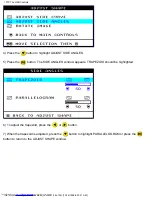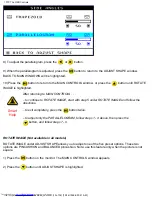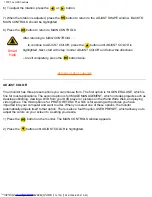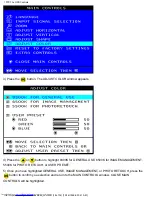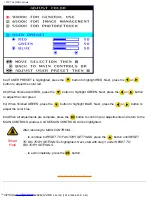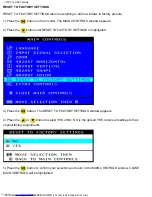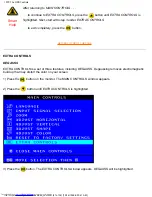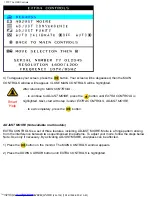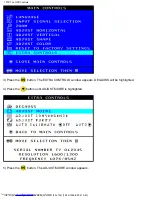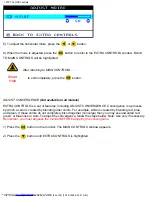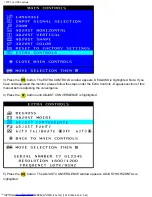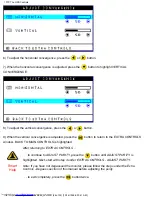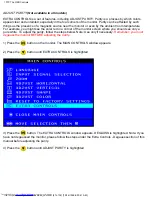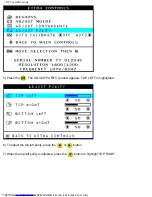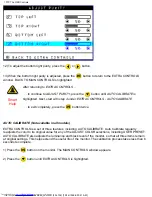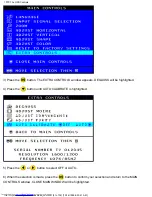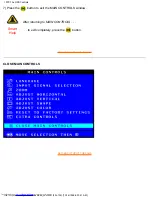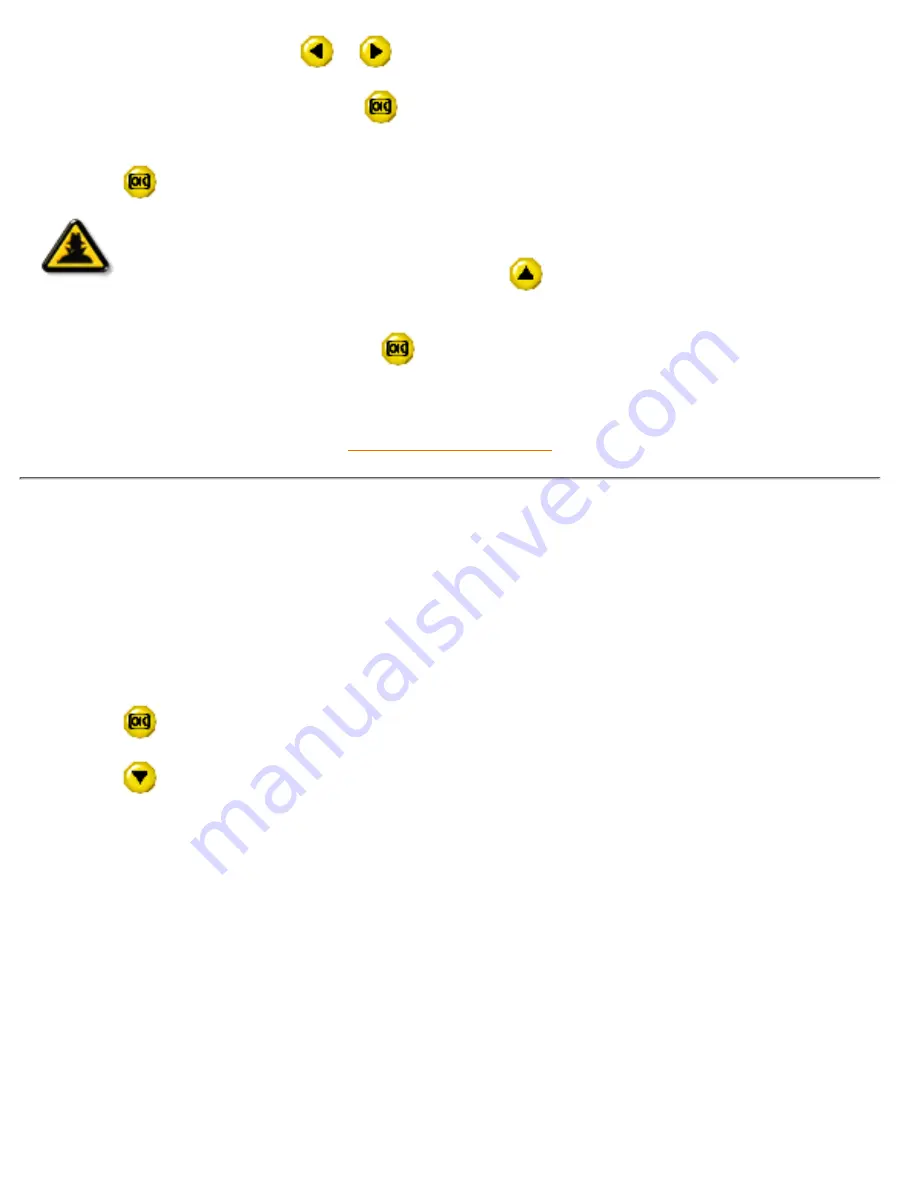
6) To adjust the rotation, press the
or
button.
7) When the rotation is adjusted, press the
button to return to the ADJUST SHAPE window. BACK TO
MAIN CONTROLS should be highlighted.
8) Press the
button to return to MAIN CONTROLS.
Smart
Help
After returning to MAIN CONTROLS . . .
. . . to continue to ADJUST COLOR, press the
button until ADJUST COLOR is
highlighted. Next, start with step 3 under ADJUST COLOR and follow the directions.
...to exit completely, press the
button twice.
RETURN TO TOP OF THE PAGE
ADJUST COLOR
Your monitor has three preset options you can choose from. The first option is for GENERAL USE, which is
fine for most applications. The second option is for IMAGE MANAGEMENT, which includes projects such as
desktop publishing, viewing a DVD from your DVD player or pictures on the World Wide Web, and playing
video games. The third option is for PHOTO RETOUCH, which is for working with pictures you have
imported into your computer and want to alter. When you select one of these options, the monitor
automatically adjusts itself to that option. There is also a fourth option, USER PRESET, which allows you to
adjust the colors on your screen to a setting you desire.
1) Press the
button on the monitor. The MAIN CONTROLS window appears.
2) Press the
button until ADJUST COLOR is highlighted.
107P The OSD Controls
file:///G|/manual/english/107P/osd/osd_cont.htm (17 of 32) [10/16/1999 6:30:41 AM]
Содержание 107P1099
Страница 1: ...Philips 201B Electronic User s Manual file G manual english 107P index htm 10 16 1999 6 29 45 AM ...
Страница 14: ...On Screen Display file G manual english 107P osd osddesc htm 3 of 4 10 16 1999 6 29 55 AM ...
Страница 36: ...201B pdf 201P pdf Download and Print file G manual english download download htm 2 of 2 10 16 1999 6 29 58 AM ...