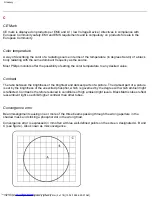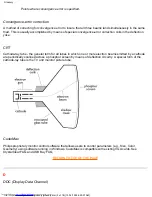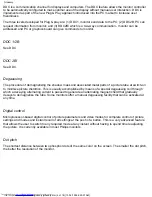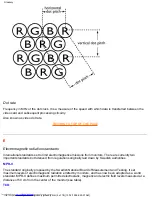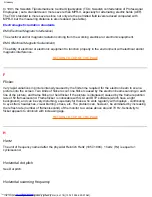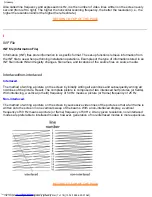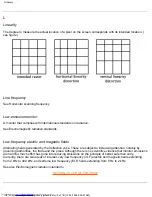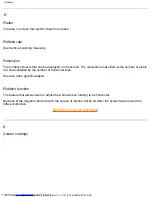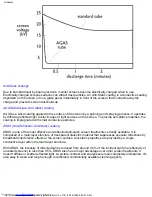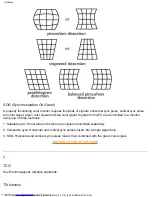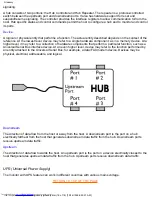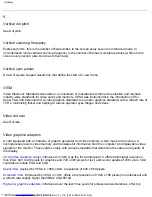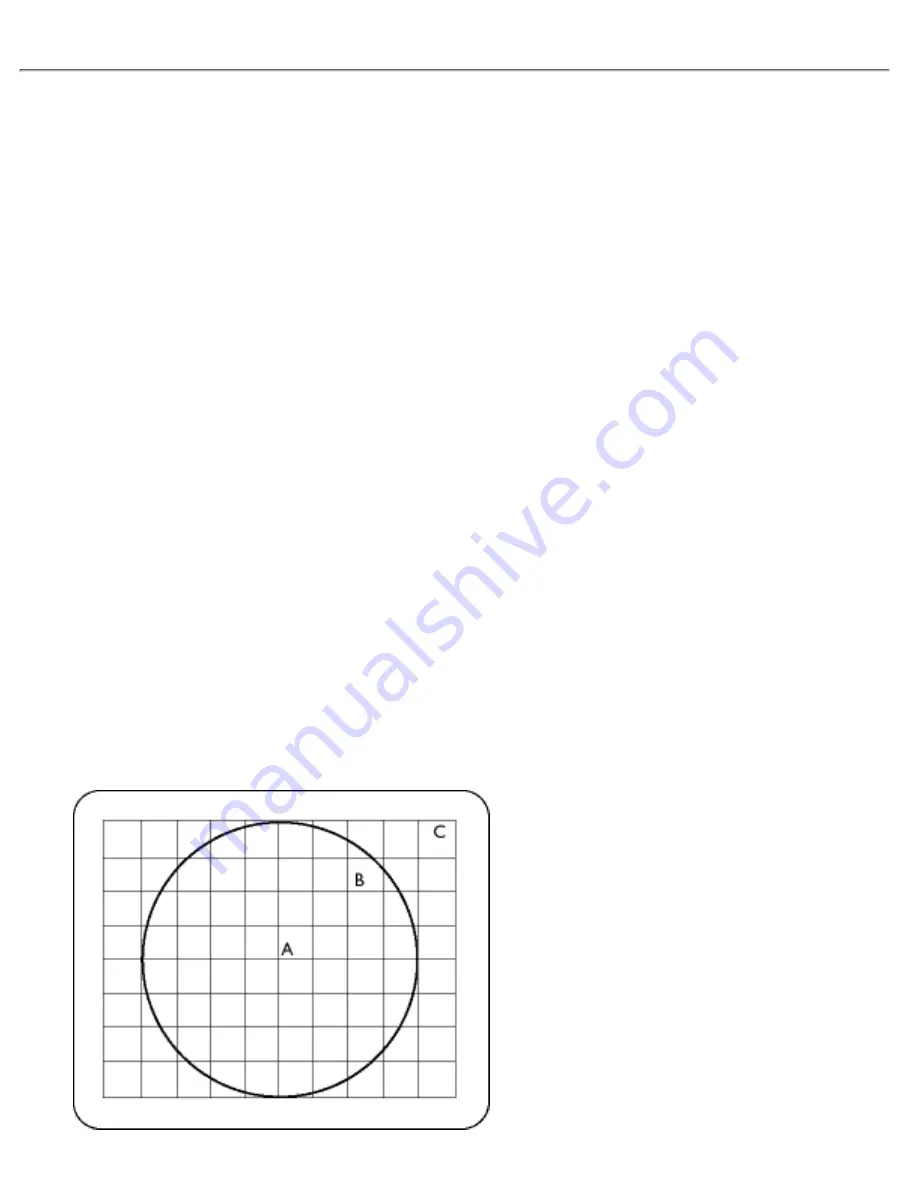
C
CE Mark
CE mark is displayed on products per EMC and LV ( low Voltage Device ) directives in compliance with
European Community safety, EMI and EMS requirements and is compulsory on products for sale in the
European Community.
Color temperature
A way of describing the color of a radiating source in terms of the temperature (in degrees Kelvin) of a black
body radiating with the same dominant frequency as the source.
Most Philips monitors offer the possibility of setting the color temperature to any desired value.
Contrast
The ratio between the brightness of the brightest and darkest parts of a picture. The darkest part of a picture
is set by the brightness of the unexcited phosphor, which is governed by the degree with which ambient light
is reflected. Contrast is therefore reduced in conditions of high ambient light levels. Black Matrix tubes reflect
less ambient light so exhibit higher contrast than other tubes.
Convergence error
Bean misalignment causing one or more of the three beams passing through the wrong aperture in the
shadow mask and striking a phosphor dot in the wrong triad.
Convergence error is expressed in mm often at three well-defined points on the screen, designated A, B and
C (see figure ). Also known as misconvergence.
Glossary
file:///G|/manual/english/107P/glossary/glossary.htm (2 of 18) [10/16/1999 6:29:57 AM]
Содержание 107P1099
Страница 1: ...Philips 201B Electronic User s Manual file G manual english 107P index htm 10 16 1999 6 29 45 AM ...
Страница 14: ...On Screen Display file G manual english 107P osd osddesc htm 3 of 4 10 16 1999 6 29 55 AM ...
Страница 36: ...201B pdf 201P pdf Download and Print file G manual english download download htm 2 of 2 10 16 1999 6 29 58 AM ...