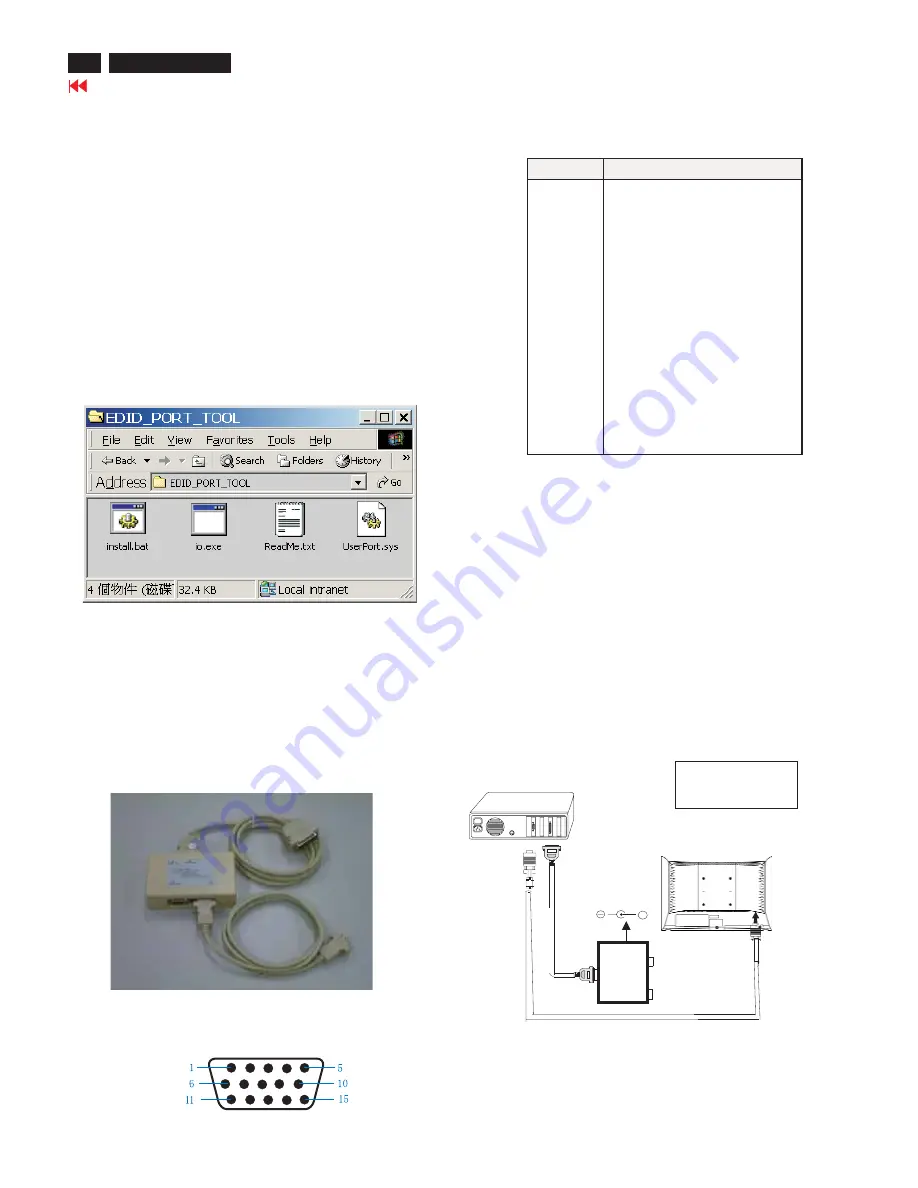
DDC Instructions
20
107E6 CRT
Go to cover page
General
DDC Data Re-programming
Analog DDC IC, & EEPROM
Additional information
In case the DDC data memory IC or main EEPROM which storage all
factory settings were replaced due to a defect, the serial numbers have
to be re-programmed"
".
It is advised to re-soldered DDC IC and main EEPROM from the old
board onto the new board if circuit board have been replaced, in this
case the DDC data does not need to be re-programmed.
Additional information about DDC (Display Data Channel) may be
obtained from Video Electronics Standards Association (VESA). Extended
Display Identification Data(EDID) information may be also obtained from
VESA.
1.
An i486 (or above) personal computer or compatible.
2.
Microsoft operation system Windows 95/98 .
Y
o Install the EDID_PORT_Tool under Win2000/XP . As
Fig. 1 .
A. Cody the "UserPort.sys" to C:\WINNT\system32\drivers(win2000)
C:\WINDOWS\system32\drivers(winXP)
B. Running " io.exe" everytime, Before you start to programming
edid data .
4.
A/D Alignment kits (12NC: 3138 106 10079) shown as Fig. 2:
inclusion :
a. Alignment box x1
b. Printer cable x1
c. (D-Sub) to (D-Sub) cable x1
Note: The EDID46.EXE is a windows-based program, which cannot be
run in MS-DOS.
System and equipment requirements
ou have t
3.
EDID301.EXE program .
Pin assignment
15 -pin D-Sub Connector
Configuration and procedure
There is no Hardware DDC (DDC IC) anymore. Main EEPROM stores
all factory settings and DDC data (EDID code) which is also called
Software DDC. The following section describes the connection and
procedure for Software DDC application. The main EEPROM can be re-
programmed by enabling '' factory memory data write'' function on the
DDC program (EDID301.EXE).
Initialize alignment box
In order to avoid that monitor entering power saving mode due
to sync will cut off by alignment box, it is necessary to initialize
alignment box before running programming software
(EDID301.EXE). Following steps show you the procedures and
connection.
Step 1: Supply 8-12V DC power source to the Alignment box by
plugging a DC power cord .
Step 2: Connecting printer cable and D-Sub cable of monitor as Fig. 3
Fig. 3
Fig. 2
Fig. 1
Pin No.
IBM II standard
1
Red video input
2
G
reen video input
3
Blue video input
4
G
nd
5
For self-test (pc gnd)
6
Red video ground
7
G
reen video ground
8
Blue video ground
9
DDC5V from PC
10
G
nd
11
G
nd
12
Bidirectional Data (SDA)
13
H. SYNC
14
V. SYNC (VC
LK
)
15
Data clock (SC
L
)
Fig. 4
PC
1=Power connector
2=D-SUB connector
To
printer
port
(
L
TP1)
DC Power
8-12 V
Printer
Port
To
Monitor
To PC
1
2
----->
----->
TO VIDEO CARD
+
Содержание 107E61/00
Страница 5: ...Go to cover page 107E6 CRT 5 OSD Tree The OSD tree ...
Страница 35: ...35 107E6 CRT Go to cover page Wiring Diagram ...
Страница 38: ...Go to cover page 38 107E6 CRT Main Board C B A 1 ...
Страница 39: ...39 107E6 CRT Go to cover page Main Board C B A 2 ...
Страница 41: ...41 107E6 CRT Go to cover page Video Board C B A 1 ...
Страница 42: ...Video Board C B A 2 Go to cover page 42 107E6 CRT ...
Страница 43: ...43 107E6 CRT Go to cover page Control Schematic Diagram C B A ...
















































