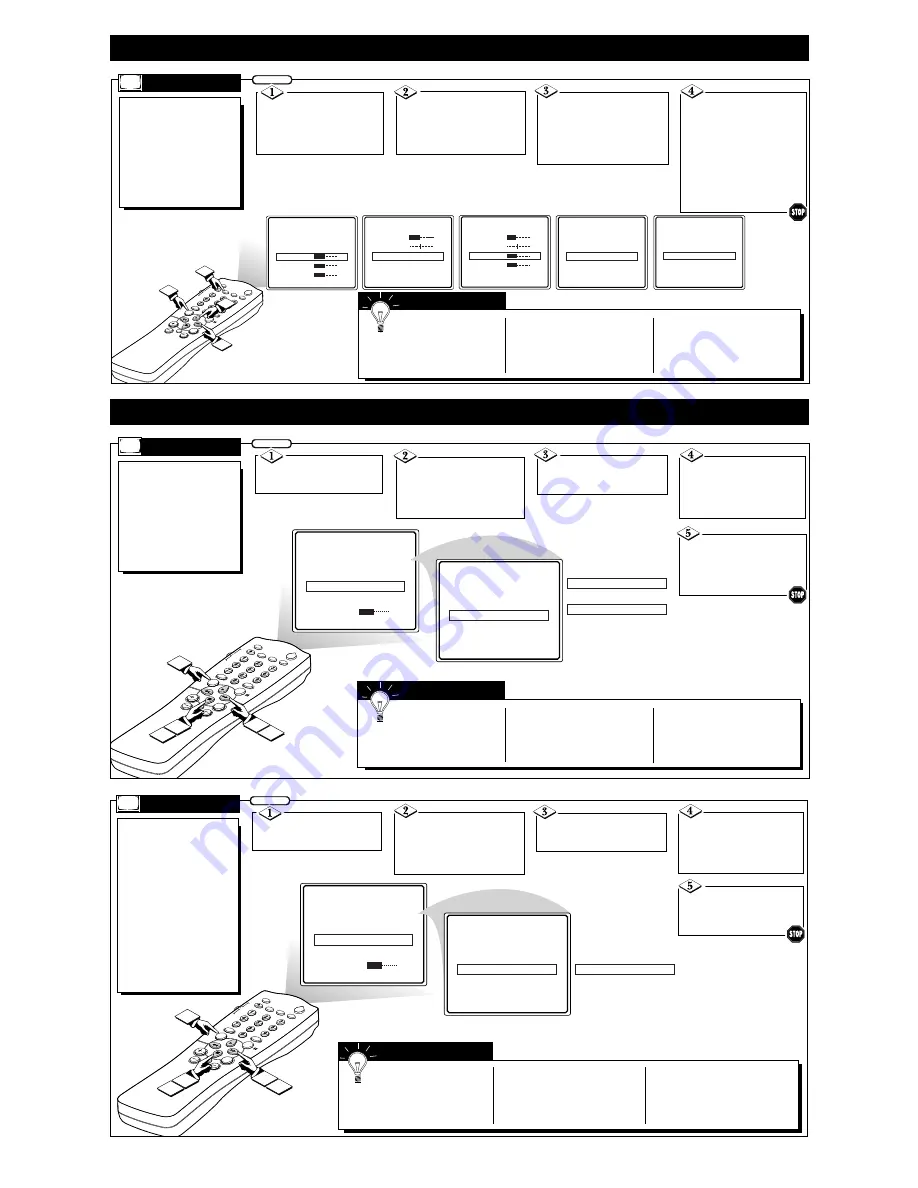
CLOCK
POWER
SLEEP
CC
STATUS/EXIT
A/CH
SMAR
T
SMAR
T
PICTURE
MUTE
CH
VOL
TV
VCR
ACC
TV/VCR
RECORD
SOUND
MENU
SURF
1
3
5
2
4
CLOCK
©
CC
OFF
SETUP
©
SMART LOCK REVIEW
©
BRIGHTNESS
30
LANGUAGE
ENGLISH
TUNER
CABLE
AUTO PROGRAM
©
LANGUAGE
FRANCAIS
or
LANGUAGE
ESPANOL
S
ETTING
U
P
Y
OUR
T
ELEVISION
F
OR THE
F
IRST
T
IME
F
or our Spanish and
French speaking TV
owners an onscreen LAN-
GUAGE option is present.
With the LANGUAGE con-
trol you can set the TV’s
onscreen menu to be shown
in either English, Spanish, or
French.
L
ANGUAGE
Press the MENU but-
ton on the remote to show the
onscreen menu.
BEGIN
Press the CURSOR UP
©
or DOWN
■
buttons to
scroll through the onscreen
menu until the word SETUP is
highlighted.
Press CURSOR UP
©
or DOWN
■
buttons to
scroll the Setup features until
the word LANGUAGE is
highlighted.
Press the CURSOR
RIGHT
©©
button repeat-
edly to select ENGLISH,
ESPANOL (Spanish), or
FRANCAIS (French).
Press the CURSOR
RIGHT
©©
button to display
the SETUP menu features.
Remember: The
Language control only
makes the TV’s onscreen MENU
items appear in English, Spanish,
or French text.
It does not change the other
onscreen text features such as
Closed Caption (CC) TV shows.
The onscreen menu will time out
and disappear from the screen
when you finish, or you can press
the STATUS/EXIT button to clear
the menu from the screen.
S
MART
H
ELP
CLOCK
POWER
SLEEP
CC
STATUS/EXIT
A/CH
SMAR
T
SMAR
T
PICTURE
MUTE
CH
VOL
TV
VCR
ACC
TV/VCR
RECORD
SOUND
MENU
SURF
1
3
2
SETUP
©
SmartLock REVIEW
©
BRIGHTNESS
30
COLOR
30
PICTURE
30
SHARPNESS
30
TINT
03
COL. TEMP.
NORMAL
CONTRAST PLUS
ON
NOISE REDUCTION
ON
VOLUME
15
BALANCE
05
TREBLE
31
BASS
31
INCREDIBLE SURR
ON
SOUND
STEREO
SAP
OFF
AVL
ON
INPUT
EXT 1
SLEEPTIMER
OFF
SmartLock
©
CLOCK
©
CC
OFF
SETUP
©
SmartLock REVIEW
©
4
H
OW TO
U
SE THE
TV’
S ONSCREEN
MENU C
ONTROLS
F
eatures for your televi-
sion can be adjusted
from within a MENU shown
on the TV’s screen. A MENU
is nothing more than an 0n-
screen list of features. Each
MENU item can be adjusted
by viewing the screen and
simply press a button.
M
ENU
Press the MENU but-
ton on the remote (or the
Volume (+) or (–) buttons
simultaneously on the TV) to
show the onscreen menu.
BEGIN
Press the CURSOR UP
©
or DOWN
■
buttons on the
remote (or the Volume (+) or (–)
buttons on the TV) to pick any
of the onscreen menu features.
Press the
STATUS/EXIT button on the
remote to clear the screen after
an adjustment.
You can also just wait a few
seconds after you finish the
feature adjustment and the
MENU will disappear from
the screen automatically.
Press the CURSOR
RIGHT
©©
or LEFT
§§
buttons on the remote (or
Channel
▲
or
▼
buttons on the
TV) to adjust any highlighted
onscreen feature.
If you pass the feature
you want, press the CUR-
SOR UP or DOWN button on the
remote to move back through the
MENU.
The MENU list is a continuous
loop. Once you come to the last
item in the list, scrolling down
will bring you back to the start of
the list again.
The onscreen menu will time out
and disappear from the screen
when you finish, or you can press
the STATUS/EXIT button to clear
the menu from the screen.
S
MART
H
ELP
CLOCK
POWER
SLEEP
CC
STATUS/EXIT
A/CH
SMAR
T
SMAR
T
PICTURE
MUTE
CH
VOL
TV
VCR
ACC
TV/VCR
RECORD
SOUND
MENU
SURF
1
3
5
2
4
CLOCK
©
CC
OFF
SETUP
©
SMART LOCK REVIEW
©
BRIGHTNESS
30
LANGUAGE
ENGLISH
TUNER
CABLE
AUTO PROGRAM
©
CHANNEL EDIT
©
TUNER
AUTO
OR
T
he TUNER feature
allows you to change the
TV’s signal input to either
CABLE, ANTENNA or AUTO
mode. It’s important for the
TV to know if you want to
receive channels from a
Cable TV signal or a normal
Antenna signal.
Note: The AUTO mode set-
ting helps the TV determine
the type of signal or channels
being received when AUTO
PROGRAM is activated.
T
UNER
Press the MENU but-
ton on the remote to show the
onscreen menu.
BEGIN
Press the CURSOR UP
©
or DOWN
■
buttons to
scroll through the onscreen
menu until the word SETUP is
highlighted.
Press the CURSOR
RIGHT
©©
button to select
either CABLE, ANTENNA
or AUTO mode.
Press the CURSOR
RIGHT
©©
button to display
the SETUP menu features.
Press CURSOR UP
©
or DOWN
■
buttons to
scroll the Setup features until
the word TUNER is high-
lighted.
Remember, when the
AUTO mode is selected the TV
will automatically choose the cor-
rect type of signal or channels when
AUTO PROGRAM is activated.
When CABLE is selected, channels
1-125 are available. When ANTEN-
NA is selected, channels 2-69 are
available.
The onscreen menu will time out
and disappear from the screen when
you finish, or you can press the
STATUS/EXIT button to clear the
menu from the screen.
S
MART
H
ELP
3






















