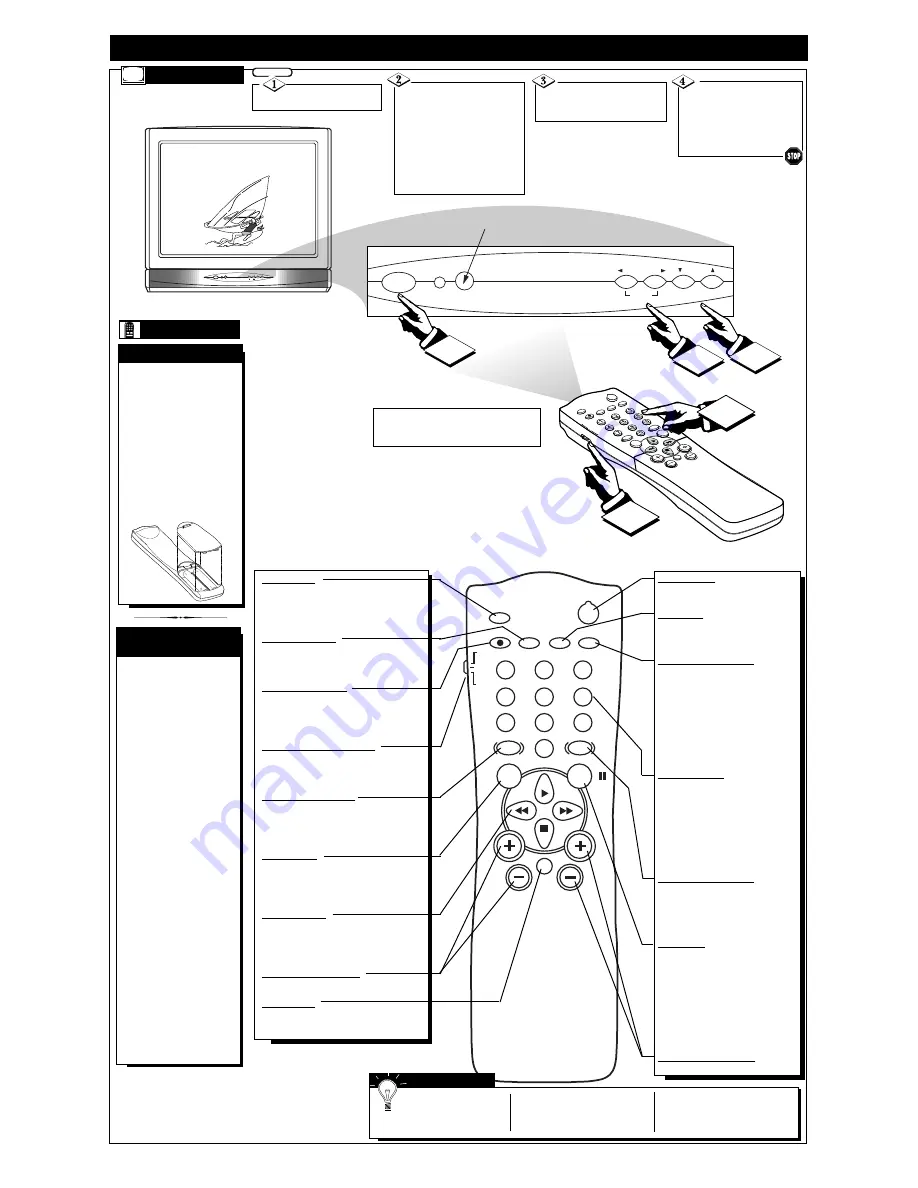
SLEEP
POWER
A/CH
STA
TUS/EXIT
CC
CLOCK
TV
VCR
ACC
RECIRD
TV/VCR
SMAR
T
SOUND
SMAR
T
PICTURE
VOL
CH
MUTE
MENU
SURF
3
4
MENU
– VOLUME +
CHANNEL
POWER
6
STEREO
9:30 AM
MENU
– VOLUME +
CHANNEL
POWER
1
2
3
Remote Sensor Window
TV
AND
R
EMOTE
C
ONTROL
O
PERATION
T
ELEVISION
T
o load the supplied bat-
teries into the remote:
1. Remove the battery
compartment lid on the
back of the remote.
2. Place the batteries (2-
AA) in the remote. Be
sure the (+) and (-) ends
of the batteries line up
correctly (inside of case is
marked.)
3. Reattach the battery lid.
B
ATTERY
I
NSTALLATION
Point the remote control toward the
remote sensor window on the TV when
operating the TV with the remote.
Press the POWER
button to turn the TV ON.
Press the VOLUME +
©
button to increase the sound
level or the VOLUME
§
–
button to lower the sound level.
Pressing both buttons at the
same time will display the
onscreen menu. Once in the
menu, use these button to make
adjustments or selections.
Press the CHANNEL UP
▲
or DOWN
▼
button to
select TV channels.
R
EMOTE
BEGIN
Slide the TV/VCR/ACC
mode switch on the remote
control to the TV position and
point the remote at the front
of the TV when sending com-
mands.
The remote's TV/VCR/ACC
Switch controls how buttons
on the remote are used.
For example:
With the switch in the "TV"
position:
the Menu, CURSOR
©
,
©©
,
§§
and
■
buttons
are used to select and
adjust onscreen TV
features.
With the switch in the
"ACC" position:
the Power, Channel
Number, and Channel
Up (+) /Down (–) buttons
on the remote work with
Cable TV Converters.
With the switch in the
"VCR" position:
the Menu, CURSOR
©
,
©©
,
§§
and
■
buttons
on the remote work Stop,
Play, and other VCR
features.
Note: For more details on
how the TV remote works
with VCRs and Cable
Converters, see the other
owner's manual supplied with
your TV.
TV/VCR/ACC M
ODE
S
WITCH
POWER
SLEEP
A/CH
STATUS/EXIT
CC
CLOCK
RECORD
TV
VCR
ACC
SMART
SMART
SMART
SOUND
PICTURE
MENU
SURF
VOL
CH
MUTE
1
2
3
4
5
6
7
8
9
0
TV/VCR
Power Button
Press to turn the TV (or select VCR/
Cable Converter) ON and OFF.
CC Button
Press to select Closed Caption options
within the menu. (Refer to the Owner’s
Manual for details.)
Clock-TV/VCR Button
When used in the TV mode, the
CLOCK-TV/VCR button will access the
Clock menu options.
Press while in the VCR mode (VCR
indicator on the front of the unit will
light) to view the playback of a tape.
Press again to place in the TV position
(VCR indicator light will go off) to view
one program while recording another
program.
Number Buttons
Press the number buttons to select TV
channels. When selecting single digit
channels, press the number of the desired
channel. The TV will pause for a few
seconds then tune to the selected chan-
nel. (Note: you can press "0", then the
number also.) For channels "100" and
above, first press "1" then the next two
numbers of the desired channel.
SmartPicture™ Button
Press to select from a list of
SmartPicture controls. (Factory preset
picture control levels set for different
types of viewing sources and pro-
grams.)
Surf Button
Press to select previously viewed chan-
nels. You can place up to 8 channels in
memory. Then by pressing the SURF but-
ton you can quickly view the select chan-
nels. See the “Surf" section (in your other
owner's manual) to see how to select a
series of channels using the Surf button.
When in the VCR mode, pressing this but-
ton will pause the playback of a video
tape.
Channel (+), (–) Buttons
Press to change the tuned channel.
Sleep Button
Press to set the TV to automatically turn
itself OFF. Also can be used as an Enter but-
ton when sending channel commands to
remote controlled cable converters or VCRs.
Status/Exit Button
Press to see the current channel number on the
TV screen. Also press to clear the TV screen
after control adjustments.
A/CH-Record Button
Press to toggle between the currently viewed
channel and the previously viewed channel.
When in the VCR mode, press to start the
recording of a video tape.
TV/VCR/ACC Mode Switch
Slide to TV position to control TV functions;
VCR to control VCR functions; and ACC for
Cable Converter, DBS, DVD, etc. functions.
SmartSound™ Button
Press to select from a list of SmartSound
controls. (Factory preset sound control levels
set for different types of listening, based on
the type of programming being used.)
Menu Button
Press for the onscreen menu to appear.
Pressing the menu button after menu selec-
tions are made will eliminate the menu from
the display.
Cursor Buttons
Use these buttons to select and adjust the
TV's onscreen menu. Also used with a VCR
for PLAY, FAST FORWARD, REWIND, and
STOP.
Volume (+), (–) Buttons
Press to adjust the TV sound level.
Mute Button
Press to turn the sound OFF on the TV. Press
again to return the sound to its previous level.
S
MART
H
ELP
Remember, You can
press any button on the
front of the TV to turn the TV
ON.
The tuned channel number will
always briefly appear when the
TV is first turned ON (and with
channel changes.)
You can also press the STA-
TUS/EXIT button (on the
remote) to see what channel the
TV is ON.
2






















