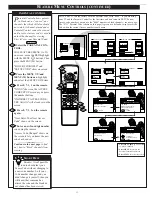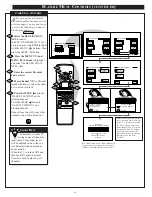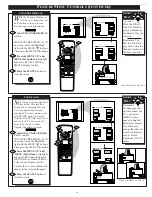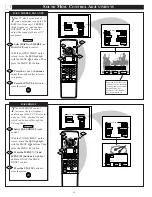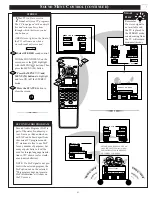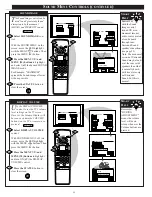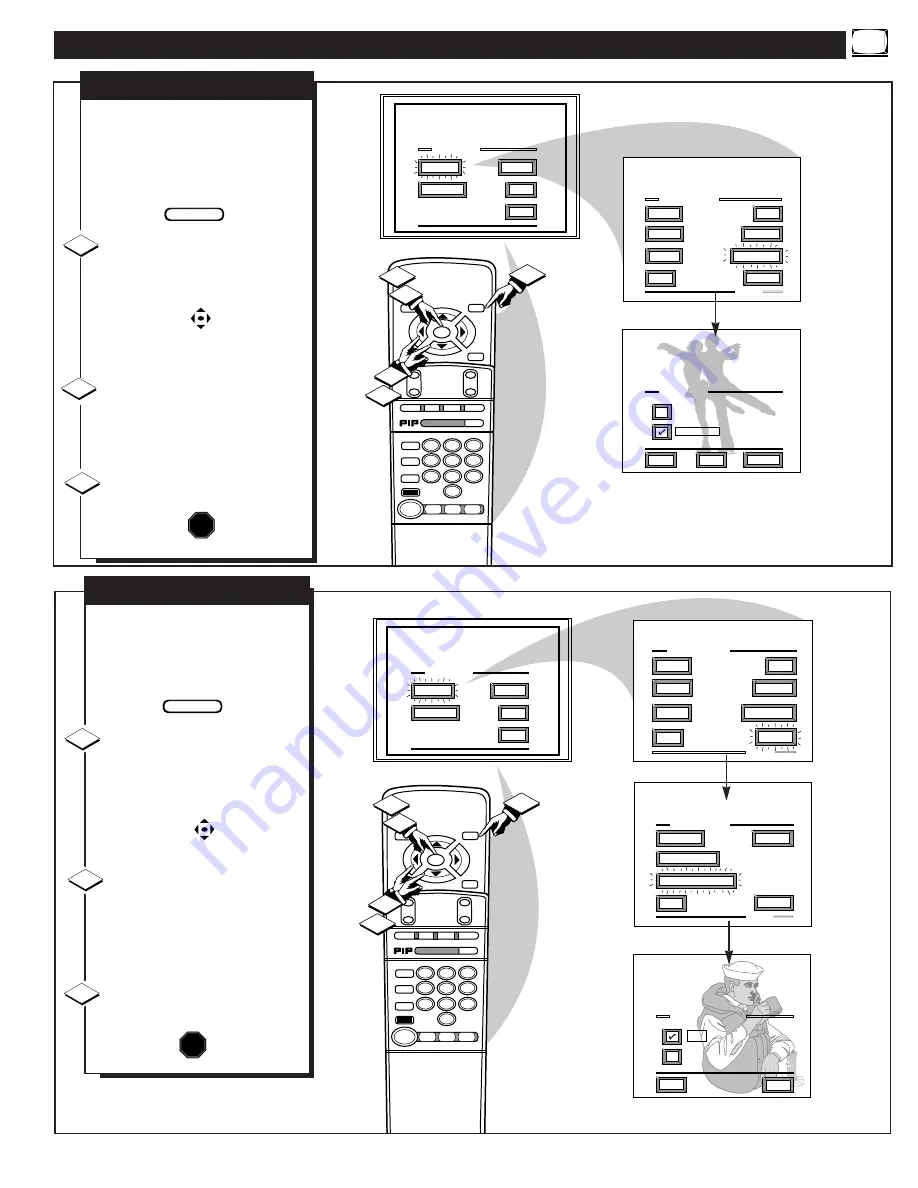
P
ICTURE
M
ENU
C
ONTROLS
(
CONTINUED
)
MAIN MENU
PICTURE
FEATURES
SOUND
HELP
EXIT
SHARP
PICTURE
EXIT
1 OF 2
COLOR
TINT
MORE...
BRIGHT
CLEARVIEW
PICTURE MENU
CLEARVIEW
EXIT
NEXT...
NORMAL
ENHANCED
HELP
STOP
■
REW
§§
FF
©©
PLAY
©
REC
●
STATUS
VOL
CH
1
2
3
4
5
6
7
8
9
0
ON/OFF
TV/VCR
VCR
CBL
TV
SWAP
FREEZE
POS
SIZE
ENTER
MENU
M
CLEAR
~
!
SURF
MUTE
PAUSE II
SLEEP
SMART
100+
POWER
M
O
D
E
1
1
3
2
2
C
learview is a sharpness feature
which smoothes out back-
ground snow (or picture noise)
without losing picture image detail
or crispness.
Select CLEARVIEW control.
With the PICTURE MENU on
screen, move the RED highlight
with the MENU buttons. Then
press the MENU (M) button.
Press the MENU
▲▼
buttons
to move the RED highlight. Press
the MENU button to select (
U
) the
ENHANCED mode.
Press the STATUS button to
clear the screen.
CLEARVIEW
STOP
1
2
3
BEGIN
7
MAIN MENU
PICTURE
FEATURES
SOUND
HELP
EXIT
PICTURE MENU
FLESH CORRECTION
EXIT
2 OF 2
PIP COLOR
PIP TINT
MORE...
CONVERGENCE
PICTURE MENU
SHARP
PICTURE
CLEARVIEW
EXIT
1 OF 2
COLOR
TINT
MORE...
BRIGHT
FLESH CORRECTION
HELP
EXIT
ON
OFF
STOP
■
REW
§§
FF
©©
PLAY
©
REC
●
STATUS
VOL
CH
1
2
3
4
5
6
7
8
9
0
ON/OFF
TV/VCR
VCR
CBL
TV
SWAP
FREEZE
POS
SIZE
ENTER
MENU
M
CLEAR
~
!
SURF
MUTE
PAUSE II
SLEEP
SMART
100+
POWER
M
O
D
E
1
1
3
2
2
U
se the Flesh Correction con-
trol to keep skin tone hues (or
facial tint) from varying from TV
channel to TV channel.
Select FLESH CORREC-
TION control.
With PICTURE MENU (2 of 2) on
screen, move the RED highlight
with the MENU buttons. Then
press the MENU (M) button.
Press the MENU
▲▼
buttons
to move the RED highlight. Press
the MENU button to turn (
U
) the
FLESH CORRECTION control
ON.
Press the STATUS button to
clear the screen.
FLESH CORRECTION
STOP
1
2
3
BEGIN
Содержание 8P4831C
Страница 49: ...3135 015 07370 ...