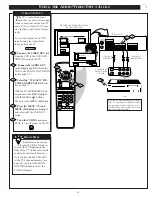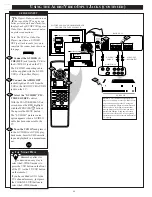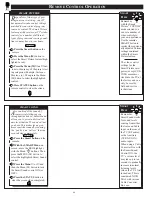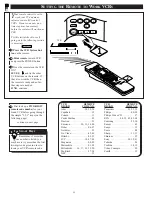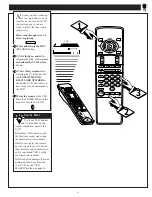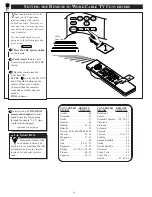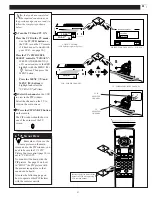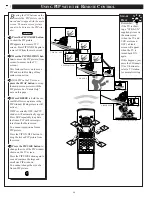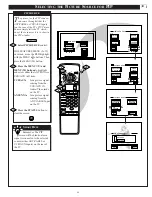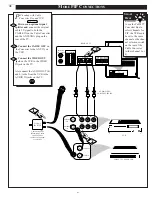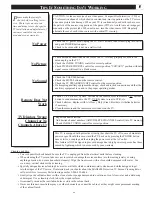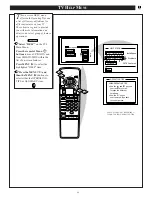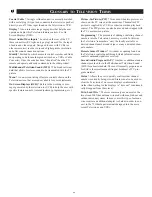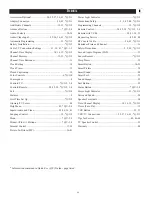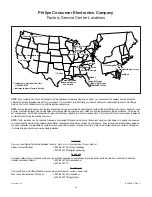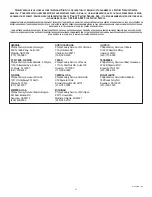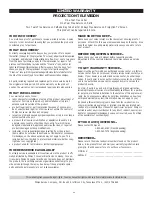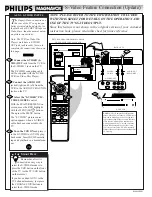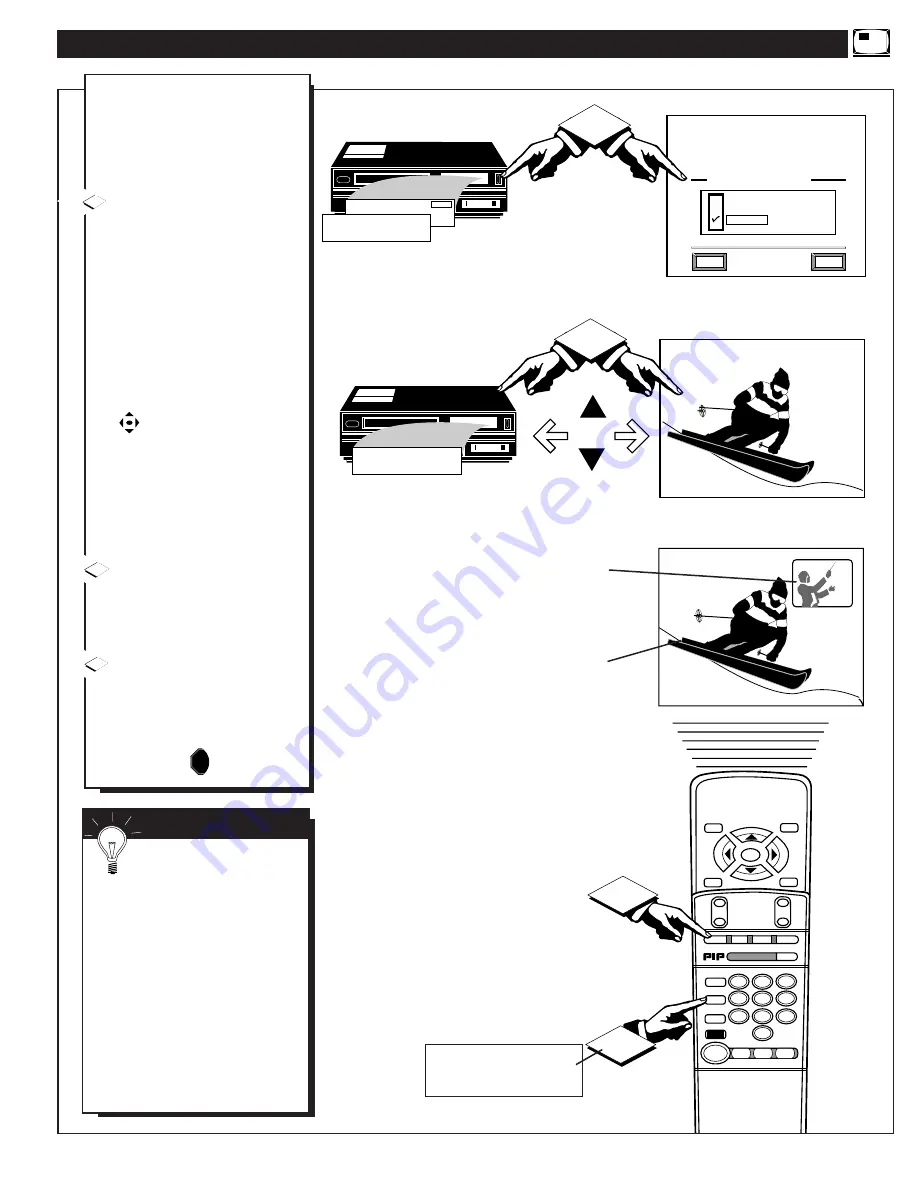
CH
12:34
8
06
12:00
AM
VCR
06
12:00
AM
19
12:00
AM
4
PIP SOURCE SELECT
HELP
EXIT
ANTENNA
VCR/AUX
3
STOP
■
REW
§§
FF
©©
PLAY
©
REC
●
STATUS
VOL
CH
1
2
3
4
5
6
7
8
9
0
ON/OFF
TV/VCR
VCR
CBL
TV
SWAP
FREEZE
POS
SIZE
ENTER
MENU
M
CLEAR
~
!
SURF
MUTE
PAUSE II
SLEEP
SMART
100+
POWER
M
O
D
E
5
3
N
ow that you have completed
the required connections on
the previous page you are ready to
follow the simple steps shown
below.
Turn the VCR and TV ON.
Place the VCR in the TV mode -
Use the TV/VCR button on
the VCR (or on the TV remote
if it has been set to work with
your VCR - see page 30.)
Place the TV's PIP SOURCE
SELECT control to "VCR/AUX"-
With FEATURES MENU (3
of 3) on screen, move the RED
highlight with the MENU (M)
buttons. Then press the
MENU button.
Press the MENU
▲▼
and
MENU (M) buttons to
highlight and select the
"VCR/AUX" (
U
) item.
Select the channel on the VCR
to view in the PIP window.
Select the channel on the TV to
view on the main screen.
Press the PIP ON/OFF button
on the remote.
The PIP window should show in
one of the corners of the TV
screen.
3
4
5
VCR IN “TV MODE”
(VCR Indicator Light will go out)
VCR - FOR PIP CHANNEL
TV - FOR MAIN SCREEN CHANNEL
TV
SELECTED
CHANNEL
VCR
SELECTED
CHANNEL
PIP INPUT CONTROL SET TO "VCR/AUX"
STOP
Be sure to point the remote at the
front of the VCR when pressing
VCR function buttons.
S
MART
H
ELP
Remember, if you see the
same picture on the main
screen and in the PIP window, you
need to be sure the TV's PIP
Picture Source control (page 39) is
set to "VCR/AUX".
No sound will be heard with the
PIP picture. See page 38 on how
to "SWAP" the PIP picture with
the main screen picture so that
sound can be heard.
Also see the following page on
how to operate other PIP features
with the remote controls.
37
Содержание 8P4831C
Страница 49: ...3135 015 07370 ...