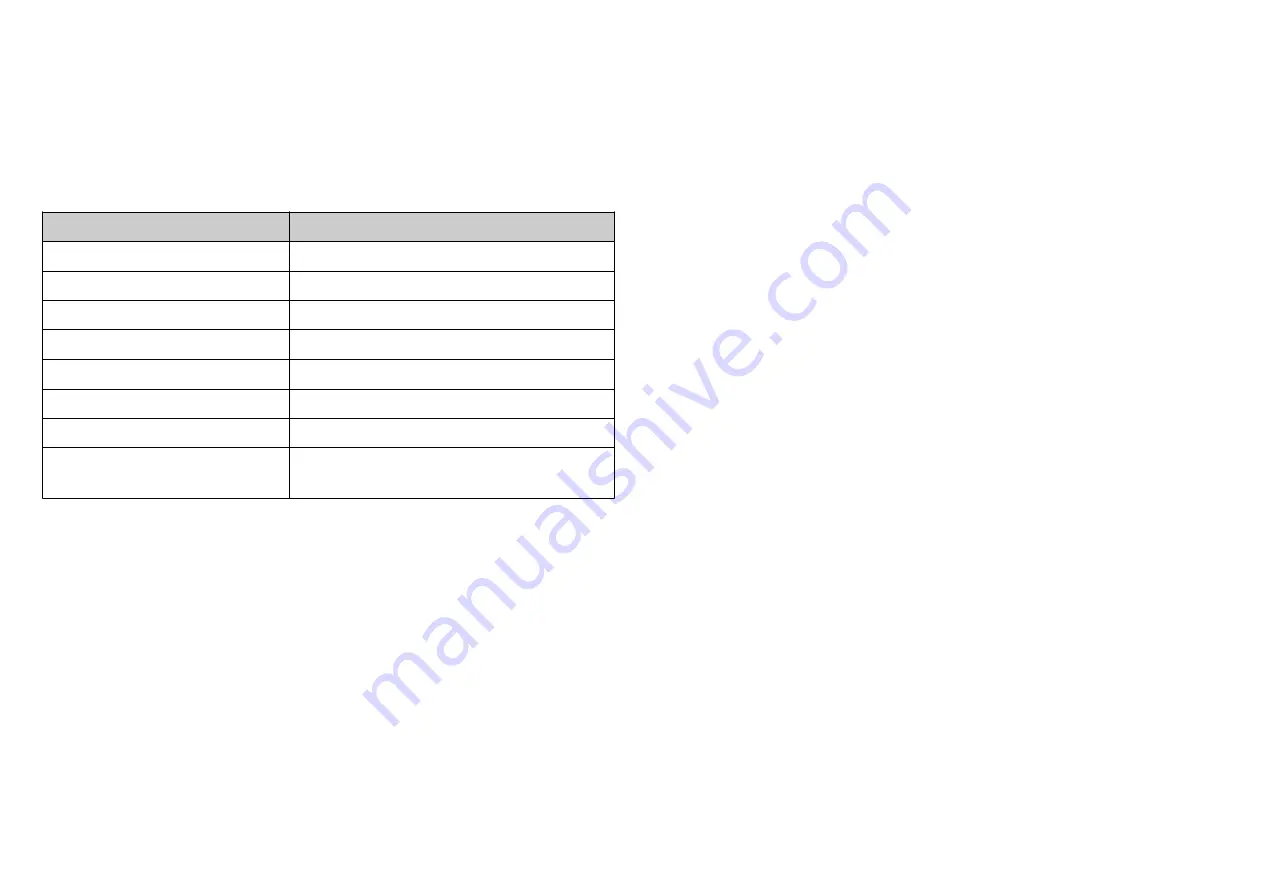
*Play Sound:
Using the BASIC_SET or Sound_Switch_Tone_Play_Set to play the
siren, BASIC_SET or Sound_Switch_Tone_Play_Set with Value 0xFF, the
Sound ID will be the same as the value which was set in Configuration
No.7
, 0x00 will stop to play.
Basic Set (V2) or Sound Switch Tone Pley Set (V1)
Value
Sound
0x00
Stop Play
0x01
Fire
0x02
Ambulance
0x03
Police
0x04
Alarm
0x05
Ding Dong
0x06
Beep
0xFF
Same as configuration NO.7 setting,
or sound switch configuration setting.
* Timing Report:
Beside the event triggered could report message, the device also
support the timing unsolicited report of the status.
●
Battery level report: Every 6 hours report once in default.
It could be changed by setting the configuration NO. 6.
●
Low battery report: When the battery level is too low, every 30
minutes will report once.
●
Temperature report: Every 6 hours report once in default.
It could be changed by setting the configuration NO. 4.
Notice:
The configuration NO. 4 and 6 could be setting to
zero to disable the auto report. And the configuration NO. 1 could
change the tick interval, the default value is 30, if setting to 1, that
means the minimum auto report interval will be one minute. And please
notice if setting this value to zero, that means disable all of the timing
report except the low battery detection.
Power Up Procedure
*Battery Power Check
When the device power up, the device will detect the power level of the
battery immediately. If the power level is too low, device will report low
battery even every 30 minutes. Please change another new battery.
*Wake up beam
If a Z-Wave controller or other node in the network needs to
communicate with a battery-powered device such as a door lock, the
controller sends a special beam signal. The purpose of this beam is to
wake up the FLiRS device.
When the FLiRS device receives this beam, it immediately fully wakes
up and then communicates with the controller or other Z-Wave device
utilizing standard Z-Wave protocol commands. If the device does not
hear a Beam it goes back to full sleep for another period until it
partially awakes again and listens for a Beam.
Over The Air (OTA) Firmware Update
The device is supported with Z-Wave™ firmware update via OTA.
1.
Set the Z-Wave
TM
Controller into the firmware update mode.
2.
Choose the hex file to update the firmware.
3.
Wait 10~15 minutes for completing the OTA process.
4.
Result of OTA will show in Z-Wave™ Controller log.
6



























