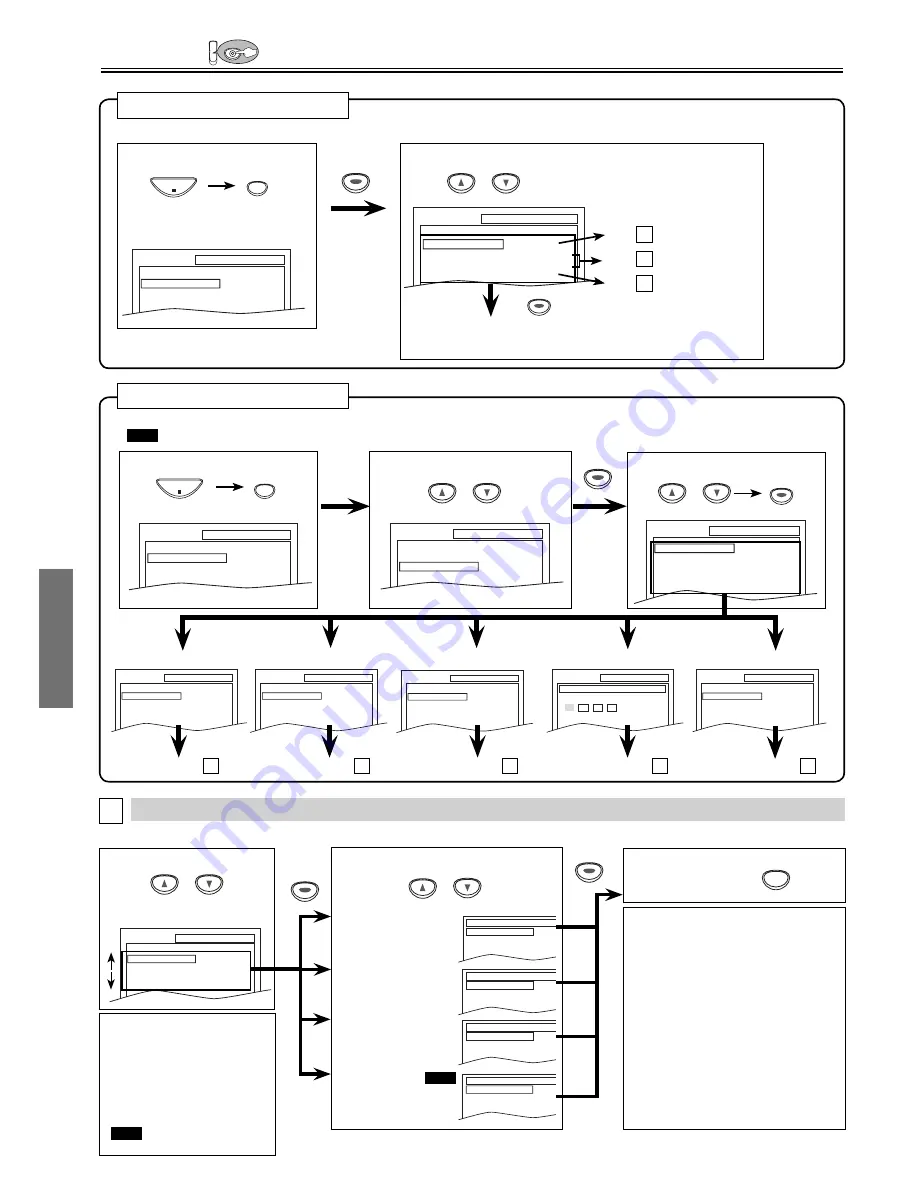
DVD Functions
– 20 –
EN
2
Select “CUSTOM”.
DVD Setup
DV
DVD
Hint
*1
• Language options are not available with
some discs.
• If OTHER is selected on the AUDIO,
SUBTITLE or DISC MENU screen,
press four-digit number to enter the code
for the desired language. (Refer to the
language code list on page 24.)
• Only the languages supported by the
disc can be selected.
*2
• Language Setting for Audio and Subtitle
are not available with some discs. Then
use
[AUDIO]
and
[SUBTITLE/T-SET]
.
Details are on page 19.
LANGUAGE Setting
Follow steps 1 to 3 in the “CUSTOM Menu” section on above.
4
Select the desired item.
6
To exit the menu
5
Select the desired language.
AUDIO: *1 *2
(Default: ORIGINAL)
Sets the audio language.
SUBTITLE:
*
1
*
2
(Default: OFF)
Sets the subtitle language.
DISC MENU:
*
1
(Default: ENGLISH)
Sets the language for
DVD menu.
PLAYER MENU:
QUICK
(Default: ENGLISH)
Sets the language for the
On-screen display.
2
Select the desired item.
1
Press
[SETUP]
in the stop mode.
SETUP
QUICK
CUSTOM
INITIALIZE
SETUP
STOP
SETUP
QUICK
PLAYER MENU
TV ASPECT
PROGRESSIVE
DOLBY DIGITAL
ENGLISH
4:3 LETTER BOX
OFF
BITSTREAM
QUICK SETUP Menu
• Refer to the sections “PLAYER MENU”, “TV ASPECT”,
“PROGRESSIVE” or “DOLBY DIGITAL” section on page 20 or 21.
You can select the “PLAYER MENU”, “TV ASPECT”, “PROGRESSIVE” or “DOLBY DIGITAL” from the QUICK SETUP menu quickly.
ENTER
ENTER
ENTER
AUDIO
ORIGINAL
ENGLISH
FRENCH
SUBTITLE
OFF
ENGLISH
FRENCH
DISC MENU
ENGLISH
FRENCH
SPANISH
PLAYER MENU
ENGLISH
FRANÇAIS
ESPAÑOL
LANGUAGE menu
P20
A
Step 5
P21
B
Step 5
P21
C
Step 5
SETUP
LANGUAGE
AUDIO
SUBTITLE
DISC MENU
PLAYER MENU
ORIGINAL
OFF
ENGLISH
ENGLISH
3
Select the desired item.
1
Press
[SETUP]
in the stop mode.
SETUP
CUSTOM
LANGUAGE
DISPLAY
AUDIO
PARENTAL
OTHERS
CUSTOM Menu
SETUP
STOP
SETUP
OTHERS
ANGLE ICON
AUTO POWER OFF
ON
ON
SETUP
AUDIO
DRC
DOWN SAMPLING
DOLBY DIGITAL
ON
ON
BITSTREAM
SETUP
DISPLAY
TV ASPECT
STILL MODE
PROGRESSIVE
4:3 LETTER BOX
AUTO
OFF
You can change the settings of the unit.
•
QUICK
on pages 20-21 indicates DVD Setup menus also accessible from the QUICK SETUP menu.
<SETUP MENU>
AUDIO menu
DISPLAY menu
OTHERS menu
SETUP
LANGUAGE
AUDIO
SUBTITLE
DISC MENU
PLAYER MENU
ORIGINAL
OFF
ENGLISH
ENGLISH
LANGUAGE menu
page 20
A
page 21
B
page 21
C
page 22
SETUP
PARENTAL
PASSWORD
Please enter a 4-digit password.
PARENTAL menu
page 22
D
SETUP
QUICK
CUSTOM
INITIALIZE
SETUP
QUICK
CUSTOM
INITIALIZE
E
A
or
or
ENTER
ENTER
ENTER
or
or
or
<SETUP MENU>
Confirm that “QUICK” is selected.
ENTER
ENTER
ENTER
ENTER
ENTER
ENTER
ENTER
ENTER
ENTER
ENTER
ENTER
ENTER
SETUP
Hint
• In QUICK SETUP Menu,
“PLAYER MENU”, “TV ASPECT”
“PROGRESSIVE”, or “DOLBY
DIGITAL” are available. QUICK
SETUP Menu consists of the
setting menus frequently used,
and they are accompanied with
QUICK
mark, You can make all
settings in CUSTOM Menu.























