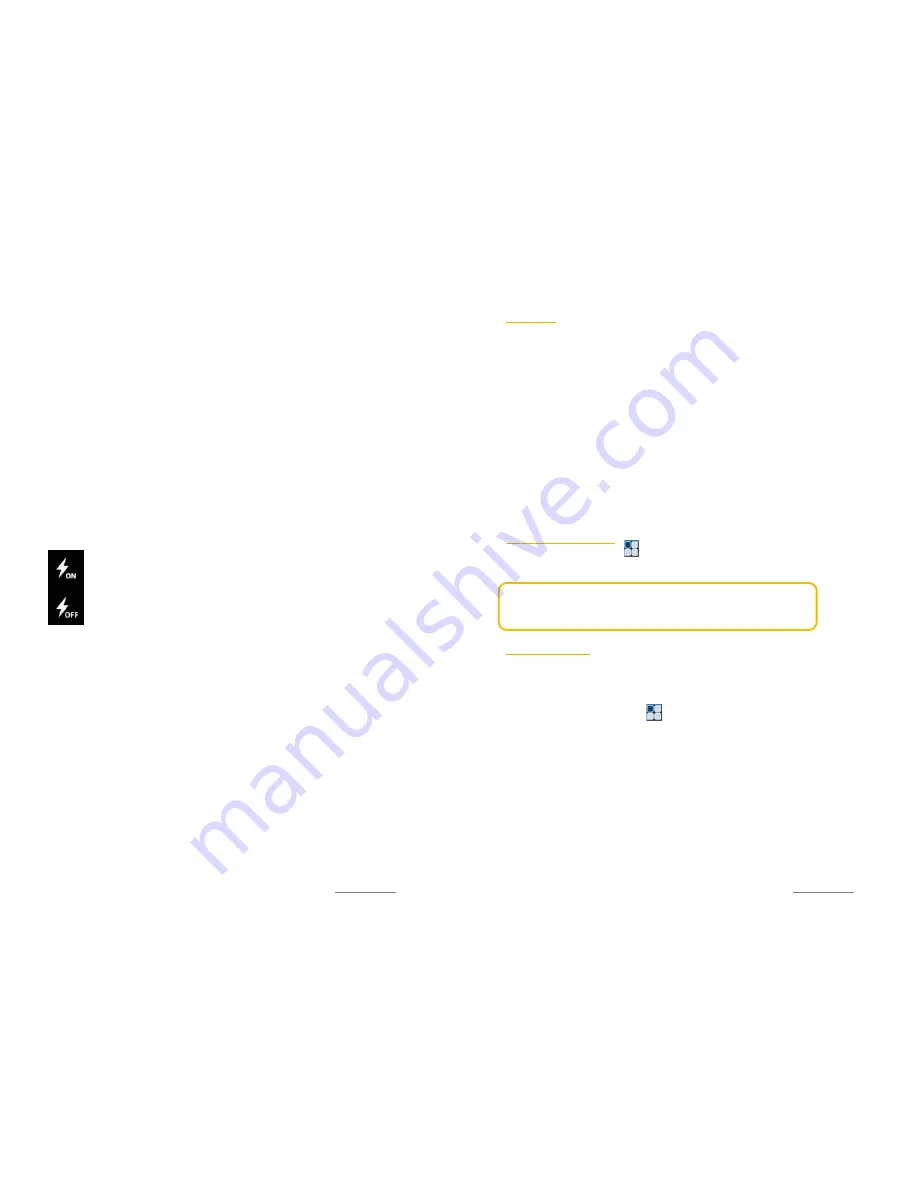
Copyright@2014 Phicomm Europe GmbH – Print version only for private use
80
4.
Select a setting you want to adjust and make the appropriate
changes.
SET RECORDING MODE
1.
Open the camera app.
2.
Tap on ❷
Video mode
.
3.
Tap on ❻
Recording mode
.
4.
Choose between
Normal recording
and
MMS recording
.
SET FLASH MODE
1.
Open the camera app.
2.
Tap on ❷
Video mode
.
3.
Tap on ❼
Flash mode
.
4.
Choose between
On
or
Off
.
You can turn on the flash when taking pictures with low light
conditions. Sometimes the pictures qualitity, even in poor light is
better without flash.
On
You can use the flash when the background is brighter
than your subject.
Off
The flash is turned off.
Copyright@2014 Phicomm Europe GmbH – Print version only for private use
81
G
ALLERY
You can view your videos or photos on the gallery app and share
them with others or set as wallpaper or caller image. A
appropriate selection appears when you tap on the menu button
while you are in the gallery app.
Select, inter alia, between:
ALBUMS:
shows all photos and videos that have been recorded
with this device.
TIMES:
shows all photos and videos in chronical order of
recording.
LOCATION:
shows all photos and videos with location indicator.
Only those items will be shown where the function
Location
info
has been enabled.
OPEN & CLOSE GALLERY
1.
To open gallery tap on > Gallery.
2.
To close gallery tap on the home or back key.
NOTICE:
If the screen rotation does not change automatically
when turning sideways, please select
Auto-rotate screen
in the
display settings.
PHOTOS & VIDEOS
Your photos and videos can be displayed as thumbnails in a grid
view.
SHOW / PLAY ITEMS
1.
Tap on the home screen on > Gallery.
2.
Tap on
Albums
. All photos and videos are displayed in the
appropriate category (camera, screenshot, images from e-mail
or images from other application).
3.
Tap on the thumbnail version of the catery to view the photos
in this category. Videos are marked with the play icon (arrow).
Swipe left or right to view all thumbnail images.
4.
Tap a picture or video to view or play it.
5.
Swipe to the left to view the next item and to the right to view
the previous one.
























