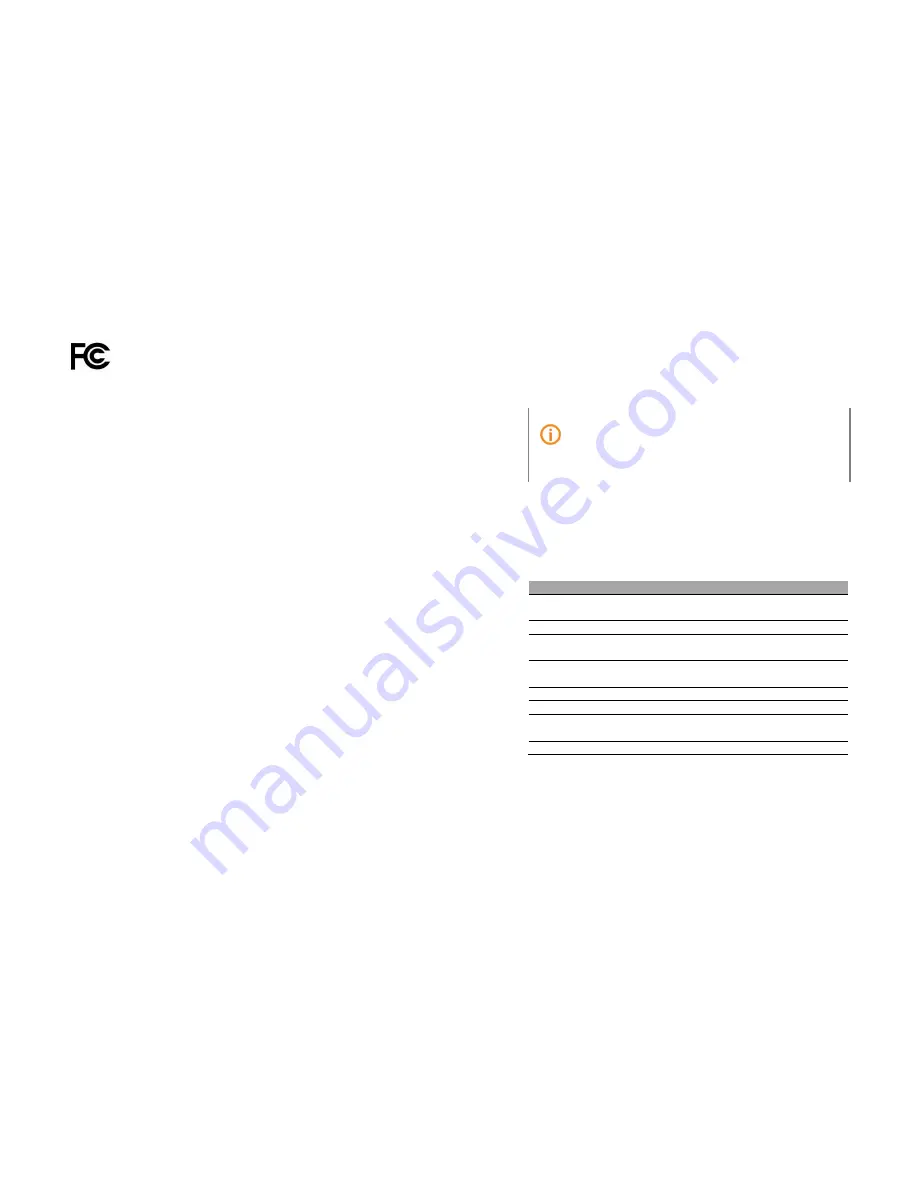
P a g e
8 | 49
FCC User Information
This device complies with Part 15 of the FCC Rules. Operation is subject to the following
two conditions: (1) this device may not cause harmful interference, and (2) this device
must accept any interference received, including interference that may cause undesired
operation.
FCC Caution:
Any changes or modifications not expressly approved by the party
responsible for compliance could void the user's authority to operate this equipment.
This equipment has been tested and found to comply with the limits for a Class B digital
device, pursuant to Part 15 of the FCC Rules. These limits are designed to provide
reasonable protection against harmful interference in a residential installation. This
equipment generates, uses and can radiate radio frequency energy and, if not installed
and used in accordance with the instructions, may cause harmful interference to radio
communications. However, there is no guarantee that interference will not occur in a
particular installation. If this equipment does cause harmful interference to radio or
television reception, which can be determined by turning the equipment off and on, the
user is encouraged to try to correct the interference by one of the following measures:
Reorient or relocate the receiving antenna.
Increase the separation between the equipment and receiver.
Connect the equipment into an outlet on a circuit different from that to which the
receiver is connected.
Consult the dealer or an experienced radio/TV technician for help
FCC Radiation Exposure Statement
This equipment complies with FCC radiation exposure limits set forth for an uncontrolled
environment. This equipment should be installed and operated with minimum distance
20cm between the radiator & your body.
P a g e
9 | 49
1
About this guide
This user guide includes a complete overview of the configuration and functions of
PHICOMM KE 2P router on Web Management interface.
Note
It is suggested to use Firefox, Google Chrome, IE 9.0 or above to login
in Web Management. Software interface might vary by browsers.
Software interface and functions might vary by firmware versions.
1.1
Structure of this guide
This guide is structured as follows:
1.2
Symbols and conventions
The following symbols are used in the user guide:
Chapter Title
Subject
1
About this guide
Basic description of document content,
definition of symbols and conventions
2
Introduction
Description of basic functions
3
Hardware connections
Description of the way connecting the
router to your devices
4
Get started
Description of the way to set up your router
for the first time
5
General configurations
Description of router’s general functions
6
Advanced configurations
Description of router’s advanced functions
7
Administration
Description of router’s administration
features
8
Appendix
FAQs and technical support rt information






































