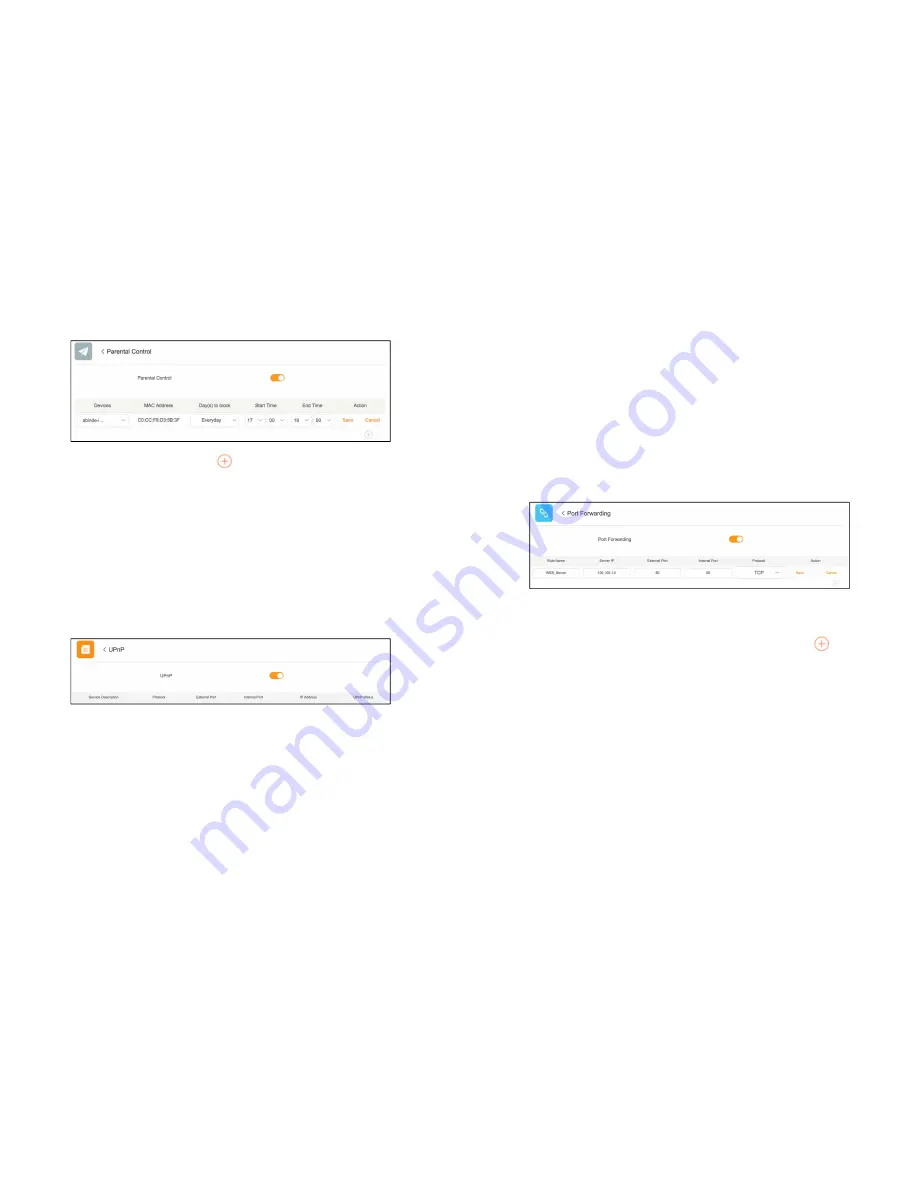
P a g e
26 | 49
Click
Save
to save this rule. You can click
to continue to add another rule.
6.4
UPnP
Universal Plug and Play (UPnP) helps devices, such as Internet appliances and host devices,
to access the local network and connect to other devices as needed. You can enable UPnP
if you want to use multiplayer gaming, real-time communication, or peer-to-peer
connection.
UPnP devices can automatically discover the services from other registered UPnP devices
on the local network. To enable UPnP, on Web Management, go to
Main menu >
Advanced >UPnP
and toggle on
UPnP
switch.
When UPnP is enabled, devices/applications may dynamically add themselves to a network
and be shown in the list without the need for user configuration.
Service Description
The description about the application that initiates the UPnP
request.
External Port
The port that the router opens for the application.
Internal Port
The port that the router opens for local host.
IP Address
The IP address of the local host that initiates the UPnP request.
P a g e
27 | 49
UPnP Status
The status about whether the port of the UPnP device that
established a connection is currently active.
6.5
Port forwarding
Port forwarding opens a specific port to allow remote users to access certain public
services such as gaming, downloading, or web server on your local network.
To set up port forwarding on Phicomm router, follow these steps below:
1.
On Web Management, go to
Main menu > Advanced > Port Forwarding
and
toggle on
Port Forwarding
switch.
2.
Enter the service name or description in
Rule Name
, enter the LAN IP of the server,
specify port/port range for external port and internal port, and select the protocol.
3.
Click
Save
to save the settings. You can also add another service by clicking
.
When the configuration completes, the access to the server will be redirected to the
server IP address by using the WAN IP.

























