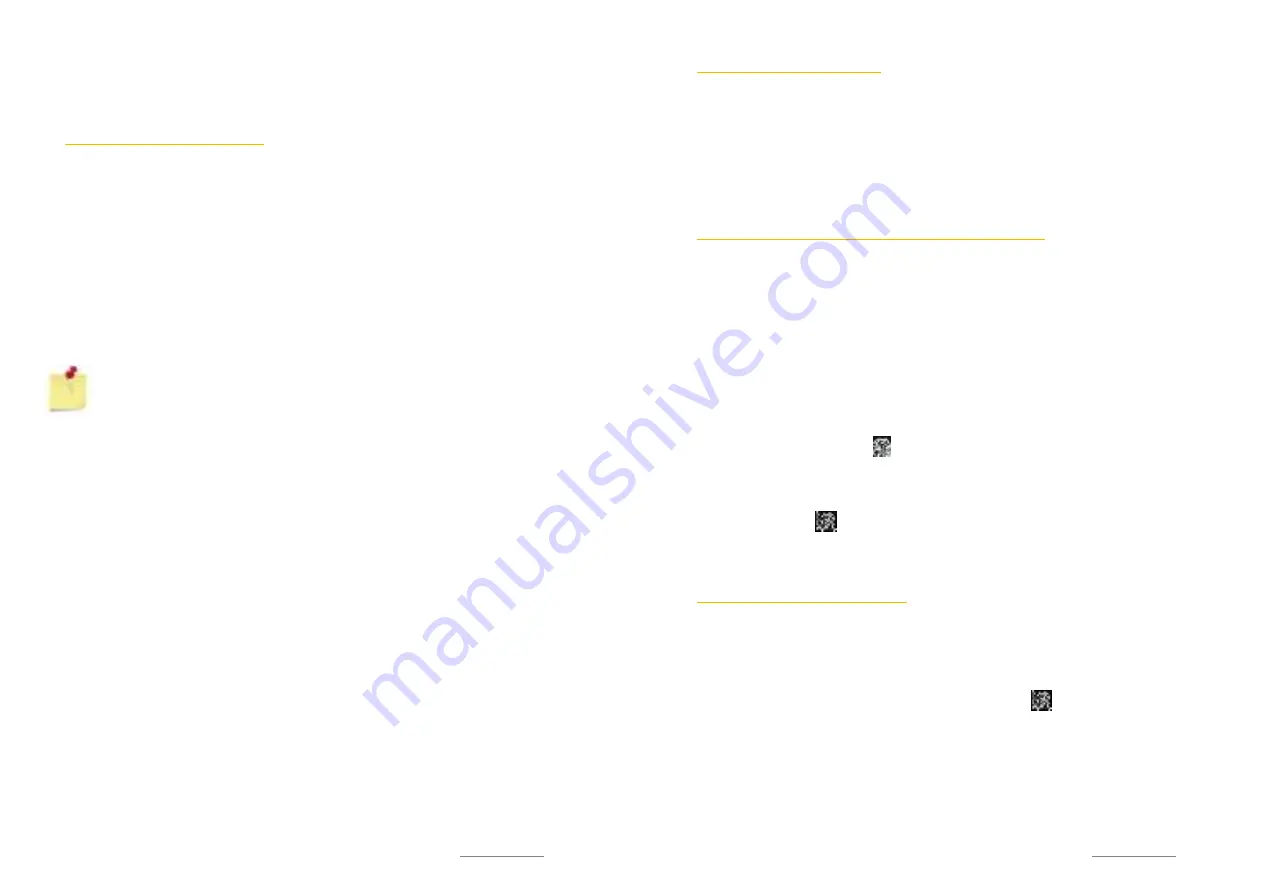
Copyright @ 2014 Phicomm Europe GmbH 2014. Print for private use only.
75
3.
Select the path you would like to use as default and confirm
with
OK
.
ADVANCED BROWSER SETTINGS
In the advanced browser settings you can amongst others enable
plug-ins, set auto-scaling of websites or block pop-up windows.
ACTIVATE PLUG-INS
You can enable plug-ins in order to achieve optimal results
displaying websites. You can configure plug-ins only to be active
only on request, which increases the browser speed.
1.
Tap on the
menu key
while you are on a website.
2.
Tap on
Settings
>
Advanced
>
Enable plug-ins
.
3.
Select a plug-in setting.
NOTICE:
The browser may need to be restarted to
actinate the made settings.
AUTO-FITS PAGES
If autoscalling is enabled, the browser will adjust the size of text
and images automatically. If this function is not enabled, you may
need to scroll to the next page to get the complete text.
1.
Tap on the
menu key
while you are on a website.
2.
Tap on
Settings
>
Advanced
>
Auto-fit pages
.
POP-UPS
With this function you can block pop-ups.
1.
Tap on the
menu key
while you are on the website.
2.
Tap on
Settings
>
Advanced
>
Block pop-ups
.
Copyright @ 2014 Phicomm Europe GmbH 2014. Print for private use only.
76
76
76
B
LUETOOTH
™
SETTINGS
Bluetooth™ is a wireless communication technology with short
range. Devices with Bluetooth™ capabilities can exchange data
easily over a distance of 8 meters. There should be no solid objects
in the line of sight between the two devices. You can enable the
visibility of your device to be found by other devices.
TURN ON BLUTOOTH™ AND MAKE YOUR DEVICE VISIBLE
1.
Tap the
menu key
on the home screen.
2.
Tap on
System settings
>
Wireless & Networks
.
3.
Activate Bluetooth by tapping the
ON/OFF
bar. I will turn
blue.
4.
Tap on
Bluetooth
. You will see a list with all available
Bluetooth devices.
5.
To make your device visible to others, tap the name of your
device. Tap on the name again and you device won’t be
visible any longer.
6.
After you have turned on Bluetooth, the Bluetooth icon
appears in the status bar .
Alternatively, you can also work with the status bar directly:
1.
Scroll down the status bar.
2.
Tap on
Settings
.
3.
Activate Bluetooth as above described.
FURTHER BLUETOOTH™ SETTINGS
You can change the name of your device, set the timeout for the
visibility or display obtained data.
1.
Tap the
menu key
on the home screen.
2.
Tap on
System settings
>
Wireless & Networks
>
Bluetooth
or
alternatively wipe the status bar down and tap on
Settings
>
Bluetooth
.
3.
Tap on the
menu key.
4.
Choose between
Rename phone
,
Visibility timeout
,
and
Show
received files
(you need to turn on Bluetooth for some
settings).
5.
Make your adjustments.




























