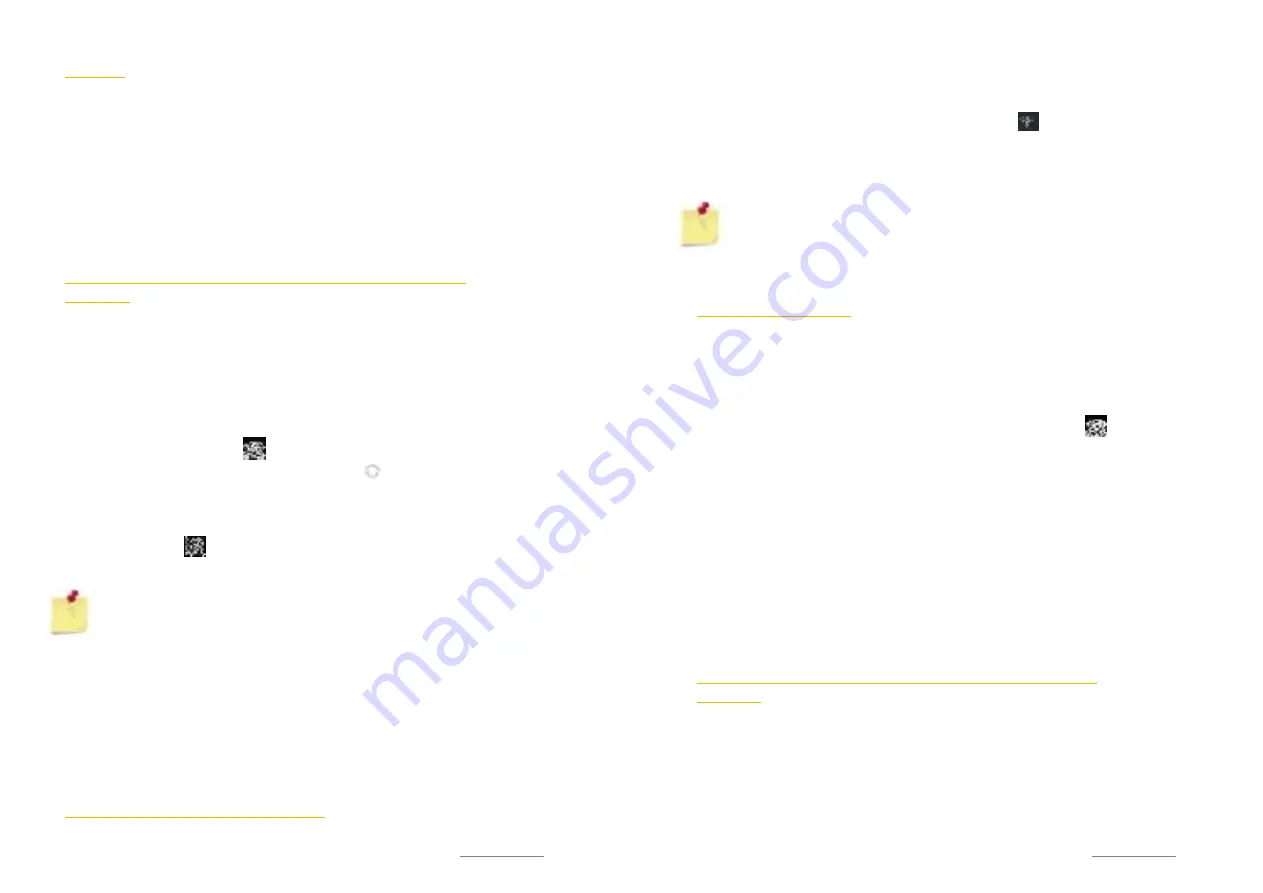
Copyright @ 2014 Phicomm Europe GmbH 2014. Print for private use only.
67
WLAN
You device can conncect via WLAN, GPRS/3G/
4G
or EDGE to the
internet.
With WLAN, you can access the internet wirelessy over a distance
up to 100 meters from the router. To access the internet via a
wireless connection, you need to look for an available wireless
network and connect to this network. The strength of the signal
depends on several factors and may therefore vary.
TURN ON WIRELESS FUNCTION AND CONNCECT TO WIRELESS
NETWORK
1.
Tap the
menu key
on the home screen.
2.
Tap on
System settings
>
Wireless & Networks
.
3.
Activate
WLAN
by taping on the slider. It will turn to blue.
4.
Select a network to which you want to connect. If you select
an unsecured network, you are automatically connected. If
you select a secured network, you have to enter the network
key. Once the connection is established, the WLAN icon
appears in the status bar .
5. You can refresh the network list by tapping on .
Alternatively, you can also work with the status bar directly:
1.
Wipe the status bar down.
2.
Tap on Settings .
3.
Activate
WLAN
as above described.
NOTICE:
Next time you use your denice to detect Wi-Fi
networks, you will not be prompted to enter the network
key of the preniously accessed Wi-Fi network (unless you
perform a hard reset which will erase custom settings on your
denice).
WLAN networks are self-disconerable, which means no additional
steps are required for your denice to connect to a WLAN network.
It may be necessary to pronide a username and password for
certain closed wireless networks.
SEARCH FOR WLAN NETWORK MANUALLY
1.
Tap the
menu key
on the home screen.
Copyright @ 2014 Phicomm Europe GmbH 2014. Print for private use only.
68
68
68
2.
Tap on
System settings
>
Wireless & Networks
.
3.
Activate WLAN by taping the bar ON / OFF. It will turn to
blue.
4.
Tap on
WLAN
and the on
add network
manually .
5.
Enter the
Network SSID
and set the
Security
options.
6.
Enter the
password
if prompted.
7.
Confirm with
Save
.
NOTICE:
Contact your wireless network pronider to
obtain information about the exact settings for the SSID
network.
WLAN NETWORK STATUS
If you are connected to a WLAN network or when a WLAN
network is available within your each, you can view the status. You
can set up your phone to get a notification when an open WLAN
network is detected.
Status bar:
Once you are connected to a WLAN network, the
WLAN icon appears and informs you about the signal strength .
If the WLAN notification is enabled, you will be automatically
informed by this symbol when an open network has been
detected.
ENABLE WLAN NETWORK NOTIFICATION
1.
Tap the
menu key
on the home screen.
2.
Tap on
System settings
>
Wireless & Networks
>
WLAN
.
3.
Activate WLAN.
4.
Tap on the
menu key
>
Advanced
.
5.
Tap on the check box
Network notification.
SHOW DETAILED INFORMATION ABOUT THE ASSIGNED WLAN
NETWORK
1.
Tap the
menu key
on the home screen.
2.
Tap on
System settings
>
Wireless & Networks
>
WLAN
.
3.
Tap on the WLAN network to which you are currently
connected. Detailed information about the network will be
displayed.
4.
To close this information tap on
Cancel
.






























