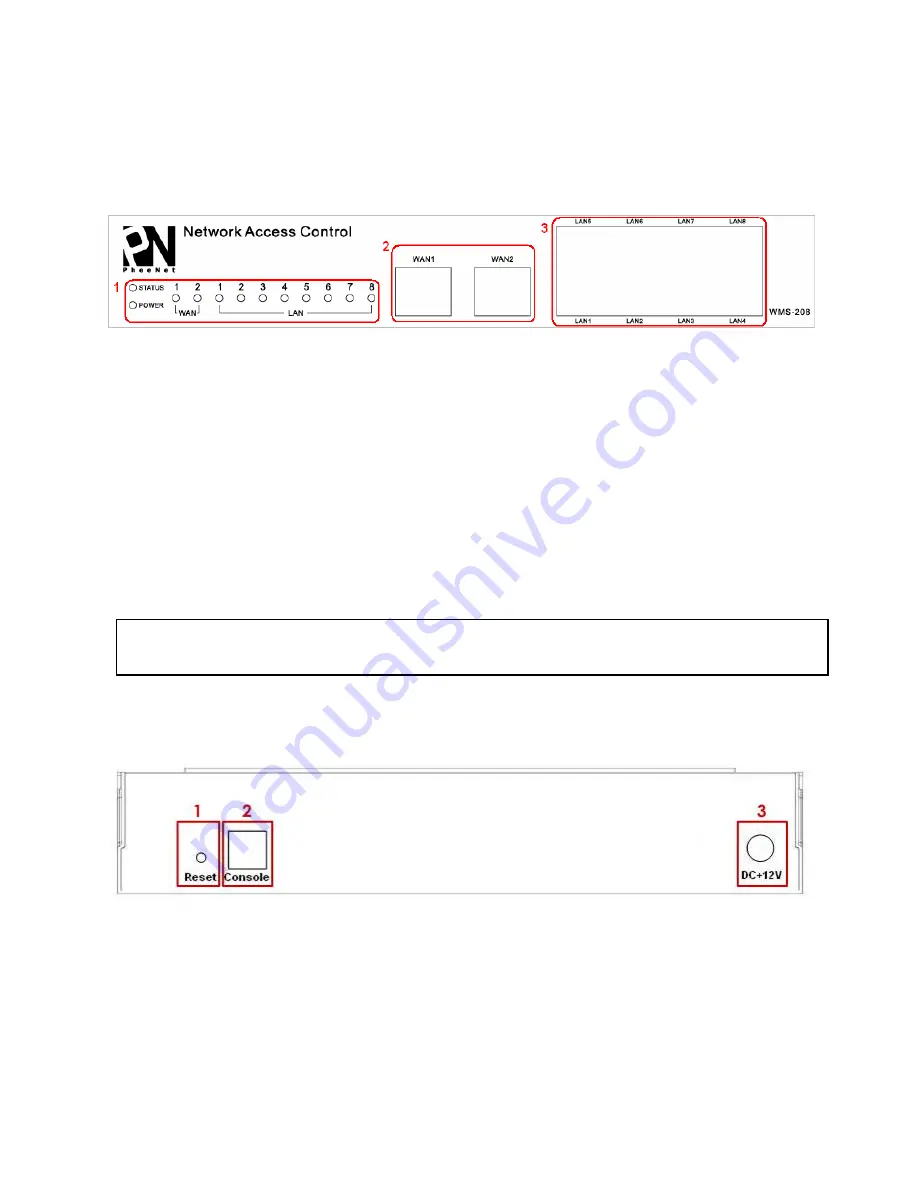
PheeNet WMS-208
Quick Installation Guide
2
1.3
Hardware Introduction
Front Panel
?
LED:
There are four kinds of LED,
Power
,
Status
,
WAN
and
LAN
, to indicate different status of the
system.
Ø
Power:
LED ON indicates power on.
Ø
Status:
While system power is on, status OFF indicates BIOS is running; BLINKING indicates the OS
is running, and ON indicates system is ready.
Ø
WAN:
LED ON indicates connection to the WAN port.
Ø
LAN:
LED ON indicates connection to the LAN port.
?
WAN1/WAN2:
Two WAN ports (10 Base-T / 100Base-TX RJ-45) are available on the system.
?
LAN1~LAN8:
Client machines connect to WMS-208 via LAN ports (10 Base-T / 100Base-TX RJ-45).
Note:
By Default, all LAN ports are set with Port-based Default Service Zone; for Service Zone
configuration, please refer to section 4.1.7, User’s Manual.
Rear Panel
?
Reset:
Press this button to restart the system.
?
Console:
The system can be configured via a serial console port. The administrator can use a terminal
emulation program such as Microsoft’s HyperTerminal to login to the configuration console interface to
change admin password or monitor system status, etc.
?
DC+12V:
The power adapter attaches here.











