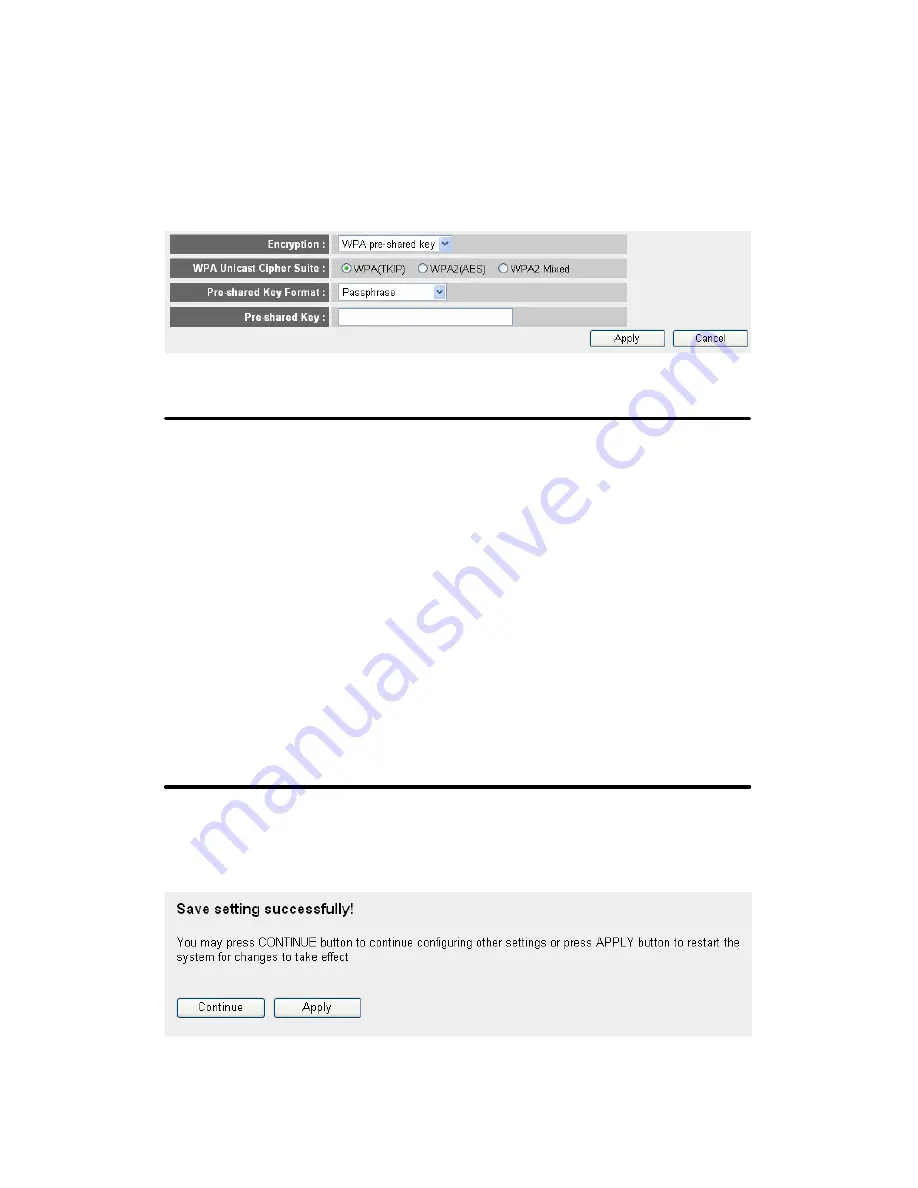
76
2-7-3-3 Wi-Fi Protected Access (WPA):
When you select this mode, the wireless router will use WPA encryption,
and the following setup menu will be shown on your web browser:
Here are descriptions of every setup items:
WPA Unicast
Please select a type of WPA cipher suite.
Cipher Suite (2):
Available options are: WPA (TKIP), WPA2 (AES),
and WPA2 Mixed. You can select one of them, but
you have to make sure your wireless client support
the cipher you selected.
Pre-shared
Select the type of pre-shared key, you
Key Format (3):
can select Passphrase (8 or more alphanumerical
characters, up to 63), or Hex (64 characters of 0-9,
and a-f).
Pre-shared
Please input the WPA passphrase here.
Key (4):
It’s not recommended to use a word that can be
found in a dictionary due to security reason.
After you finish WPA Pre-shared key setting, please click ‘Apply’ button
(5) and the following message will be displayed on your web browser:
1
2
3
5
4
Содержание IEEE802.11n
Страница 1: ...User Manual WLn 402 Version 1 0 IEEE802 11n Wireless Router...
Страница 9: ...CHAPTER IV APPENDIX 4 1 Hardware Specification 4 2 Troubleshooting 4 3 Glossary...
Страница 20: ...11 2 Select Obtain an IP address from a DHCP server and then click OK...
Страница 22: ...13 2 Select Obtain an IP address automatically and Obtain DNS server address automatically then click OK...
Страница 24: ...15 2 Select Obtain an IP address automatically and Obtain DNS server address automatically then click OK...
Страница 26: ...17 2 Select Obtain an IP address automatically and Obtain DNS server address automatically then click OK...
Страница 27: ...18...
Страница 134: ...125 Please click Apply to reset your router and it will be available again after few minutes please be patient...
















































