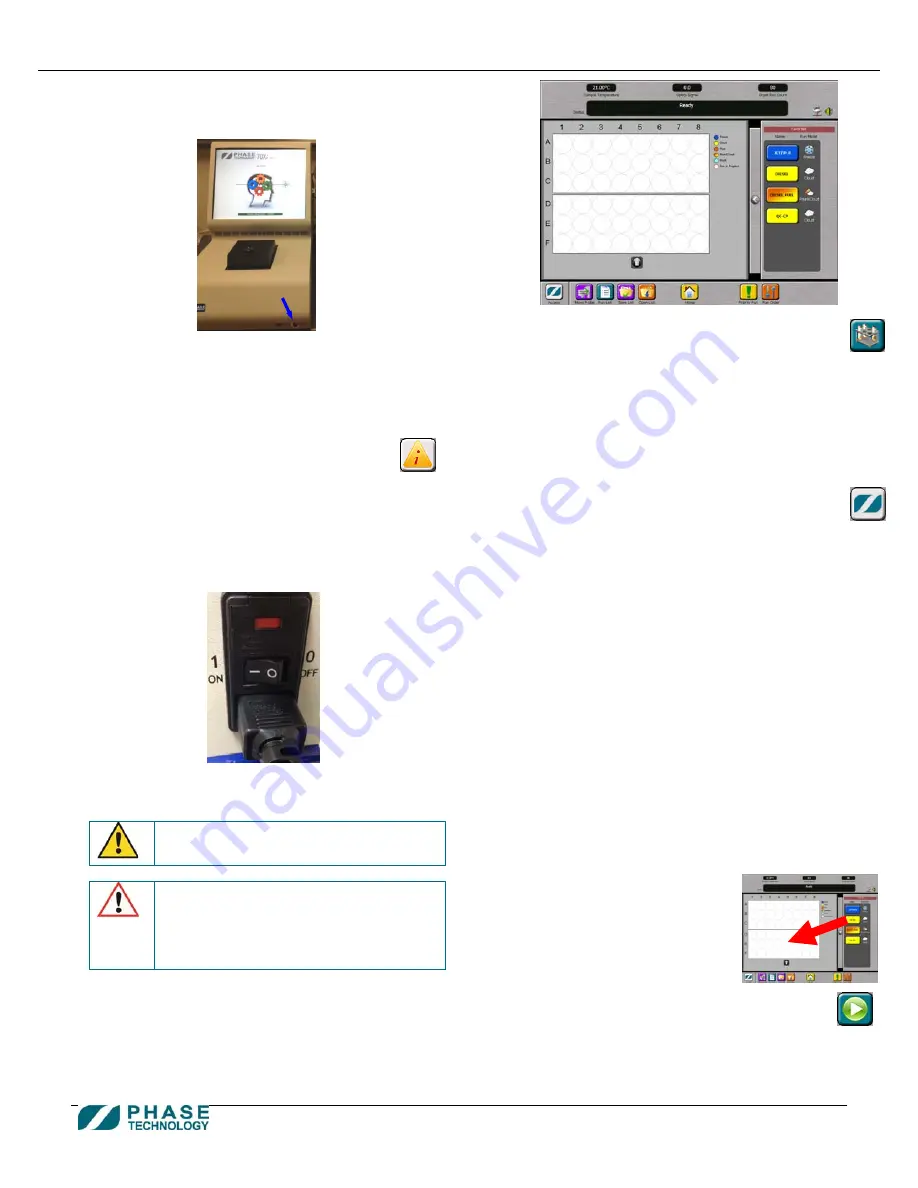
Phase Technology 70Xi-APA/ APC/ ASL Analyzer System – Quick Installation Guide
Page 3 of 3
Customer Service & Support: 604-241-9568
18.
Power up the analyzer:
Press the round button at the bottom right hand side at the
front of the analyzer.
-
The analyzer will perform a set of self tests to verify
its main components, including the optics system
and cooling system, are operating correctly.
-
If a problem is detected, the self tests will stop and a
message will be displayed on the bottom of the
screen.
-
If any component fails the self tests, press the
INTELLINOSTICS button for further
information and troubleshooting steps.
-
If the pour point function is available, the analyzer
will automatically perform an auto-purge process
after the self tests.
19.
Power up the autosampler:
Switch the power control above the power cable connector
to the “I” position.
-
The autosampler will perform a series of self-tests,
moving its arm to pre-defined locations.
Warning: The arm moves and rotates at a
moderately fast speed during its self-tests.
The tip of the autosampler probe is sharp.
Caution: Do not place obstacles that would
block or impede the movement of the arm. If
the arm movement is impeded at any point
during the self-test causing it to stop or
stutter, switch off the autosampler and
power it on again to reinitialize.
20.
After the self-tests are completed, the analyzer shows
the Vial Setup screen.
-
The analyzer returns to this screen whenever
the VIAL SETUP button is pressed.
-
The Sample Cup Temperature, Optics Light Signal,
and Run Count are displayed at the top of the
screen.
-
A set of Favorites buttons is listed on the right hand
side of the screen.
-
The main area in the middle of the screen is used for
programming test settings for any vial position. The
rows of circles represent the physical vial positions
available on the two vial racks of the autosampler.
-
The ACCESS button on the lower left hand
corner is used for changing user access levels,
resetting the analyzer, and shutdown.
21.
Pressurize the solvent tank:
Press “Analyzer Options” on the Toolbar at the
bottom of the analyzer screen.
On the Analyzer Options screen, press “Pressurize
Solvent Tank”.
On the Pressurize Solvent Tank screen, press “Start
Pressurizing Solvent Tank”.
The pressurization will automatically stop once the
target pressure is reached, or if the tank failed to
pressurize (due to the lid not closed properly, or the
handle of the ball-valve is still in vertical position).
Once the pressurization has successfully completed,
press “Close” and the analyzer is now ready for
testing.
22.
To start a test:
a)
Fill a vial with sample to ¾ full. Insert a septa
inside the vial cap (Teflon side facing the sample),
and screw the vial cap onto the vial. Place the vial
into any available position on the sample rack.
b)
To program a vial using a
predefined test setting,
simply drag a suitable
favorite button to the vial
position where the
corresponding test sample
has been placed on the
sample rack.
c)
Repeat the drag & drop
procedure if more than one vial needs to
be programmed. After all vials have been
programmed, press the START TEST
button to start the test sequence.



