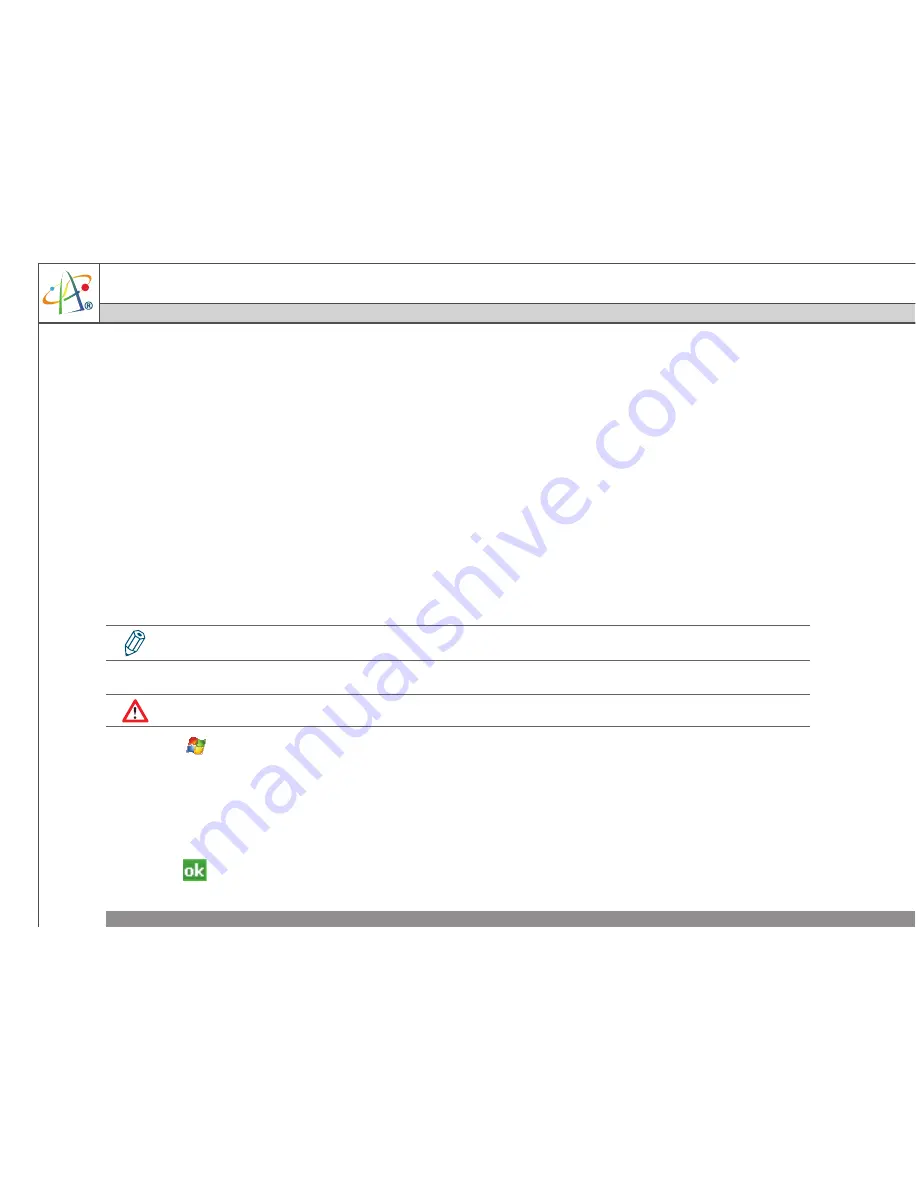
Pharos Traveler 619
38
Chapter 3. Synchronizing Information
Pharos Traveler 619
space on your phone. You can change the amount of information that is synchronized by
performing the following steps.
1. On the Today screen, click
Start
>
Programs
>
ActiveSync
.
2. Tap
Menu
>
Options
.
3. Do one or more of the following:
•Select the checkbox for the items you want to synchronize. If you cannot select a checkbox,
you might have to clear the checkbox for the same information type elsewhere in the list.
•Clear the checkbox for any items you want to exclude.
•To customize synchronization of a computer, select the computer name and then click
Settings
.
•To customize synchronization of particular information, select the information type and then
click
Settings
.
•To stop synchronizing with one computer completely, select the computer name and click
Delete
.
3.4 Changing Settings for an Information Type
1. Tap
>
Programs
>
ActiveSync
>
Menu
>
Options
.
2. Select one of the information types (e.g. E-mail, Tasks or Calendar items).
3. Do one of the following:
•
To view or change settings for an information type (when available), tap
Settings
.
•
To view or change settings for a computer or Exchange Server, tap
Settings
.
4. Change the amount of information to be synchronized or other settings.
5. Tap
(or
Finish
in the Exchange Server settings wizard).
Outlook e-mail can only be synchronized to one Outlook profile on the PC or one Exchange Server account.
Before changing settings for an information type on the device, disconnect the device from your PC.
Содержание Traveler 619
Страница 1: ...Pharos Traveler 619...
Страница 51: ...Pharos Traveler 619 Pharos Traveler 619 51 3 Select the network you want to use and then tap...
Страница 56: ...56 Chapter 4 Phone Features...
Страница 74: ...74 Chapter 5 Contacts Messaging...
Страница 75: ...Pharos Traveler 619 Chapter 6 Basic Applications 6 1 Using Calendar 6 2 Using Notes 6 3 Using Tasks...
Страница 94: ...94 Chapter 6 Basic Applications...
Страница 116: ...116 Chapter 7 Connecting to the Internet...






























