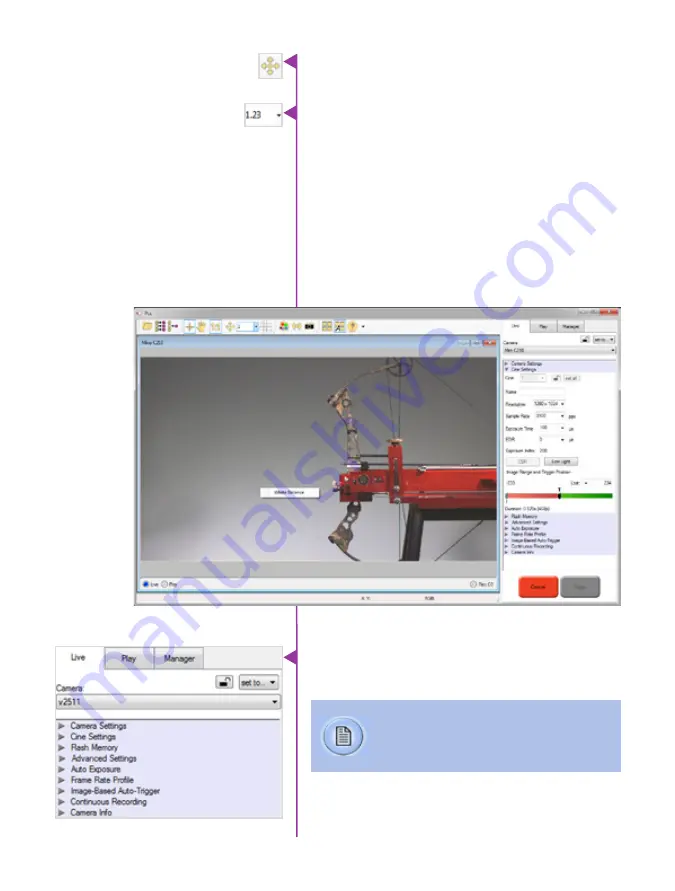
Chapter 4: Control via Phantom Software
15
The ‘Zoom Fit’ toolbar button resizes the images to fit
panel.
Images can also be zoomed to a specific magnification
ratio by selecting a number from the pull-down list to the
right of the Zoom Fit button.
Performing a White Balance should be the first step in
color adjustment (color cameras only).
Right mouse click on area that resembles white in the
image in the ‘Preview’ or Playback’ panel, then click on
the ‘White Balance’ pop-up window. It is not necessary to
fill the frame with white – a small target can be used.
Automatic White Balance
Just below the ‘Camera’ selector in the ‘Live’ tab are a
series of expandable headers, which contain groups of
related camera settings.
Capture Settings
This manual will cover the most commonly used
settings, see the ‘Pcc Help’ file for details of
other settings.
Содержание Miro C110
Страница 2: ...PN ZDOC 64078 MA 0003 Rev 3 Last Updated 27 FEB 2017 w w w p h a n t o m h i g h s p e e d c o m ...
Страница 10: ...4 Phantom Miro C110 Camera Manual Miro C110 Rear View c a m e r a c o n n e c t o r s A B C D F E ...
Страница 12: ...6 Phantom Miro C110 Camera Manual ...
Страница 16: ...10 Phantom Miro C110 Camera Manual ...
Страница 26: ...20 Phantom Miro C110 Camera Manual ...
Страница 32: ...26 Phantom Miro C110 Camera Manual Bottom View Top View m e c h a n i c a l d r a w i n g s ...
Страница 33: ...Chapter 7 Support 27 Rear View Front View Support 7 ...
Страница 34: ...28 Phantom Miro C110 Camera Manual Left View Right View ...
Страница 42: ...36 Phantom Miro C110 Camera Manual ...
Страница 43: ......
















































