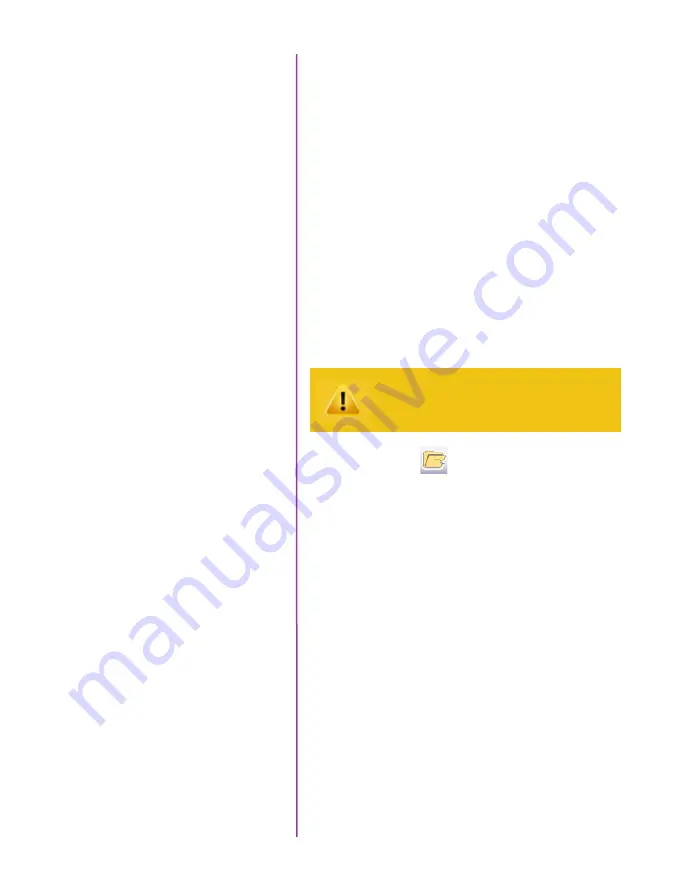
Chapter 3: Quick Start Guide
9
Review the edited cine using the Video Control Buttons.
Click the ‘Save Cine...’ button at the bottom of the ‘Play’
panel.
In the ‘Save Cine’ window:
1. Navigate to the folder where you want to save the
cine file.
2. Enter a file name for the cine file in the ‘File name:’
data entry field.
3. From the Save as type pull-down selection list select
the ‘Cine Raw, *.cine’ file format.
4. Click the Save button to begin downloading the cine
file from the camera to the computer’s hard drive.
Click the down-arrow of the ‘Save Cine... button.
Review Edited Cine
Save to Computer
Confirm Computer Save
Click the ‘Open File’ button.
In the ‘Open Cine’ window:
1. Navigate to the folder containing the saved cine file.
2. Highlight the cine file to be opened.
3. Click the Open button.
Using the Video Control Buttons review the saved cine file.
Confirm cine save before deleting from internal
memory
Содержание Miro C110
Страница 2: ...PN ZDOC 64078 MA 0003 Rev 3 Last Updated 27 FEB 2017 w w w p h a n t o m h i g h s p e e d c o m ...
Страница 10: ...4 Phantom Miro C110 Camera Manual Miro C110 Rear View c a m e r a c o n n e c t o r s A B C D F E ...
Страница 12: ...6 Phantom Miro C110 Camera Manual ...
Страница 16: ...10 Phantom Miro C110 Camera Manual ...
Страница 26: ...20 Phantom Miro C110 Camera Manual ...
Страница 32: ...26 Phantom Miro C110 Camera Manual Bottom View Top View m e c h a n i c a l d r a w i n g s ...
Страница 33: ...Chapter 7 Support 27 Rear View Front View Support 7 ...
Страница 34: ...28 Phantom Miro C110 Camera Manual Left View Right View ...
Страница 42: ...36 Phantom Miro C110 Camera Manual ...
Страница 43: ......






























