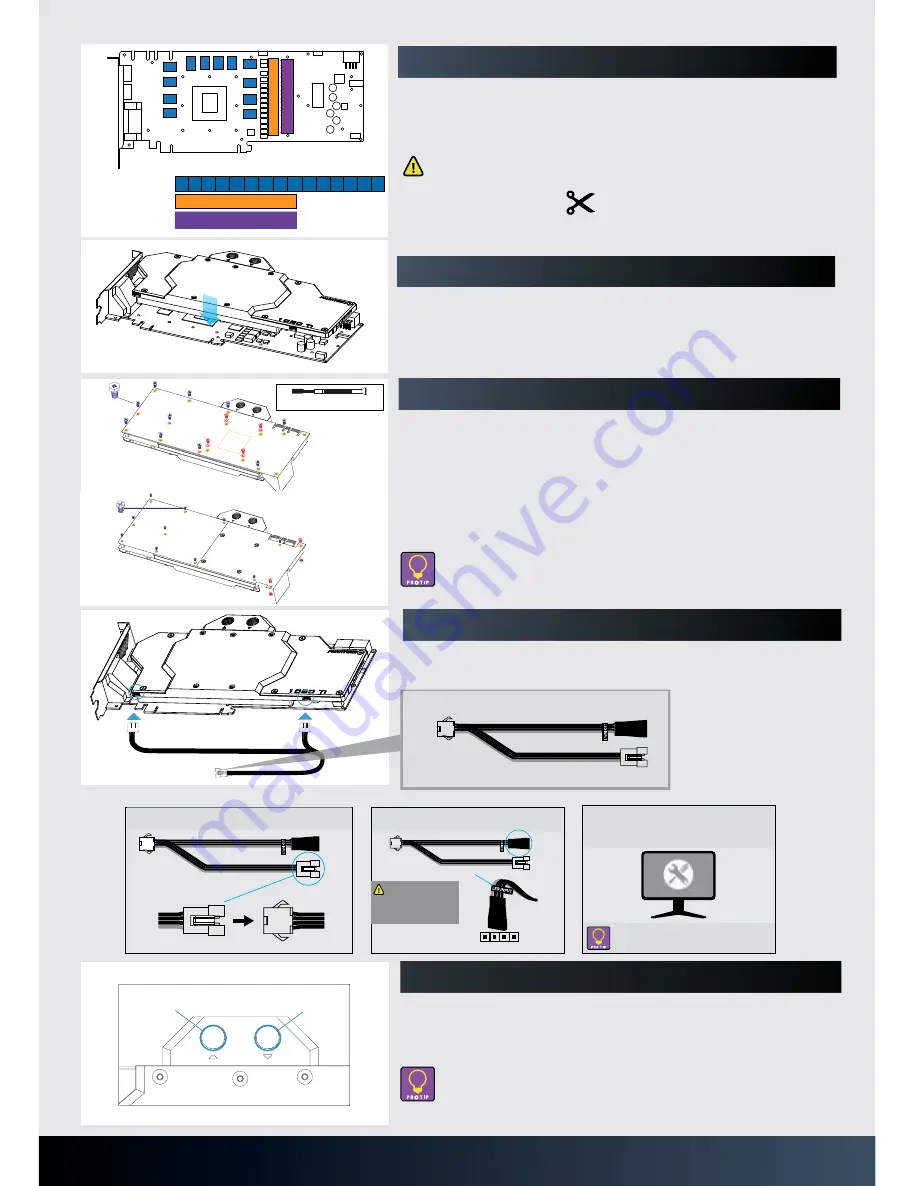
for Memory IC
for Vdd VRM
for Vdd MOSFET
1 1 1 1 1 1 1 1
2
3
Position 1: 16 x 13 x 0.75mm
Position 2: 10 x 90 x 0.75mm
Position 3: 20 x 90 x 1.25mm
STEP 3. PLACING THERMAL PADS ON PCB
Remove the protective film and place thermal pads on the PCB as shown on the picture. A
spare thermal pad is included.
Make sure to remove the protective film on both sides of the thermal pads.
For
thermal pad 2
&
thermal pad 3
,
adjust and cut length according to
MOSFET chips.
STEP 4. PLACE THE BLOCK ON TO THE GRAPHICS CARD
Carefully position the water block onto the graphics card. During the process please make sure
you align the mounting holes on the PCB with the holes on the water block.
Make sure to lay the GPU with the waterblock flat down without resting on the PCI
bracket. Do not use too much force by pressing the block down to the PCB. Chip dies
are prone to cracking.
STEP 6. CONNECTING THE PHANTEKS RGB CABLE
Connect the 2 RGB connectors to the RGB LED strips. With the included RGB motherboard
adapter you can now connect the waterblock directly to your RGB equipped motherboard:
STEP 5. INSTALLING THE BACK PLATE
To RGB Motherboard
To Phanteks waterblock
Phanteks RGB connector
Phanteks RGB adapter
S Y N C C A S E L I G H T I N G W I T H R G B M O T H E R B O A R D
Case RGB
connector
1.
Connect the RGB LED Adapter to the
case RGB connector.
MOTHERBOARD
R G B H E A D E R
12V G R B
12V
2.
Connect the RGB LED adapter to the
motherboard’s RGB LED header
Make sure the 12V pin
(grey colored cable) is
connected to the 12V
pin on the motherboard
header.
Selected motherboard brands will allow color
callibration of your connected LED strips.
3.
Run the Motherboard RGB LED software
and follow the instructions to set up your
RGB LED lights.
STEP 6.
PLACING THE BLOCK ON TO THE GRAPHICS CARD
STEP 7.
INSTALLATION OF FITTINGS AND TUBING
Screw in the two G1/4 threaded male ttings, attach the liquid cooling tubes
and connect the water block(s) into the cooling circuit. Phanteks recommends
Phanteks ttings with the Phanteks Glacier Series water blocks.
DO NOT FORGET TO PLUG THE REMAINING TWO OPENING.
FOR BEST PERFORMANCE, WE RECOMMEND TO MATCH THE INLET/OUTLET
STEP 5.
CONNECTING THE RGB LED (IF CONNECTOR IS PRESENT)
Make sure to connect the RGB LED cable from the waterblock to the GPU PCB
RGB
NOT APPLICABLE FOR MSI ARMOR SERIES
header. (see illustration)
Route the RGB LED cable between the water block and GPU. Carefull y
position the water block onto the graphics card. During this process
please make sure you align mounting holes on the PCB with holes on the
water block.
DO NOT USE TOO MUCH FORCE BY PRESSING THE BLOCK DOWN TO THE PCB. CHIP DIES
ARE
MAKE SURE TO LAY THE GPU WITH WATER BLOCK FLAT DOWN WITHOUT RESTING ON
THE PCI.
PRONE TO CRACKING.
Use the included
4x
M2.5x5 screws and washers (shown in blue) and
11x
M2.5x8 screws (shown in red) to tighten the block to the GPU core.
STEP 4.
PLACING THERMAL PADS ON PCB
Place thermal pads on the circuit board as shown on the picture below. Refer to
numbering in previous picture when applying thermal pads of di erent sizes or
thickness. Phanteks made sure to provide customers with more than adequate
quantity of thermal pads to complete this step.
FOR
THERMAL PAD 2
, ADJUST AND CUT LENGTH ACCORDING
TO GPU VDD VRM CHIPS.
Position 1: 16 x 13 x 1.5mm
Position 2: 20 x 120 x 1.5mm
for memory IC
1
1
1
1
1
1
1
1
2
for Vdd MOSFET
using
OUT
IN
CONFIGURATION OF THE WATERBLOCK.
FOR RGB LED CONTROL (SOFTWARE), PLEASE REFER TO THE USER MANUAL OF
YOUR GRAPHIC CARD.
Optional Upgrade
Sync the lighting with a Phanteks case / RGB Motherboard using the Phanteks upgrade kit
(not included).
Once the water block is in place, plug in the remaining RGB LED cable
connector to the water block as shown in the illustration.
NOT APPLICABLE FOR MSI ARMOR SERIES
STEP 7. INSTALLALTION OF FITTINGS AND TUBING
Screw in the two G1/4 threaded male fittings, attach the liquid cooling tubes and connect the
water block(s) into the cooling circuit. Phanteks recommends using Phanteks fitting with the
Phanteks Glacier Series water blocks.
- For the best performance, we recommend to match the inlet/outlet configuration
of the water block.
- Do not forget to plug the remaining two openings.
- Always perform a leaktest before starting your computer.
hexagonal spacer-screws
H4 Hex Socket Wrench needed
Use the included four (4) M2.5x5 screws and washers(in red) to tighten the block to the
GPU core. *Use the stock hexagonal spacer screws(in blud) from Step 1 that you set aside
and fasten it to the PCB using the provided H4 Hex Socket Wrench.
Once the water block is installed to the PCB, take the back plate and align with the
mounting holes of the hexagonal spacer-screws. Fasten the stock screws that you set aside
in Step 1(in blue) to the hexagonal spacer-screws. Finally, use the two (2) included screws
with the hex nut to complete the installation(in red).
1 1 1 1 1 1 1
All manuals and user guides at all-guides.com




















