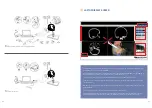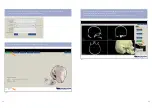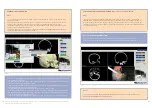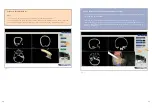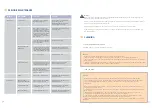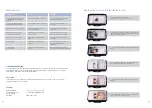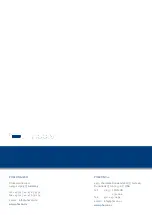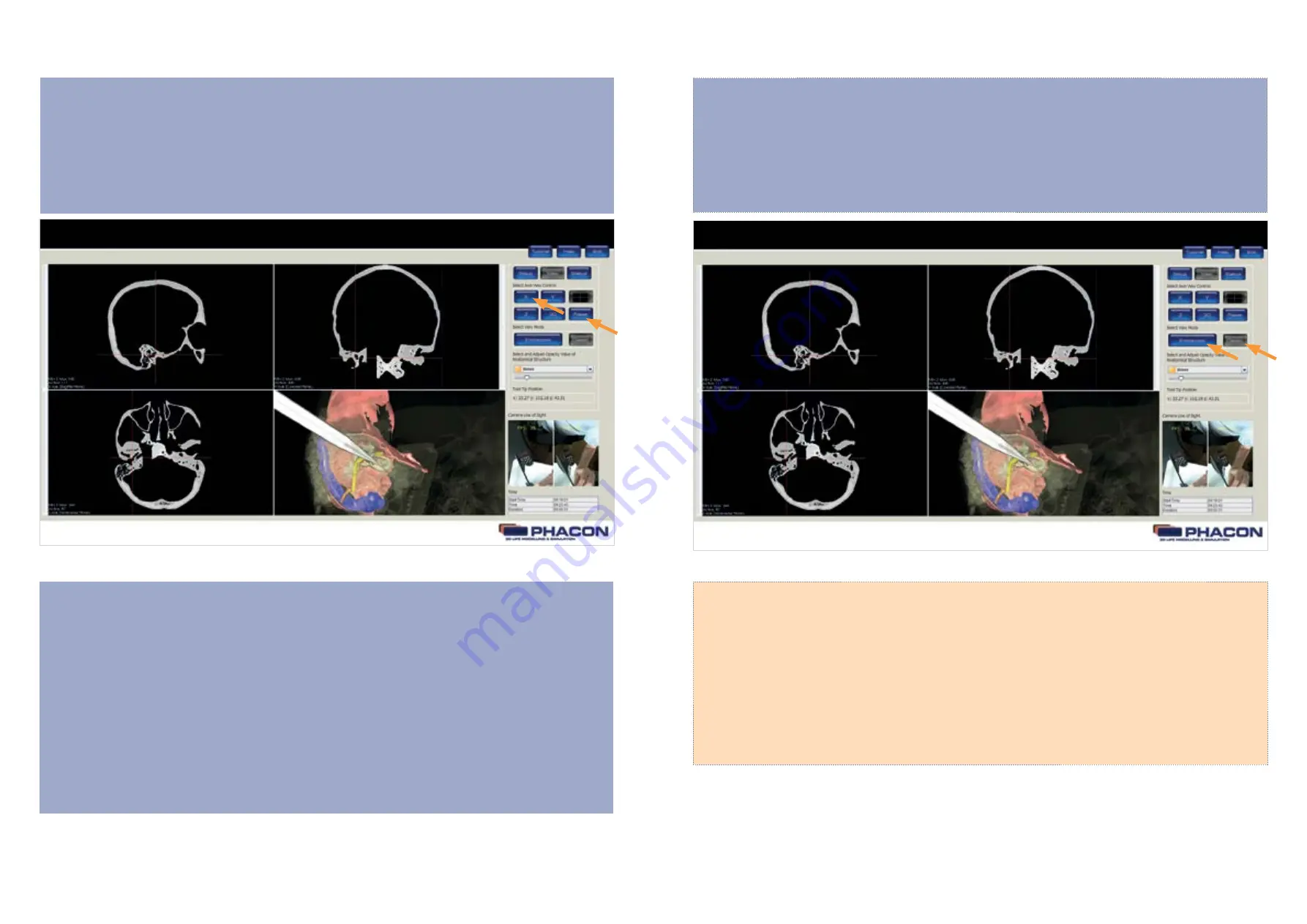
23
22
SELECT THE AXIS VIEW
• Click on the X , Y , Z , or 3-D button to access the X , Y , Z , or 3-D surface windowpane in a full screen
view, respectively (Fig. 9 ).
• Click on the four-quadrant windowpane button to return to the default fourquadrant screen view.
• Click on the RESET button to return the X , Y , Z and 3-D view, if modified, to their original default set-
tings.
ADJUST THE QUALITY OR PERSPECTIVE OF THE X, Y and Z WINDOWPANE DISPLAY
• To adjust the brightness, click on the desired windowpane, hold down the left mouse button, and
move the mouse up and down.
• To adjust the contrast, click on the desired windowpane, hold down the left mouse button and move
the mouse left and right.
• To adjust the zoom, click on the desired windowpane, hold down the right mouse button and move the
mouse up and down. The mouse wheel may also be used.
• To pan, click on the desired windowpane, hold down the shift key and left mouse button, and move
the mouse up and down or left and right. The middle mouse button may also be used.
• When using navigation, the CT image slice is selected automatically based on the tip location of the
pointer, drill or manual instrument. To view different slices of a specific X , Y , or Z perspective, move the
slider of the appropriate windowpane.
ADJUST THE PERSPECTIVE OF THE 3-D WINDOWPANE DISPLAY
• To rotate, click on the 3-D windowpane, hold down the left mouse button and move the mouse.
• To zoom, click on the 3-D windowpane, hold down the right mouse button, and move the mouse up
and down. The mouse wheel may also be used.
• To pan, click on the 3-D windowpane, hold down the shift key and left mouse button, and move the
mouse up and down or left and right. The middle mouse button may also be used.
CHANGE THE VIEW MODE OF THE 3-D WINDOWPANE DISPLAY
NOTE
• The ENDOSCOPIC view button allows you to use a navigated tool as a virtual endoscope.(Fig. 10).
• The CLASSIC view button is the default 3-D windowpane display option. Click on the CLASSIC button
to view the exterior surface of the Patient. Click on the ENDOSCOPIC button to view the interior surfac-
es of the Patient when using a tool in a navigated fashion.
(Fig. 9)
(Fig. 10)