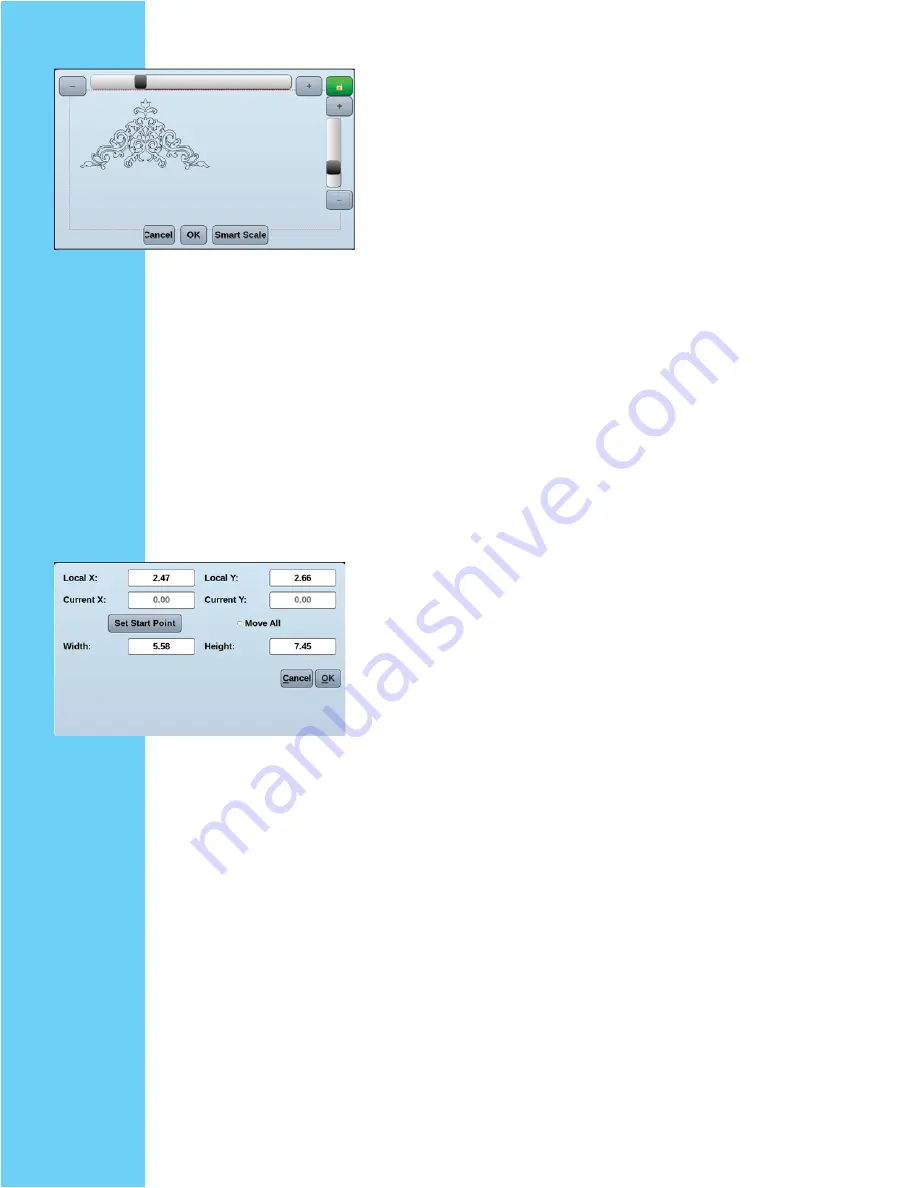
36
Scale:
Smart scale:
will try and fi t the pattern inside your pattern
box as best it can without going over the edge of the box. It
will also give you the option to keep or not keep proportions
of the pattern.
Note: Scaling can take over a minute, be patient.
Note: Smart scale will not be an option if you did not make your pattern
box counter clockwise.
Manual Scale:
You also can manually scale by using the sliders on the top
and right side of the screen. When fi nished touch “OK”.
In the upper right corner there is a lock button. You can use
this to lock both sliders together so that as you move one the
other will move the same amount. To lock touch the icon
the icon will turn green to show locked. To unlock it touch it
again and the icon will turn white.
If you have 2 or more patterns and you select “scale”, the
pattern you are currently scaling will be black and all others
will be blue.
Properties
Local start X & Y: Telling you from the upper left corner of
your pattern box where the start point is.
“Move Start point”
moves the start of the pattern. The
“move all” option will move ALL patterns on the screen. If
this box is unchecked it will only move the current pattern
that is selected.
Width & Height:
You can set the exact size of your pattern using these keys.
Touch the box and a key pad will let you set the desired size.
Содержание QUILT ARTIST II
Страница 2: ...2 ...
Страница 15: ...15 ...
Страница 16: ...16 Operating PFAFF QUILT ARTIST II ...
Страница 42: ...42 ...





















