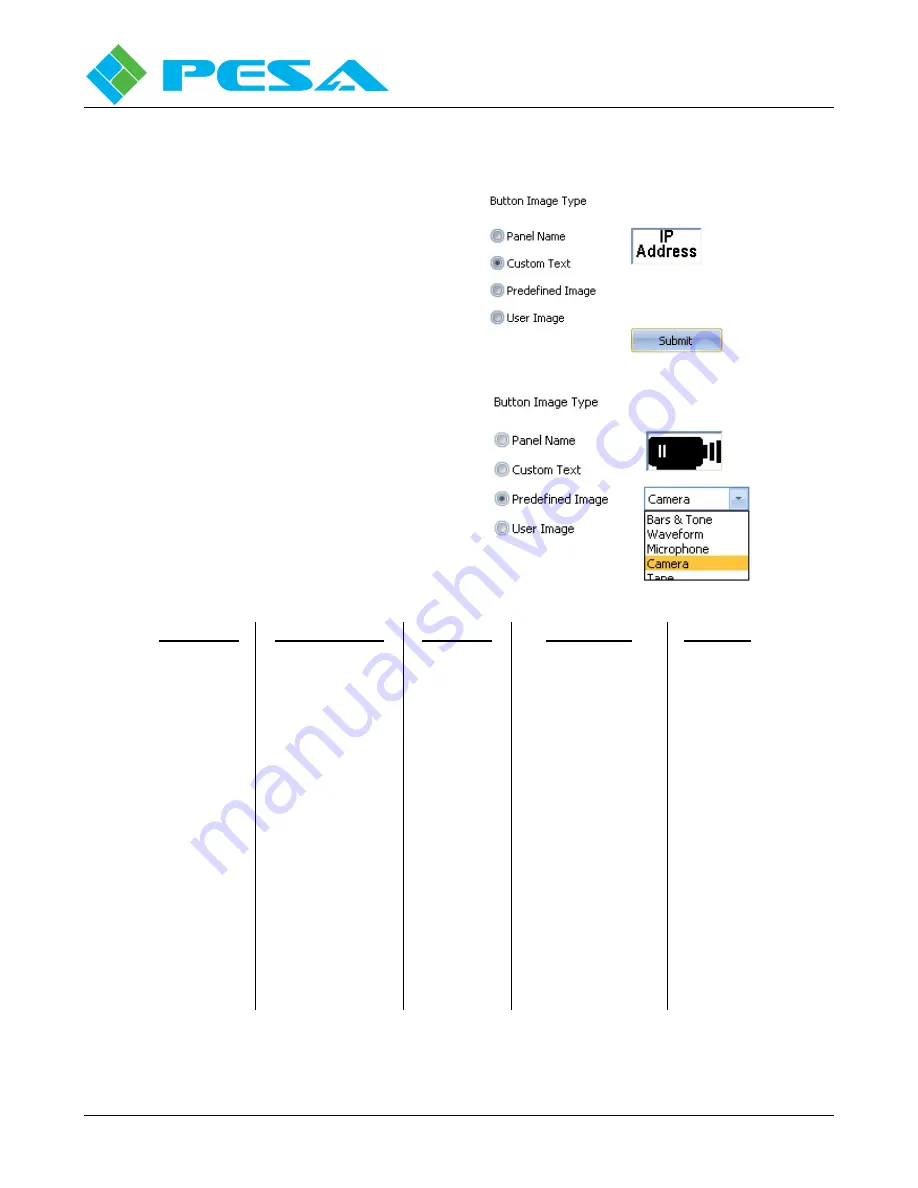
Smart 32 Remote Control Panel User Guide
Publication 81-9059-0727-0, Rev. A
April 2014
Proprietary Information of
PESA
4-9
•
Panel Name – This is the default selection and uses the name assigned to the resource when it was
configured for the key label.
•
Custom Text – Allows you to enter a
custom label that displays on a “Smart”
panel key when the resource is assigned to
it. You may enter characters on up to 3
lines. However, Cattrax automatically sizes
the text to fit the available pixels of the key
display device and the more text you enter,
the smaller and less legible, each character
becomes.
•
Predefined Image – This function allows
you to insert an image display in place of a
text label. Cattrax supports a library of
common graphic images in a pull-down list
as shown here using the Sources system
resource tab for the example. Available
graphic images vary depending on the type
of system resource you are assigning to a
key and the tab selected at the top of the
grid. The following chart lists the available
images with each of the system resource
tabs.
Sources Tab
Destinations Tab
Salvos Tab
Controls Tab
Menu Tab
Bars
Tone Low
Tone Mid
Tone High
Bars & Tone
Waveform
Microphone
Camera
Tape
Disc
CD
DVD
Blu-ray
Monitor
Quadview
Computer
Projector
TV
Off-Air
Waveform
Headphones
Speaker
Tape
Disc
CD
DVD
Blu-ray
Monitor
Quadview
Computer
Projector
TV
Off-Air
Bars
Tone Low
Tone Mid
Tone High
Bars & Tone
Monitor
Take (Touch 72 only)
Lock/Protect
Backlight
Contrast
Intensity
Arrow Up
Arrow Down
Exit
Available Predefined Images by System Resource
Содержание Smart 32
Страница 30: ......
























