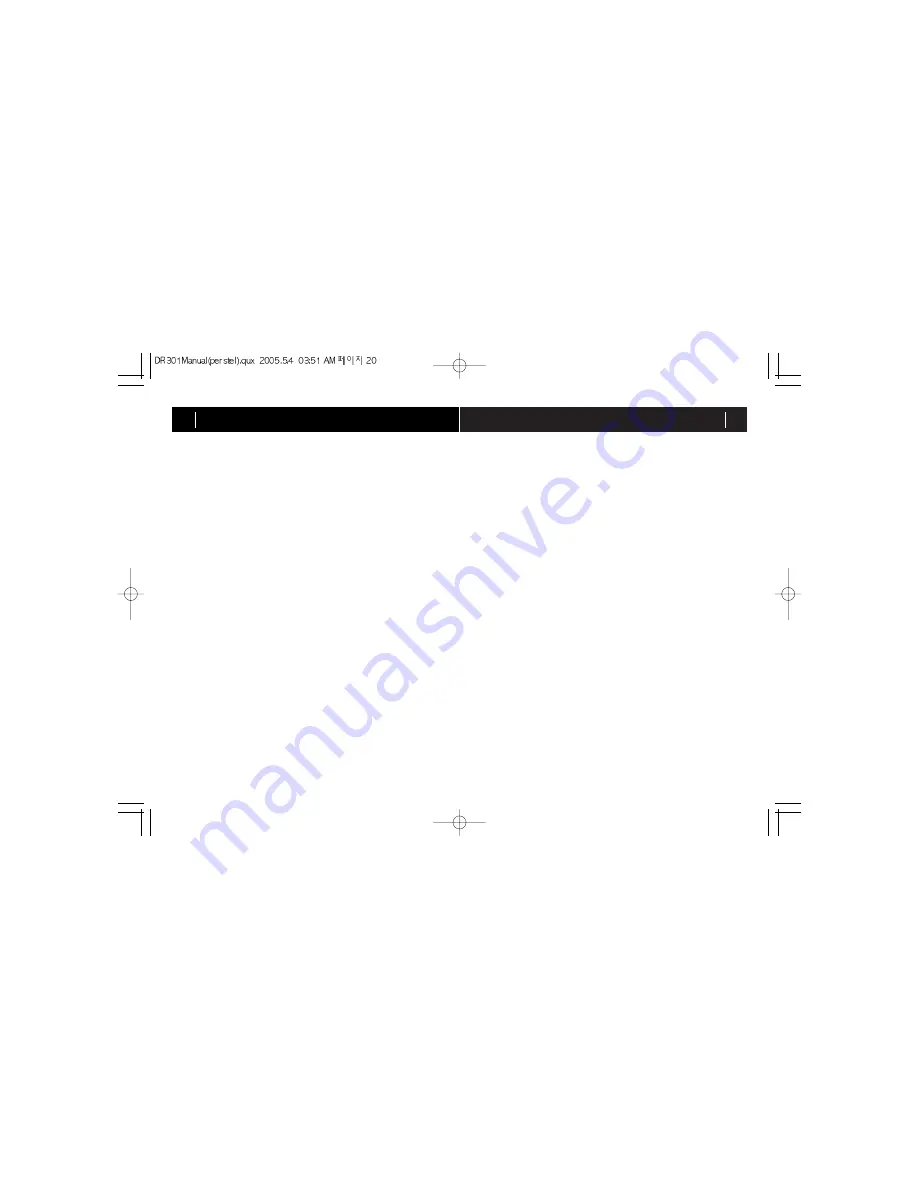
OPERATION GUIDE
21
OPERATION GUIDE
20
b) Equalizer
Press MENU and move to "Equalizer" using navigation key. Scroll up and
down to select one of 6 equalizer modes. Press SELECT to set equalizer
option.
Equalizer options available are: Normal, Classic, Jazz, Rock, Pop and
User
User Equalizer: This function enables you to adjust bass and treble level
separately.
c) Play Mode
Press MENU and move to "Play Mode" using navigation key. Scroll up and
down to select play mode (repeat).
Press SELECT to set play mode.
Normal: Play back just one time from the current track to the last track.
Repeat One: Play back the current track repeatedly.
Repeat All: Play back all tracks repeatedly in order.
Shuffle: Play back all tracks repeatedly in random order.
Intro: Play back first 10 seconds of each track.
4) Connecting the DR301 to your Computer
System Requirements :
.
Pentium® 150MHz processor or higher
.
USB Port support
.
Microsoft Windows® 98SE/ME/2000/XP
.
32MB or higher RAM
.
4 x or higher speed CD-ROM drive
Set the DR301 to Music play mode before connecting to your computer.
Connect DR301 to your computer using the USB cable supplied.
Windows ME, Windows 2000 or Windows XP should automatically recog-
nise the DR301 it as an removable disk “Mass storage device”.
You may need to wait up to 1 minute the first time you connect the DR301
for Windows to install the necessary driver automatically.
Installation under Windows 98
Windows 98SE requires installation of Driver Program provided in DR301
package. Turn on DR301 and set it to Music Player mode. Connect DR301
to PC with supplied USB cable.
Windows 98 will detect the USB device as [New Hardware].
You will be prompted to Add New Hardware. Press [Next] button to pro-
ceed. When asked for the driver location, insert the installation CD into the
CD-ROM drive.
Specify driver path to driver, for example [DR301_Win98_usbdrv] and click
[OK]. When ready, click [Next]. Driver installation will begin automatically.
When driver installation is completed, click [Finish] to terminate the installa-
tion process.
When installation is completed, you can check whether DR301 is correctly
detected and whether driver is correctly installed by opening “ My
Computer”. A removable disk should be shown in the list of disk drives. If
you connect DR301 to a PC running Win ME or Win2000 or Win XP, USB
driver will be installed onto your pc automatically.
Disconnecting the DR301 from PC (Windows 98, Windows ME and
Windows 2000
If the USB cable is removed arbitrarily, DR301 may get damaged or data
may be lost. To avoid such damage, follow the following procedures:
Make sure that all copy processes have finished. Note that under Windows
98 the progress bar may not be accurate
Double click the removable disk icon in the system tray. Click [USB DISK]
and then click [Stop].
A confirmation window will appear. Click the USB DISK on this window and
then click [OK]. A message will confirm that the “USB Disk can now be
safely removed from the system”. Click [OK].
5) Transferring files between your computer and the DR301
File upload/download operation works only in Music Player mode.
File upload/download can be done easily by copying and pasting files or by
dragging and dropping files onto the removable disk.
You can transfer DAB recording files to your computer where they can be
played on media players which support the MP2 format.
Содержание DR 301
Страница 21: ...MEMO 40 ...





















