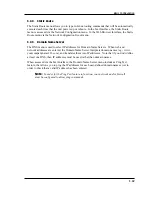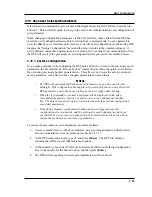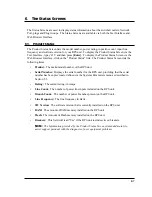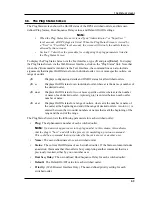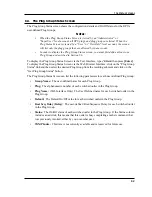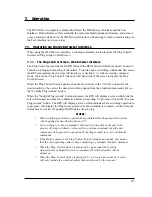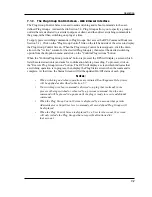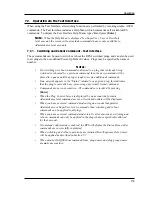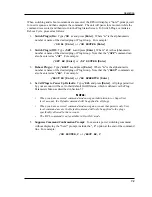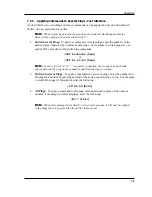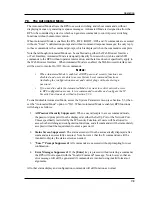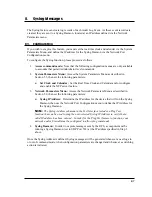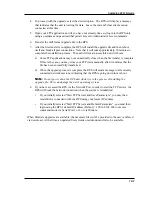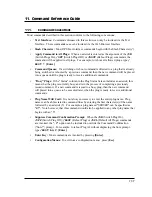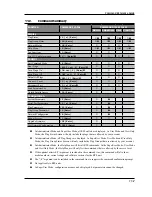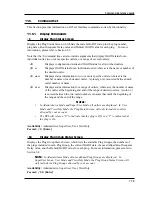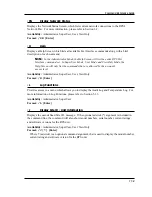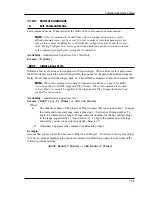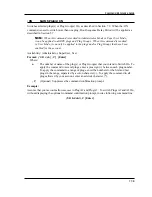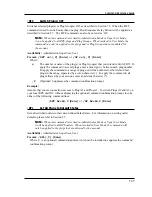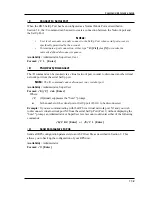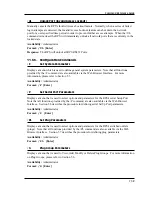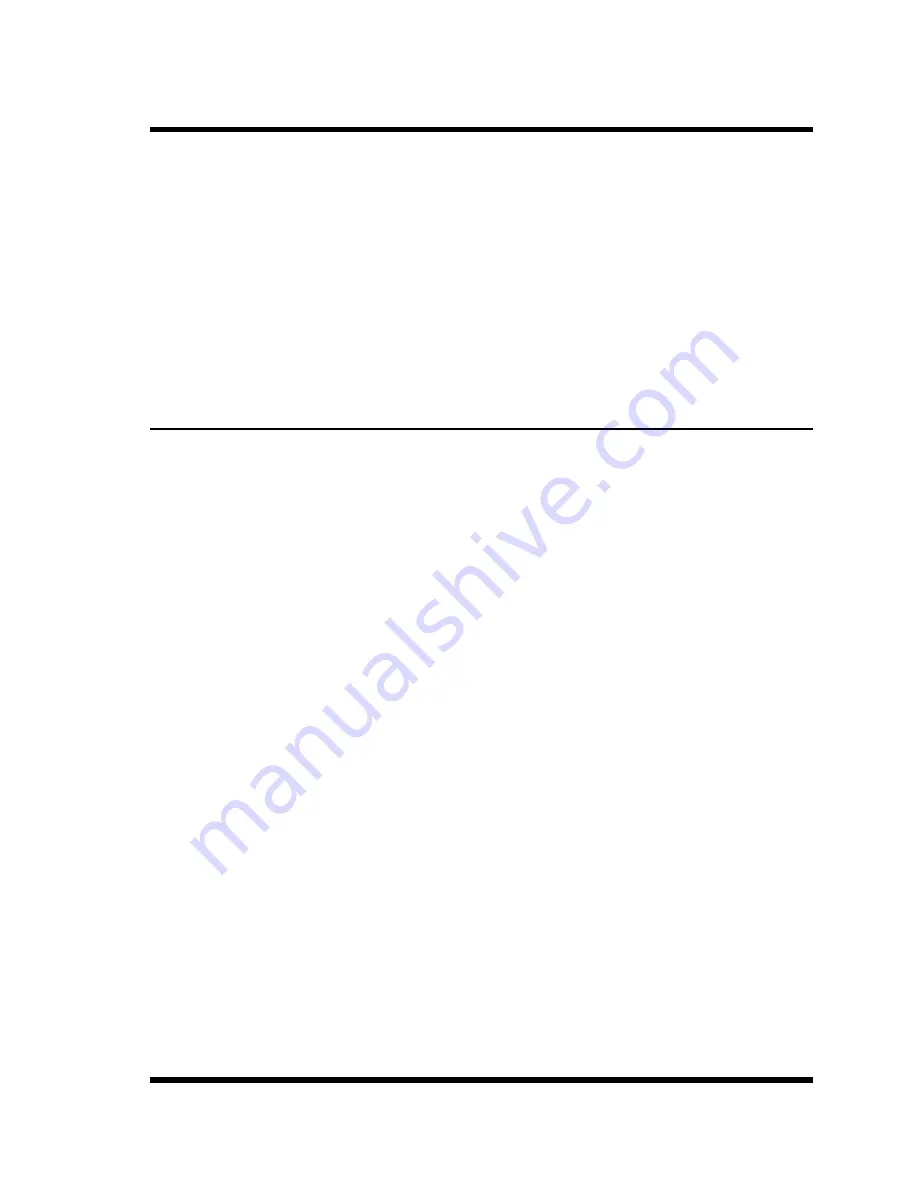
9-1
9. Saving and Restoring Configuration Parameters
Once the RPS is properly configured, parameters can be downloaded and saved as an ASCII text
file. Later, if the configuration is accidentally altered, the saved parameters can be uploaded to
automatically reconfigure the unit without the need to manually assign each parameter.
Saved parameters can also be uploaded to other identical RPS units, allowing rapid set-up when
several identical units will be configured with the same parameters.
The "Save Parameters" procedure can be performed from any terminal emulation program
(e.g. HyperTerminal™, TeraTerm
©
, etc.), that allows downloading of ASCII files.
Note:
The Save and Restore features described in this section are only available via
the Text Interface.
9.1. Sending Parameters to a File
1. Start your terminal emulation program and access the Text Interface command mode using
an account that permits Administrator level commands.
2. When the command prompt appears, type
/U
and press
[Enter]
. The RPS will prompt you
to configure your terminal emulation program to receive an ASCII download.
a) Set your terminal emulation program to receive an ASCII download, and the specify a
name for a file that will receive the saved parameters (e.g. RPS.PAR).
b) Disable the Line Wrap function for your terminal emulation program. This will
prevent command lines from being broken in two during transmission.
3. When the terminal emulation program is ready to receive the file, return to the RPS’s Save
Parameter File menu, and press
[Enter]
to proceed. RPS parameters will be saved on your
hard drive in the file specified in Step 2 above.
4. The RPS will send a series of ASCII command lines which specify currently selected
parameters. When the download is complete, press
[Enter]
to return to the command
prompt.