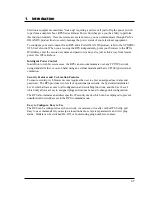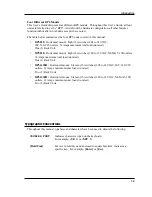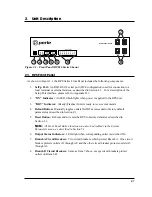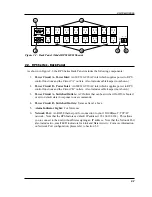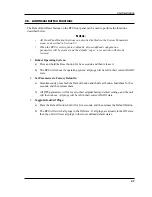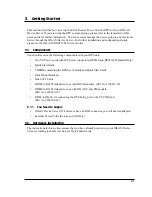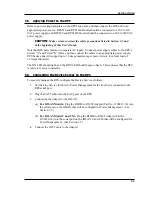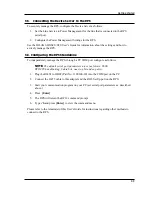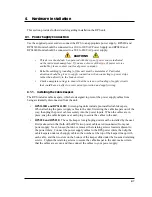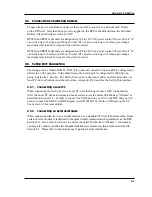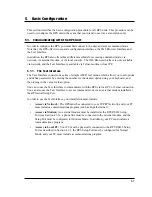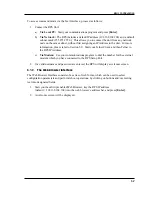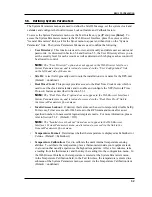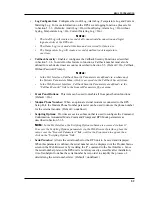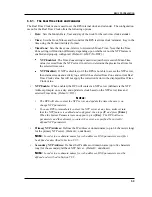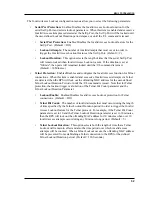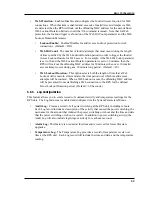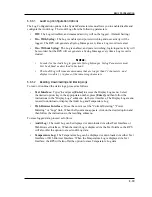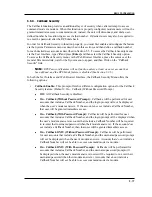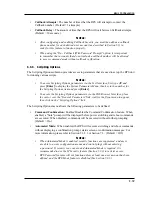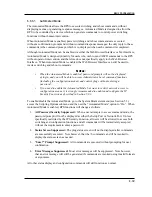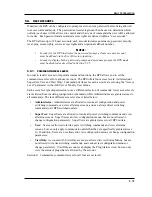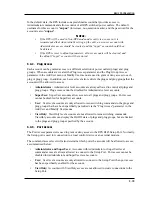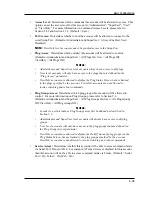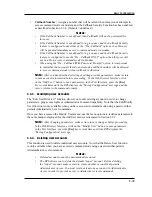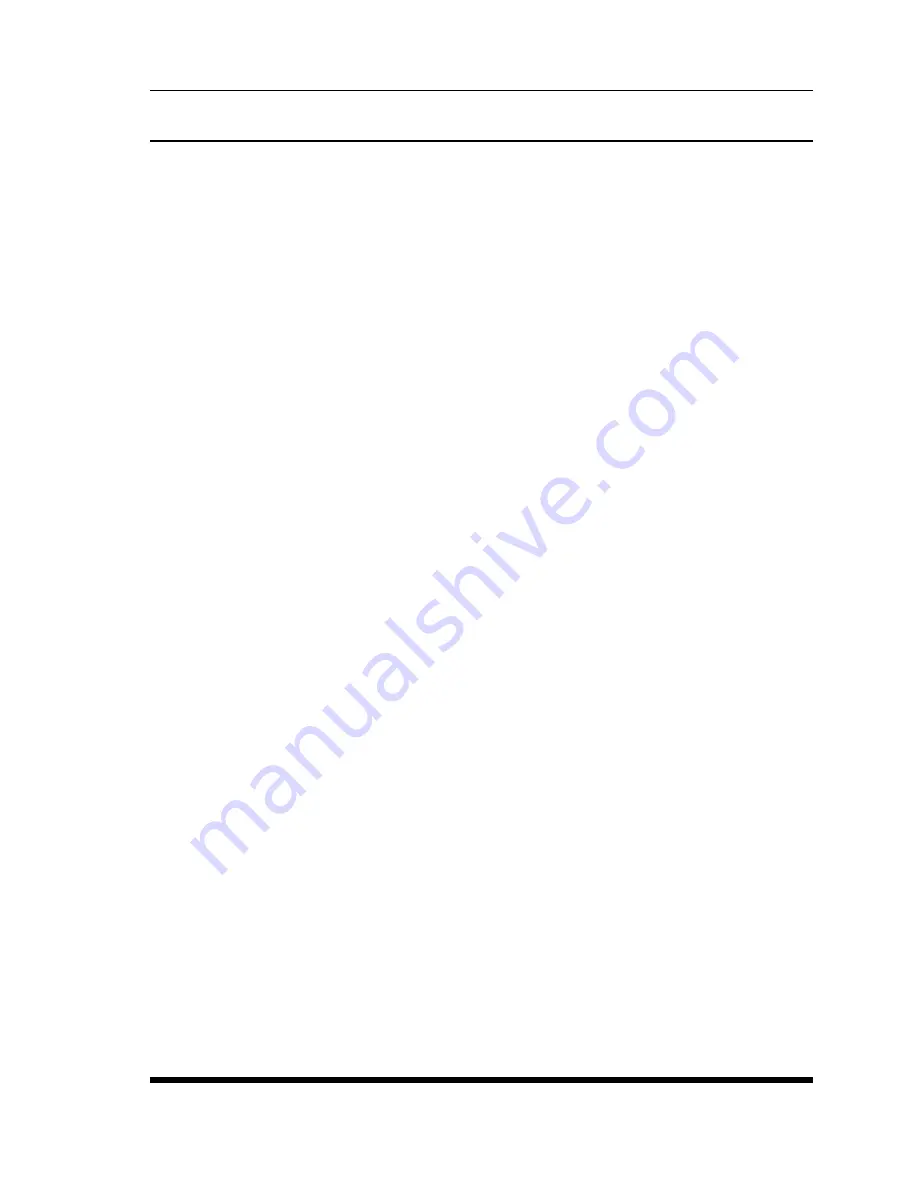
5-4
Basic Configuration
5.3. Defining System Parameters
The System Parameters menus are used to define the Site ID Message, set the system clock and
calendar, and configure the Invalid Access Lockout feature and Callback feature.
To access the System Parameters menu via the Text Interface, type
/F
and press
[Enter]
. To
access the System Parameters menu via the Web Browser Interface, place the cursor over the
"General Parameters" link, wait for the flyout menu to appear and then click on the "System
Parameters" link. The System Parameters Menus are used to define the following:
•
User Directory:
This function is used to view, add, modify and delete user accounts and
passwords. As discussed in Section 5.4 and Section 5.5, the User Directory allows you to
set the security level for each account as well as determine which plugs each account will
be allowed to control.
Note:
The "User Directory" option does not appear in the Web Browser Interface’s
System Parameters menu, and is instead, accessed via the "User Configuration" link
on the left hand side of the menu.
•
Site ID:
A text field, generally used to note the installation site or name for the RPS unit.
(Default = undefined.)
•
Real Time Clock:
This prompt provides access to the Real Time Clock menu, which is
used to set the clock and calendar, and to enable and configure the NTP (Network Time
Protocol) feature as described in Section 5.3.1.
Note:
The "Real Time Clock" option does not appear in the Web Browser Interface’s
System Parameters menu, and is instead, accessed via the "Real Time Clock" link in
the General Parameters fly-out menu.
•
Invalid Access Lockout:
If desired, this feature can be used to temporarily disable SetUp
Port access, Telnet access and/or Web access to the RPS command mode after a user
specified number of unsuccessful login attempts are made. For more information, please
refer to Section 5.3.2. (Default = Off.)
Note:
The "Invalid Access Lockout" item does not appear in the Web Browser
Interface’s System Parameters menu, and is instead, accessed via the link in the
General Parameters fly-out menu.
•
Temperature Format:
Determines whether the temperature is displayed as Fahrenheit or
Celsius. (Default = Fahrenheit.)
•
Temperature Calibration:
Used to calibrate the unit's internal temperature sensing
abilities. To calibrate the temperature, place a thermometer inside your equipment rack,
in a location that usually experiences the highest temperature. After a few minutes, take
a reading from the thermometer, and then key the reading into the configuration menu. In
the Web Browser Interface, the temperature is entered at the System Parameters menu,
in the Temperature Calibration field; in the Text Interface, the temperature is entered in a
submenu of the System Parameters menu, accessed via the Temperature Calibration item.
(Default = undefined.)