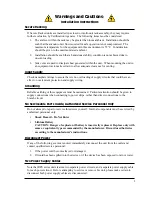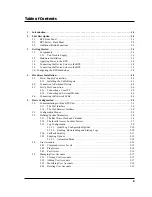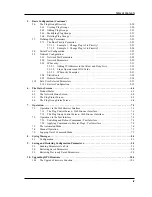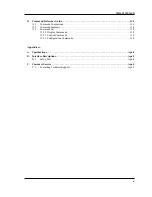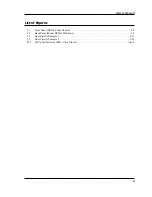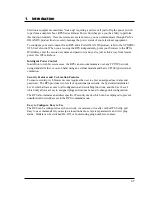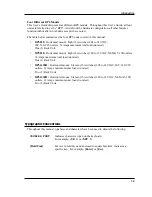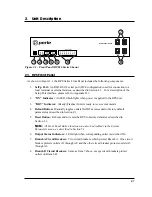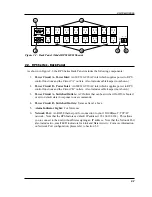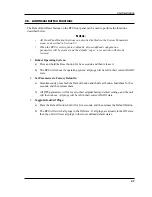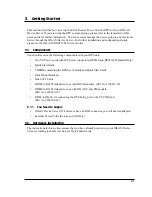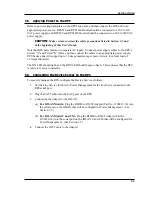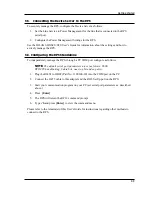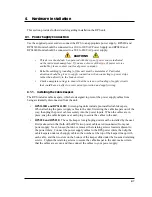Отзывы:
Нет отзывов
Похожие инструкции для RPS1620H

CVS4
Бренд: Zektor Страницы: 17

TLB
Бренд: LAUMAS Страницы: 40

JL-403C
Бренд: LONG-JOIN Страницы: 2

124216
Бренд: Ribimex Страницы: 15

CamCon DC30
Бренд: Digitronic Страницы: 24

UNIMUX-nXm-UHD
Бренд: NTI Страницы: 69

PRO PIEZO 1
Бренд: Vagner Pool Страницы: 5

kontron KSwitch D1 UGPD
Бренд: S&T Страницы: 40

WaterSwitch2
Бренд: Leaksafe Solutions Страницы: 12

Cutler-Hammer RTHMFDA20100WSU
Бренд: Eaton Страницы: 28

CT.TS005.501401
Бренд: Talkswitch Страницы: 9

Sound Switcher
Бренд: DigitalZone Страницы: 20

XGS-6350-12X8TR
Бренд: Planet Страницы: 16

ekb10075
Бренд: EKOBUY Страницы: 8

VX-GPH1610
Бренд: Versa Technology Страницы: 12

eG1G8T
Бренд: EGig Страницы: 10

UCS 500 N7
Бренд: EMTEST Страницы: 99

Pow-R-Line CS
Бренд: Eaton Страницы: 20