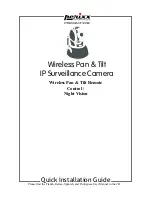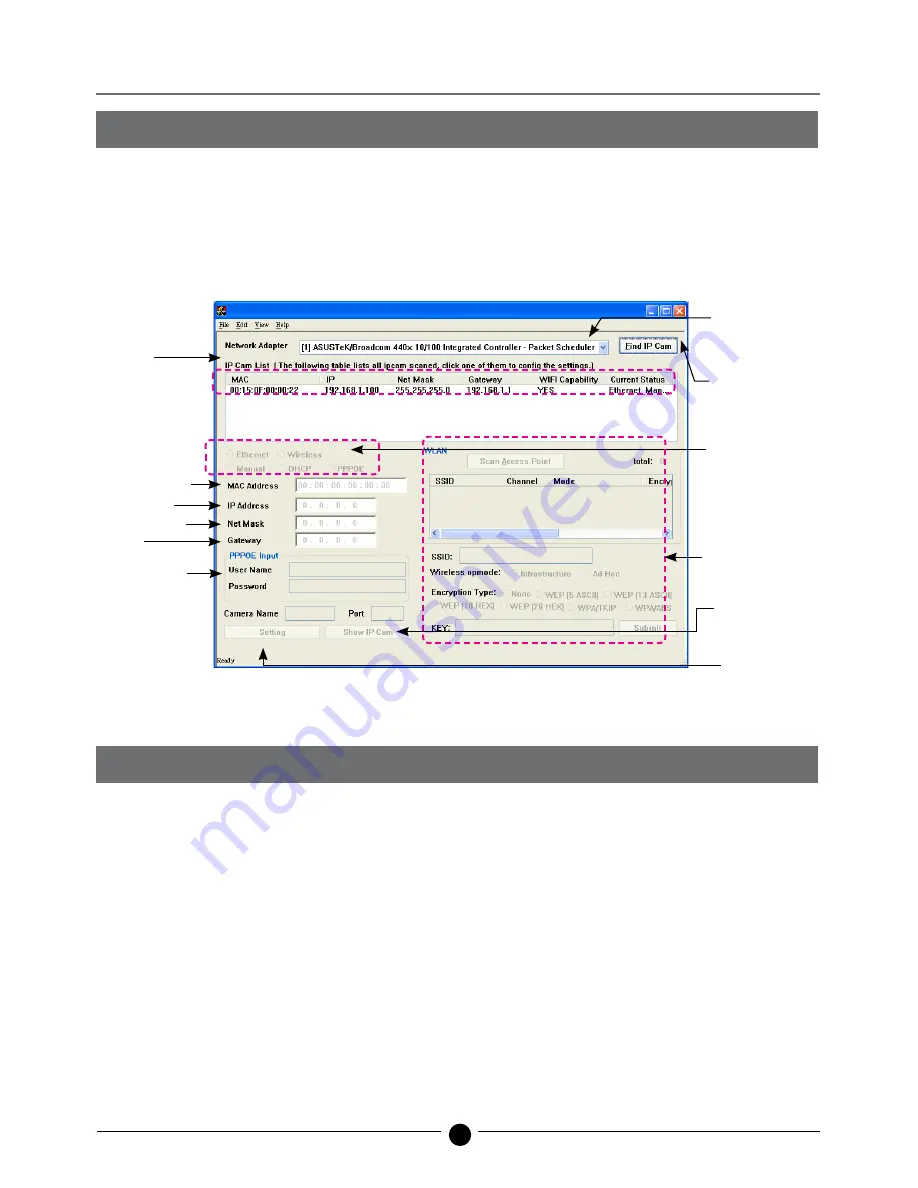
4
Wireless Pan & Tilt IP Surveillance Camera
1.4 IP CAM FINDER
IP Cam Finder is the IP search application provided by this product. It can search all the IP CAMs
connected in LAN. Through sending out the inquiry of broadcasting packets and receiving responses
from IP CAMs, the window will display a list of all IP CAMs in the network. Furthermore, it also
provides modify functions for changing specified IP CAM’s network settings, e.g. IP Address change
function.
IPCamFinder tools in detail (Figure 1):
1.5 USE IP-CAM AND TEST THE IMAGE FUNCTION FOR THE FIRST TIME
※
The following connection is suitable for IP-CAM test/fixed IP address change/program code
update (strongly recommended).
The operation steps are listed below:
A. Installing the Product for the first time:
- Your computer must be equipped with network card and RJ-45 network connector.
- Connect the RJ-45 terminator on the rear of IP-CAM with the red test network cable. One end is
connected to the network card of computer; the other end is connected to the rear side of the
IP-CAM.
- Connect the power adaptor to the power port (on the rear) of IP-CAM. Now, the status LED on the
front of IP-CAM will light up.
IP CAM
List
MAC address
Display PC's
Ethernet network
card
Renew List
Choose the way
to get IP
Wireless mode
setting
Show
IP
CAM
Renew
executed to
obtain an IP
Figure 1
IP address
Subnet Mask
Default
Gateway
PPPoE Setting