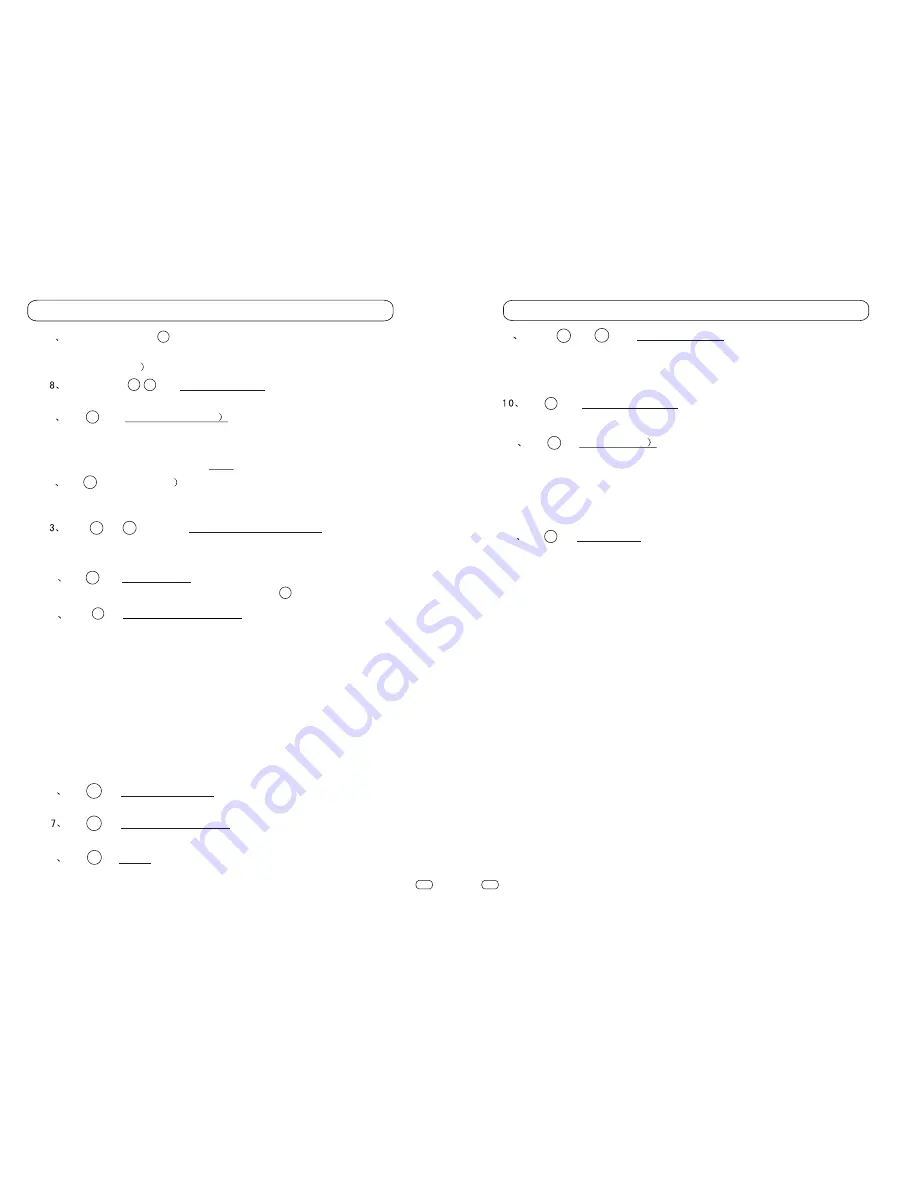
Key Functions
Key Functions
7
Funciton Touch Key
Touch this key, different menus will appear in different program sources
(DVD,CDC,TV
.Please refer to related chapter.
Touch Keys Volume Adjusting
Touch these keys to increase or decrease the volume.
1
Key 11 SRC (video sources
On idle state, this key will display SRC menu (power on).In practice, this
key is long-pressed to turn off the machine (OFF). Other functions of this
key is the same as Touch Key SRC.
Ò Ô Ï Â Ê Ç Ã æ ° å ° ´ ¼ ü ¹ ¦ Ä Ü Ë µ Ã ÷
2
Key 12 ANG(angel
Press this key on power-on state, the angel of the monitor will change within the
scope of Minimum and Maximum angel until the key is let go.
Keys 13 and 15 (VOL) Volume and Sound Adjusting
Press Left to decrease, press Right to increase when power is on until the
key is let loose..
4
Key 14 SOUND MENU
The function of this key is the same as Touch Key 2 (sound menu).
8
Key 19 MUTE
Turn on and off the sound
6
Key 17 EQ(sound patterns)
Its function is the same as Touch Key 3 (sound pattern)
Key 18 MODE(picture modes)
Its function is the same as Touch Key 5 (picture modes)
9
Keys 20 and 22 Menu Adjusting
Adjust relevant menu item when there is a menu display. If no
menu display, they will change between TV and RADIO,change
music in CDC mode,and function as Fast Play in DVD mode.
Key 21 MENU(Main Menu)
Same as the Main Menu Touch Key
11
Key 23 DISP(Display
This key functions differently under different states:
DVD state: Turn on/off DVD OSD display
CDC state: Turn on/off CDC information display
Idle state: Check and adjust time
12
Key 24 IRRX Window
Never cover this window, avoiding the malfunction of remote operations.
7
9
10
11
12
Key 16 EJECT (DVD eject key)
In standby state, press the key to enter DVD mode. The DVD disc
shall eject automatically. In other state, press the key to enter DVD
mode automatically the DVD disc shall eject automatically. During
the process of eject, if the display block the disc eject, the display shall
descend to a proper position to ensure the eject. (If the display has
descended, it will go back to the original position before eject by
pressing the ANG key for the first time.)
Precaution: Don't press the ANG key until the disc enters the machine
completely.
5






































