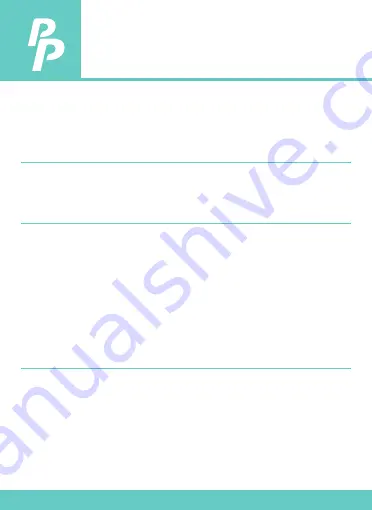
P.4
4. SPECIFICATIONS
Measurement range
Resolution
Accuracy
Temperature coefficient
K: -200°C ~1372°C (- 328°F ~ 2501°F)
J: -200°C~1000°C (- 328°F ~ 1832°F)
E: -200°C~750°C (- 328°F ~ 1382°F)
T: -200°C~400°C (-328 °F ~ 752°F)
0.1°C < 600°C / 0.1°F < 1000°F,
1°C
≥
600°C / 1°F
≥
1000°F
Accuracy is specified for ambient
temperatures between 18°C (64°F) and
28°C (82°F). The specifications do not
include thermocouple sensor error.
±(0.1% of 0.7°C) ±(0.1% of
1.4°F)
below -100°C
(
-148°F
)
±(0.4% of r0.7°C) ±(0.4% of
r1.4°F)
0.01% of r 0.05°C per
°C (<18°C or >28°C)






































