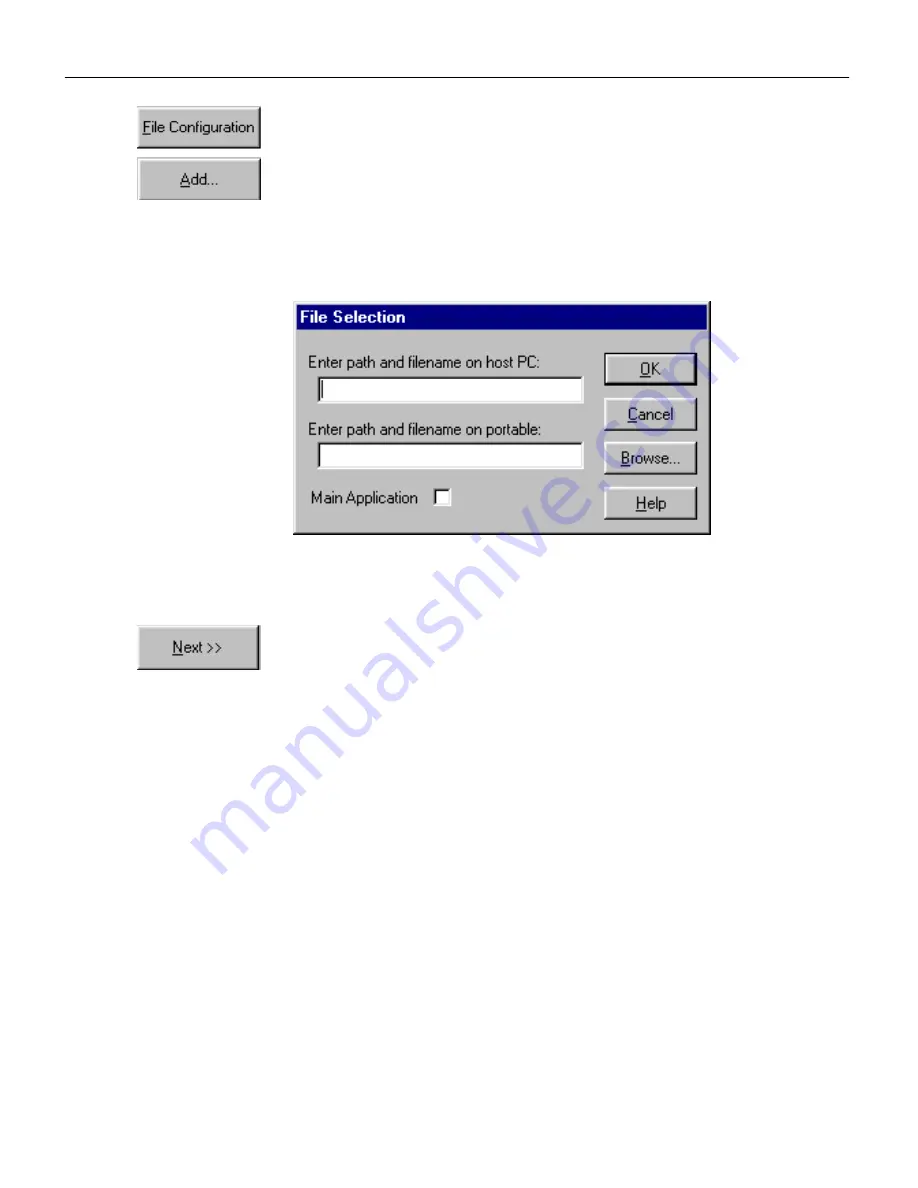
Configuring the Falcon RF
< 16 > Falcon RF WaveLAN Supplement
4. Select the
File Configuration
button in the Custom Configura-
tion menu.
5. Select the
Add
button, and use the File Selection dialog box (see
figure 2-8) to include the main application and additional files
in your custom installation. Be sure to turn on the
Main Appli-
cation
switch for the one you want the Falcon to use.
Figure 2-8: The File Selection Dialog Box for Adding an Application File
REMINDER:
See the
Falcon User’s Guide
for complete information
on using the menus and dialog boxes in the Falcon Configuration
Utility.
6. Select the
Next
button at the bottom of the File Configuration
window.
7. In the second File Configuration window, make sure the
Vendor
Specific
option is selected (see figure 2-9). This option identifies
which Phoenix drivers to download.
NOTE:
The I/O-card drivers are not compatible with WaveLAN’s
client driver. Do not select the
I/O Cards
options when using RF.

























