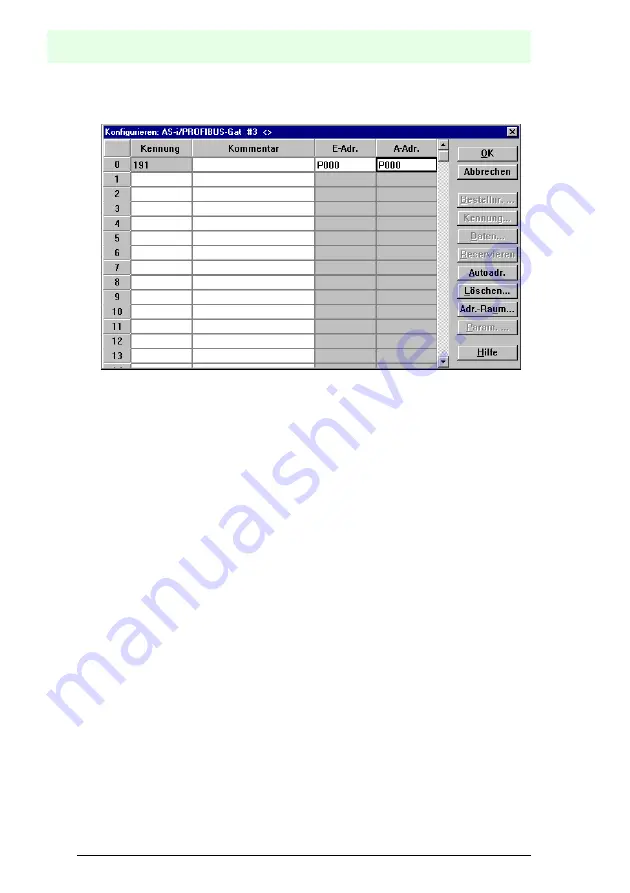
AS-Interface
Appendix: Putting Profibus into Operation with a Siemens S5
Subject to reasonable modifications due to technical advances.
Copyright Fuchs, Printed in Germany
Fuchs Group · Tel.: Germany (6 21) 7 76-0 · USA (3 30) 4 25 35 55 · Singapore 7 79 90 91 · Internet http://www.pepperl-fuchs.com
is
s
u
e
d
a
te
1
2
.1
0
.1
9
9
9
60
10.Select the Profibus slave. With the command “Configure | Slave Parameters... |
Configure...“ you get to the dialogbox “Configure“.
The fields “I Addr.“ and “O Addr.“ hold the start addresses for the AS-i data. The
easiest way to set the addresses is with “Auto Addr.“. From these addresses 16
bytes of AS-i data each are mapped to the address space of your PLC.
This AS-i data can be processed with your user program by means of load and
transfer operations.
11.After closing this dialogbox save your project with the command “File | Save“.
12.The last step is exporting the data to a memory card with the command “File | Ex-
port | Memory Card...“
13.2
Putting into Operation in Professional Mode
The AS-i/PROFIBUS-DP Gateway shall now be put into operation for the following
AS-i circuit:
3 AS-i slaves, all slaves AS-i ID 0
Slave 1: 4 inputs
Slave 2: 4 outputs
Slave 3: 2 inputs, 2 outputs
The transmission of AS-i Control user memory shall be possible:
from user memory byte 0 read 21 user memory bytes
don’t write user memory bytes
1. Copy the GSD file “bwps1742.gsd“ (or all GSD files) from the diskette “AS-i/PROFI-
BUS-Gateway IBM PC Software“ from the directory A:\GSD to the directory \GSD
of the software COM PROFIBUS 3.0.
2. Start the configuration software COM PROFIBUS 3.0
3. Execute the command “File | Scan GSD-Files“.























