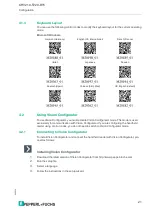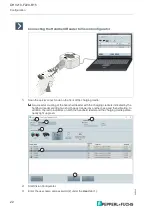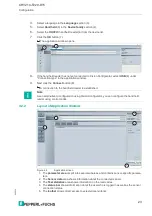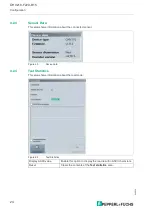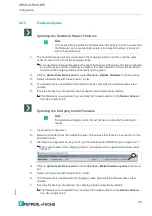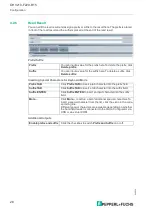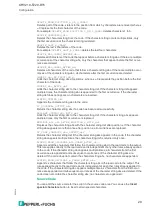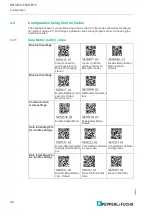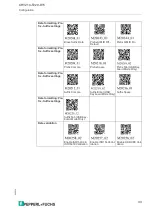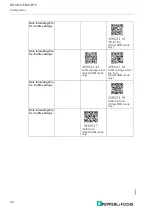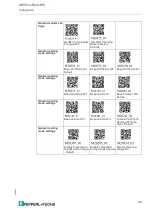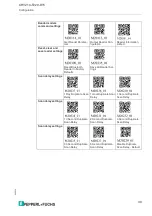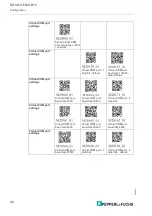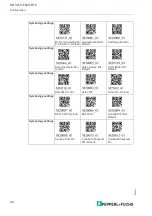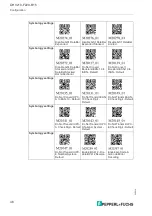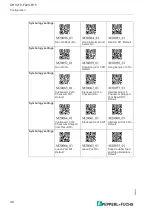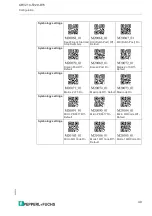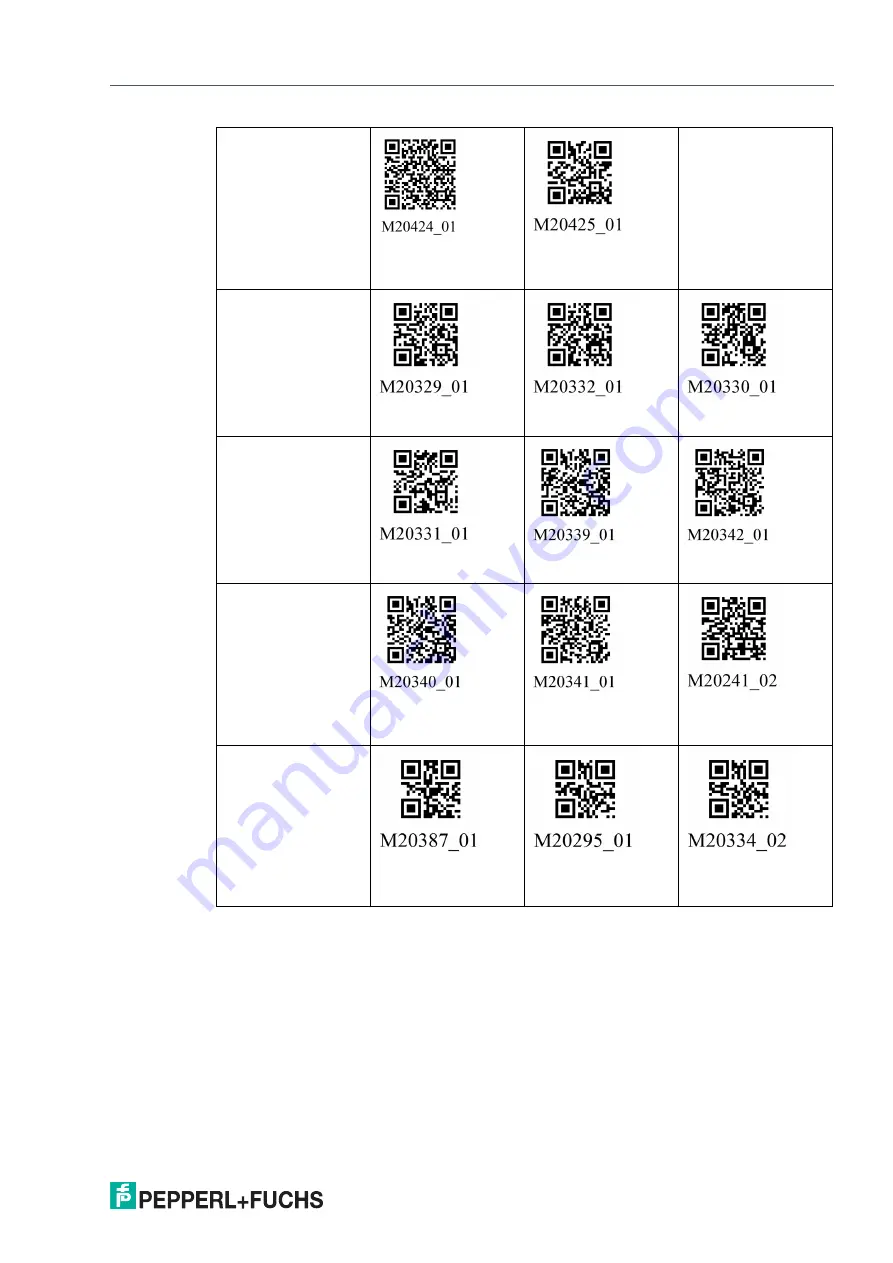
Configuration
2
0
2
2
-1
0
35
General modem set-
tings
Get BT Charging Base
Configuration
Reset BT Charging
Base to Factory
Defaults
General reading
mode settings
Beep On Vibrate On -
Default
Beep Off Vibrate Off
Beep Off Vibrate On
General reading
mode settings
Beep On Vibrate Off
Beep Volume 0%
Beep Volume 100% -
Default
General reading
mode settings
Beep Volume 33%
Beep Volume 67%
Disable Cell Phone
Reading Enhance-
ment - Default
General reading
mode settings
Disable Presentation
Scan Mode in Charger
- Default
Disable Target LED
During Image Capture
Disable Targeting-
Always-On
Содержание OHV210-F229-B15
Страница 1: ...OHV210 F229 B15 Handheld reader Manual ...
Страница 13: ...OHV210 F229 B15 Installation 2022 10 13 ...