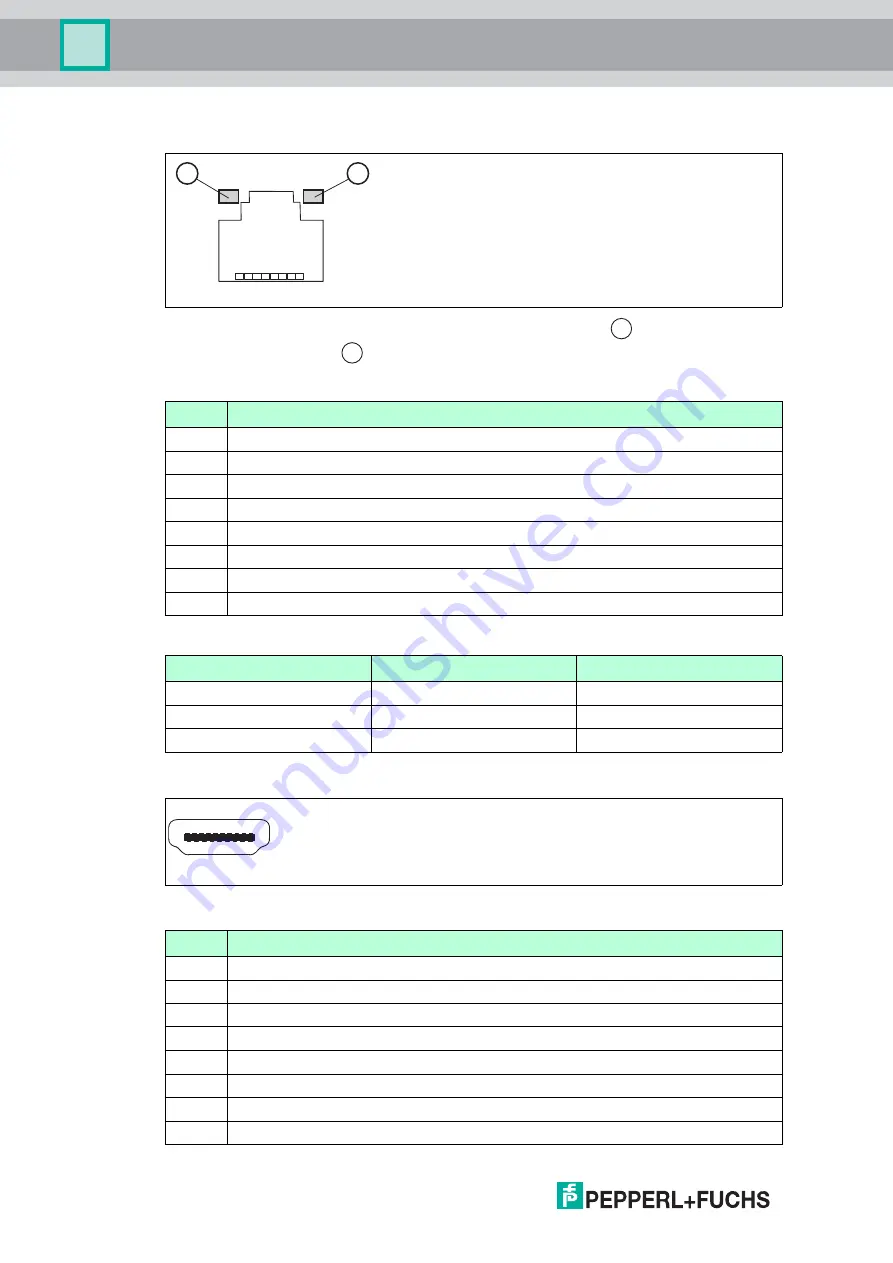
201
8-
10
18
Installation
RJ45 Port
Figure 3.12
There are two LEDs next to the LAN port. The green LED
is the Act/Link LED. The
yellow LED
is the Speed LED. Please refer to the table "LED display" below for the
LAN port LED indications.
LED display
HDMI Port
Figure 3.13
Pin
RJ45
1
Tranceive data+
2
Tranceive data-
3
Receive data+
4
Bidirectional data+
5
Bidirectional data-
6
Receive data-
7
Bidirectional data+
8
Bidirectional data
Status
LED green
LED Yellow
Off
No Link
10 Mb/s connection
Blinking
Data Activity
100 Mb/s connection
On
Link
1 Gb/s connection
Pin
RJ45
1
TMDS data 2 +
2
TMDS data 2 shield
3
TMDS data 2 -
4
TMDS data 1 +
5
TMDS data 1 shield
6
TMDS data 1 -
7
TMDS data 0 +
8
TMDS data 0 shield
1
8
1
2
1
2
1
2
18
19











































