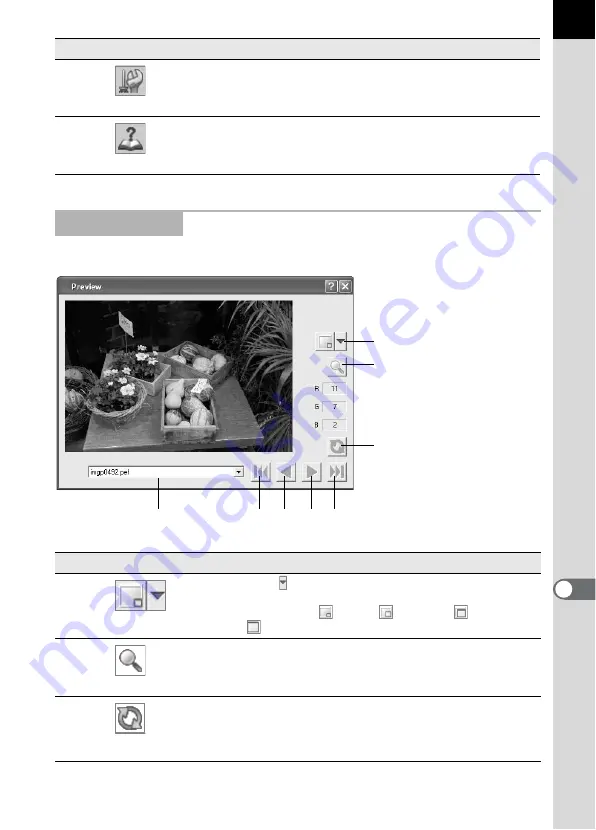
83
This shows a preview of the RAW file.
11
Options
This is used to change the PENTAX PHOTO
Laboratory 2.0 settings. (p.94)
12
Help
This shows PENTAX PHOTO Laboratory 2.0 help
contents.
Preview Panel
Number Icon (button)
Content
1
Display Size
Click to select the size of the image data in the
preview from the pull-down menu.
Select
from Small, Medium, Large,
or
Full Size.
2
Enlarge Area
When this is turned on, a red frame appears in the
preview area. The Enlarge area window appears
and the magnification can be selected.
3
Refresh
Click this to refresh the preview using the current
settings when [Refresh Preview] becomes the
[Refresh] button on the Options settings of
PENTAX PHOTO Laboratory 2.0.
Number Icon (button)
Content
1
2
3
4
5
6
7
8
Содержание Photo Browser 2.0
Страница 1: ...Operation Manual ...
Страница 40: ...38 Display the images saved on your computer 1 Open PENTAX PHOTO Browser 2 0 Viewing Images ...
Страница 49: ...47 3 Specify Save in File name and Save as type and then click Save The image is rotated and saved ...
Страница 70: ...68 4 Select Paste from the Edit menu Alternatively click the icon on the Tool bar ...
Страница 102: ...Memo ...
Страница 103: ...Memo ...






























