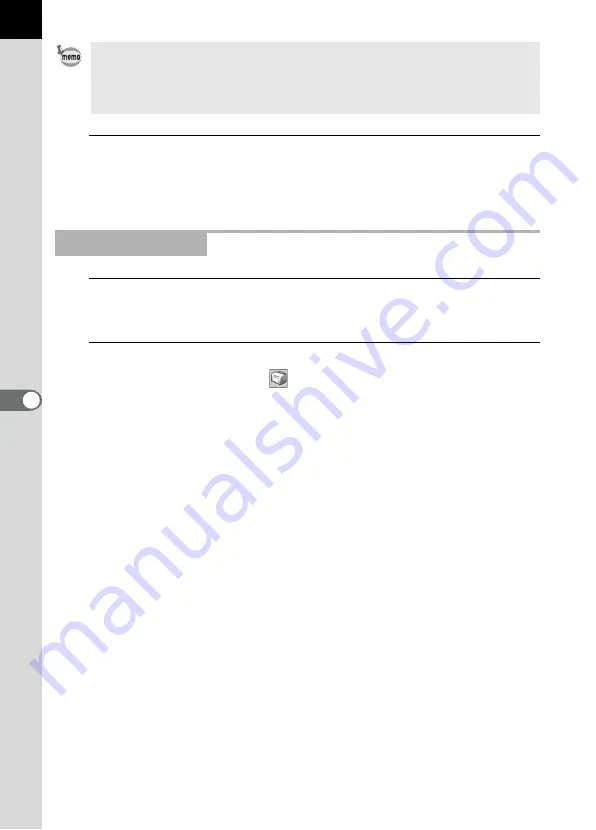
54
5
Click [OK].
Printing starts.
1
In the Thumbnail pane of the PENTAX PHOTO Browser 2.0
window, select the images to print.
2
Select [Print] from the [File] menu.
Alternatively, click the
icon on the Tool bar.
The [Print] dialog appears.
• The image size is calculated automatically from the margins, number of
images, and caption size.
• Click the [Page Setup] button to make the page settings. (p.57)
• Click the [Printer Settings] button to make the printer settings. (p.58)
Using Print Photo
Содержание Photo Browser 2.0
Страница 1: ...Operation Manual ...
Страница 40: ...38 Display the images saved on your computer 1 Open PENTAX PHOTO Browser 2 0 Viewing Images ...
Страница 49: ...47 3 Specify Save in File name and Save as type and then click Save The image is rotated and saved ...
Страница 70: ...68 4 Select Paste from the Edit menu Alternatively click the icon on the Tool bar ...
Страница 102: ...Memo ...
Страница 103: ...Memo ...
















































