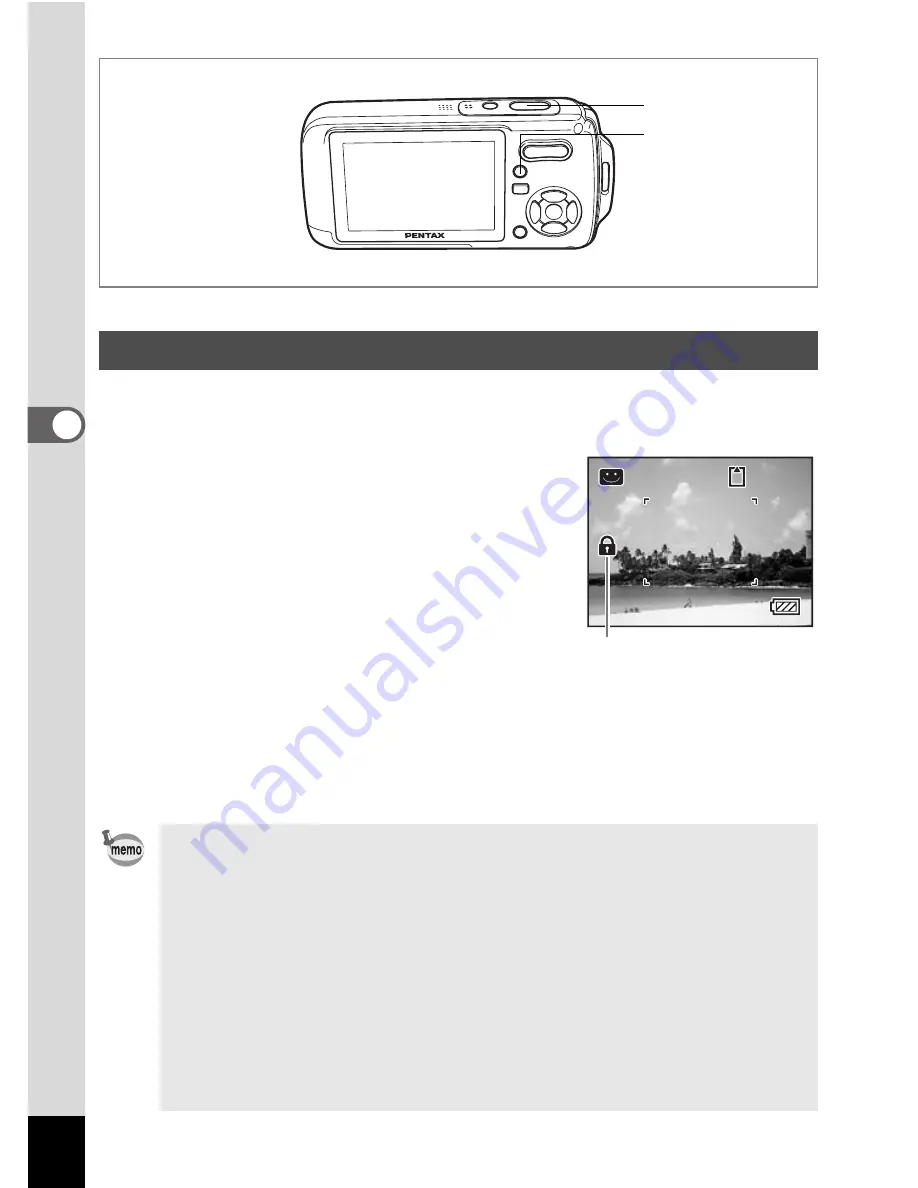
64
4
Tak
ing Pi
cture
s
A
In the Green Mode, you can enjoy easy picture-taking using standard
settings*, regardless of the settings in the [
A
Rec.Mode] menu.
1
Press the Green button in
A
mode.
The camera switches to the Green Mode.
Press the Green button again to return to
the status before the Green Mode was
selected.
2
Press the shutter release button
halfway.
The focus frame on the LCD monitor turns green if the subject is in
focus.
3
Press the shutter release button fully.
The picture is taken.
Taking Pictures in the Basic Mode (Green Mode)
• If any other functions have been assigned to the Green button, the
menus appear in sequence each time the button is pressed. (p.59)
• In Green Mode, you cannot change the information displayed on
the LCD monitor by pressing the
4
/
W
button.
• You cannot use the [
A
Rec.Mode] menu or Capture Mode Palette
in Green Mode. If you try to display the [
A
Rec.Mode] menu or
Capture Mode Palette,
-
(key lock icon) appears.
• If you switched to
Q
mode from Green Mode, you cannot display
the [
H
Setting] menu by pressing the
3
button. If you try to
display the [
H
Setting] menu,
-
(key lock icon) appears.
• When the camera is turned off in the Green Mode, it turns on in the
Green Mode next time the power switch is pressed.
2, 3
1
38
38
38
Key lock icon
Содержание Optio W10
Страница 204: ...202 9 Appendix W Waterproof and dustproof 5 72 White Balance 92 World Time 165 Z Zoom button 44 46 Zoom xw 80...
Страница 205: ...Memo...
Страница 206: ...Memo...
Страница 207: ...Memo...






























