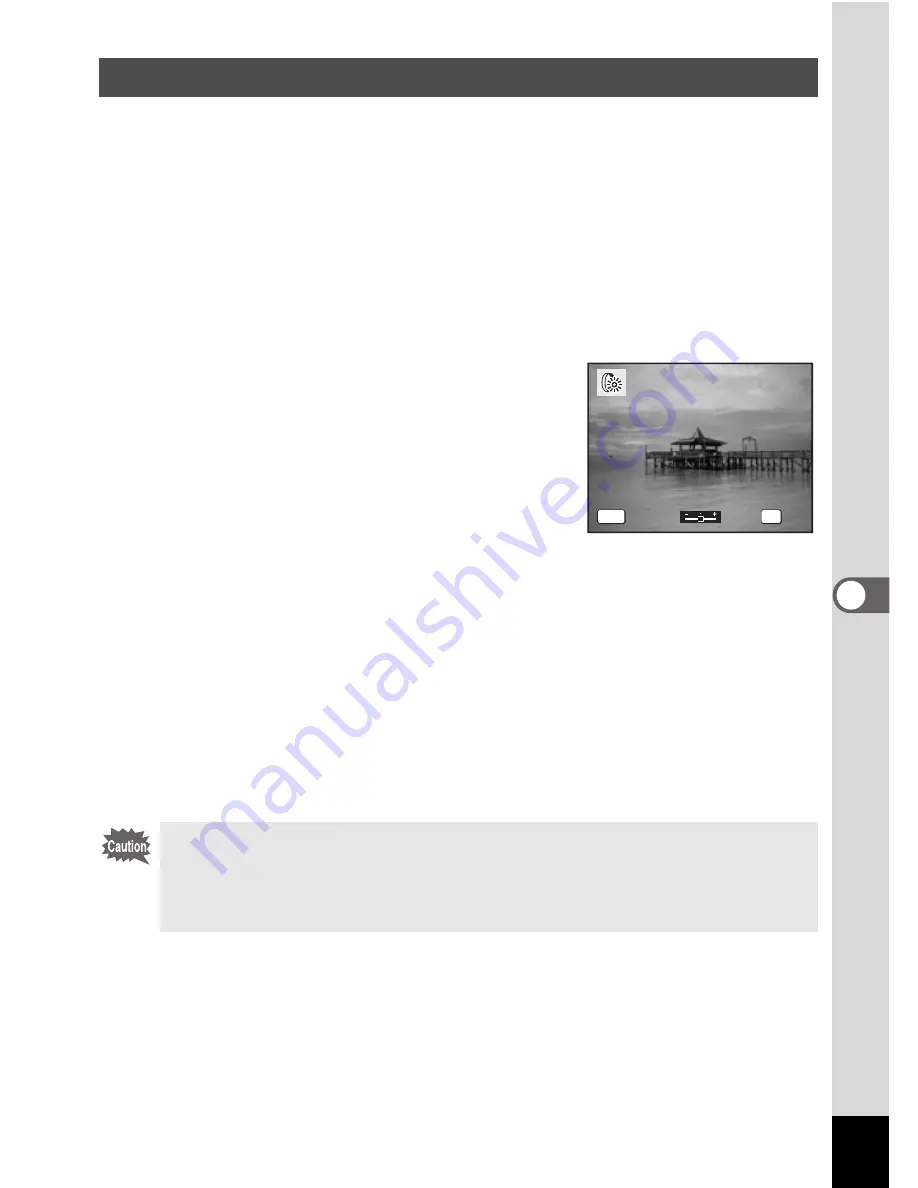
137
6
Editin
g an
d Printi
ng Im
age
s
This function lets you adjust the brightness of the selected image.
1
Enter the
Q
mode and use the four-way controller
(
45
) to choose the image you want to edit.
2
Press the four-way controller (
3
).
The Playback Mode Palette appears.
3
Use the four-way controller (
2345
) to select
q
(Brightness Filter).
4
Press the
4
button.
The brightness adjustment screen appears.
5
Use the four-way controller (
45
)
to adjust the brightness.
You can preview the results of the
brightness adjustment.
6
Press the
4
button.
A confirmation dialog for overwriting the image appears.
7
Use the four-way controller (
23
) to select [Overwrite]
or [Save as].
[Save as] is the only available option for protected images.
8
Press the
4
button.
The edited image is saved with the same number of recorded pixels
and quality level as the original.
Using the Brightness Filter
Movies or images taken with another camera cannot be edited using
[Digital Filter] or [Brightness Filter]. An error message appears if you
choose this function from the Playback Mode Palette and press the
4
button.
C a n c e l
C a n c e l
C a n c e l
MENU
OK
O K
O K
O K
Содержание Optio W10
Страница 204: ...202 9 Appendix W Waterproof and dustproof 5 72 White Balance 92 World Time 165 Z Zoom button 44 46 Zoom xw 80...
Страница 205: ...Memo...
Страница 206: ...Memo...
Страница 207: ...Memo...






























