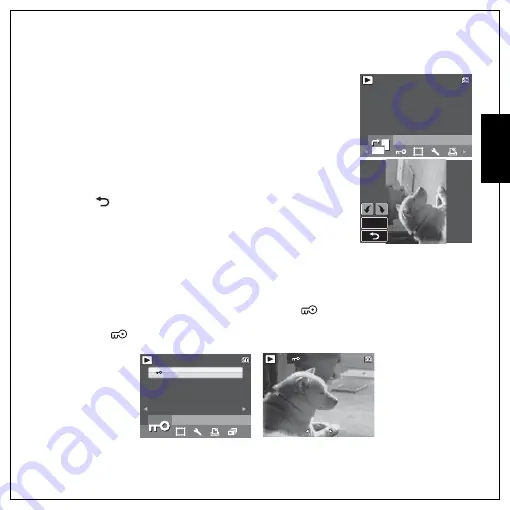
Photo, Video & Audio Playback 35
Using the Playback Menu
Eng
lish
Rotate
The
Rotate
function allows you to change the orientation of a saved
photo.
To rotate an image:
1. Press the
MENU
button to select
ROTATE
from the menu.
2. Press the
OK
button to enter the edit mode.
3. Press the
Left/Right
navigation buttons to rotate the selected
image.
4. Press the
Up/Down
navigation buttons and the
OK
button to
confirm or cancel the rotation.
•
OK
: Confirm selection and save image.
•
: Select to discard the changes and return to the main
menu.
Protect
You can lock a photo or video to protect it from being accidentally erased.
To lock a photo or video:
1. Press the
MENU
button to select
PROTECT
from the menu and press the
OK
button to enter.
2. Use the
Up/Down
navigation buttons to select
Lock
or
EXIT
, then press the
OK
button to
confirm the one you needed.
3. A key
icon displays at the top of the screen to indicate the photo/video is now locked.
4. To unlock a photo or video, perform the steps 1 and 2 again.
ROTATE
12M
12M
1/140
1/140
1/140
Press OK to enter
OK
OK
PROTECT
12M
12M
1/140
1/140
1/140
EXIT
1/140
1/140
1/140
12M
12M
















































