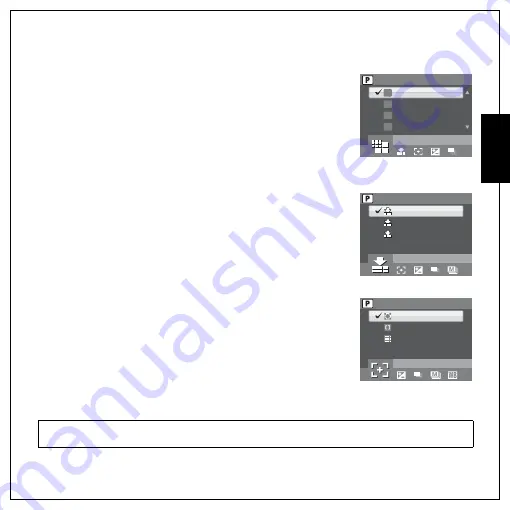
Capture Settings 23
The Capture Menu
Eng
lish
Image Resolution
The
Image Resolution
setting refers to the size of the image in pixels.
Use the
Up/Down
navigation buttons to select from the options.
9 settings for image resolution are available:
Image Quality
The
Image Quality
setting refers to the compression ratio of the JPG.
The higher image quality, more memory space is required. Use the
Up/
Down
navigation buttons to select from the options. 3 settings for
image quality are available:
•
BEST (default)
•
BETTER
•
GOOD
Focus Zone
The
Focus Zone
setting allows you to select the number of zones the
camera will focus on when taking a photo. Use the
Up/Down
navigation buttons to select from the options. 3 settings for focus zone
are available:
•
MULTI-ZONE (default)
•
CENTER
•
SELECTED AREA: When this option is set, press the
OK
button to
enable AF area selection. The new setting is applied to the Live
View image each time navigation buttons are pressed. Press the
OK
button to return to the capture mode and save the current setting, which will take effect until
it is changed again.
•
12M (4000 x 3000)
•
3M (2048 x 1536)
•
10M (3664 x 2748)
•
2.1M 16:9 (1920 x 1080)
•
8.9M 3:2 (3664 x 2442)
•
2M (1600 x 1200)
•
8M (3264 x 2448)
•
VGA (640 x480)
•
5M (2576 x 1932)
Note:
In Auto Mode, there is no “Selected Area” item.
IMAGE RESOLUTION
12M
10M
8.9M 3:2
8M
12M
10M
3:2
8M
BEST
BETTER
GOOD
IMAGE QUALITY
MULTI-ZONE
CENTER
SELECTED AREA
FOCUS ZONE






























