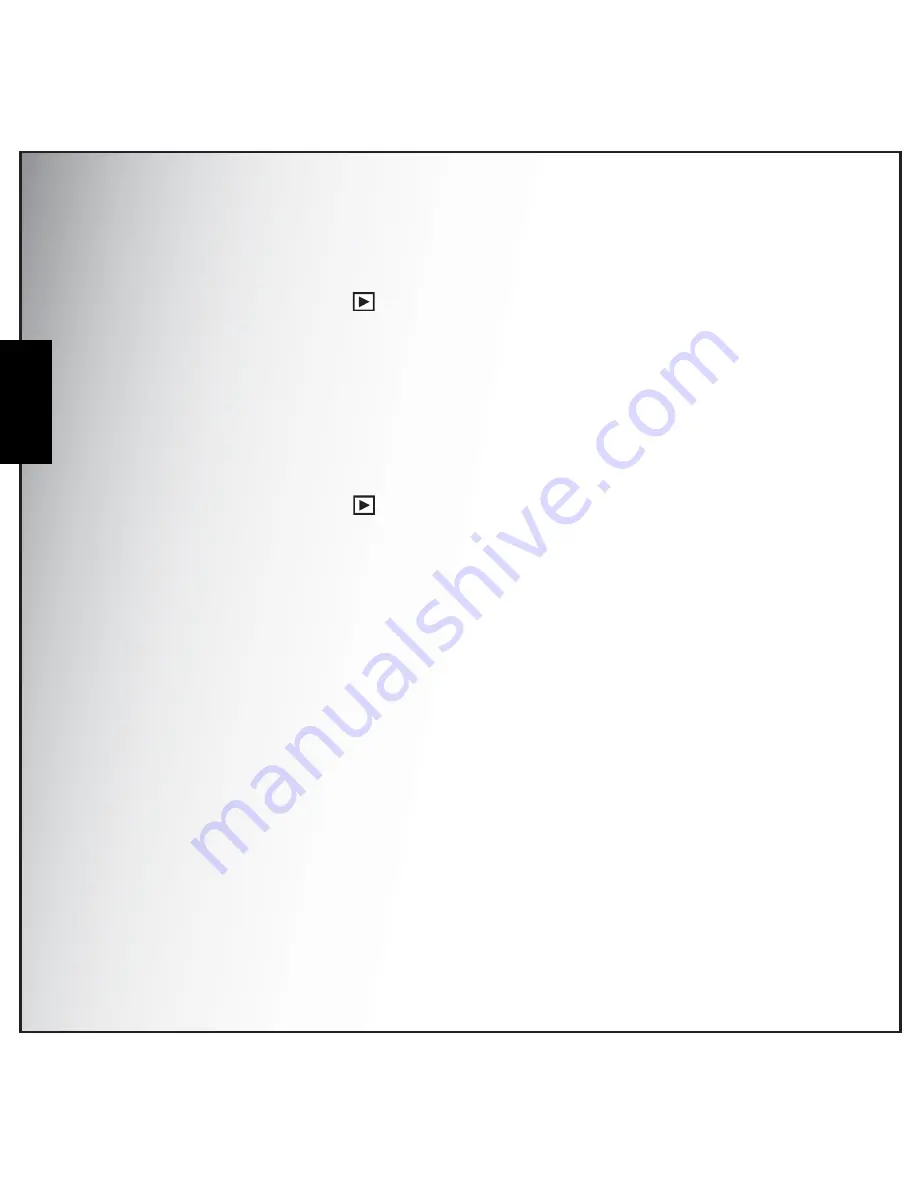
33 Photo, Video & Audio Playback
Viewing Photos/Videos on your TV
English
Viewing M-Burst Photos
To view your multi-burst photos on the LCD screen:
1. Press the Playback button
. The most recent photo or video clip is displayed.
2. Use the Left/Right navigation buttons to scroll through photos.
3. When reviewing a multi-burst image, it will be displayed from the 1
st
frame to the 16
th
frame at 2
frames per second like a slideshow.
4. To stop the M-Burst slideshow, press the Left/Right navigation buttons and skip to the previous/
next image.
Listening to Audio Files
To listen to audio files:
1. Press the Playback button
. The most recent photo or video clip is displayed.
2. Use the Left/Right navigation buttons to scroll through the files.
3. Press the OK button to begin playback of an audio file.
4. Press the Left/Right navigation buttons at any time during playback to skip to the previous/next
audio file.
5. Press the OK button and press the Left/Right navigation buttons to fast-rewind/fast-forward
during audio playback.
6. Press the OK button at any time during playback to pause.
Listening to Voice Memo
A voice memo plays simultaneously when playing a saved image with voice memo.
To stop a voice memo while reviewing an image, press the OK button.
To skip to previous/next image, press the Left/Right navigation buttons.
Viewing Photos/Videos on your TV
To view images stored on the camera on your TV, you must connect via the PC/AV port on the side of
the camera. To connect your camera to a TV:
1. Turn on the camera and make sure that the camera’s video out format is set to the same as that
of the TV. See “Video Out” on page 43 for more information.
Содержание OPTIO E70L
Страница 1: ...User s Manual...
Страница 6: ...English...
















































